Video: Windows 10 & 11 Problems You Can Fix Yourself With Included Troubleshooters
By Timothy Tibbetts |
Windows 10 has made solving problems more accessible than ever with built-in troubleshooters that previously were in the Control Panel, had to be downloaded, or didn't exist at all. These Troubleshooters now have their category, are easy to use, and can solve many common problems.
To get to the Troubleshooters, go to Settings > Updates & Security > Troubleshoot. Windows 11 users can click Start > Settings System > Troubleshoot.
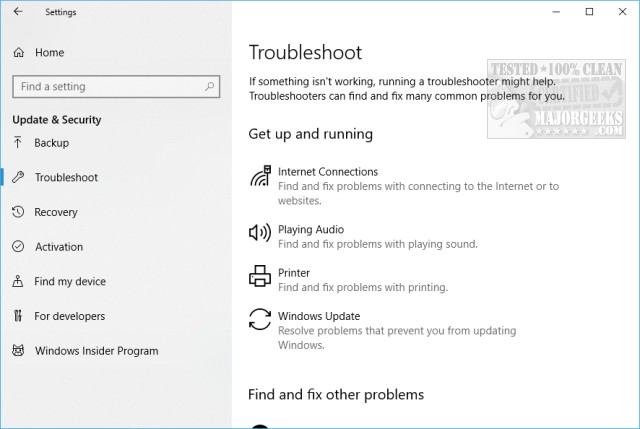
You can find troubleshooters to fix:
Blue Screens
Bluetooth
Hardware
HomeGroup
Incoming Connections
Internet Connections
Keyboard
Network Adapter
Playing Audio
Printers
Power
Program Compatibility
Recording Audio
Search and Indexing
Shared Folders
Speech
Video Playback
Windows Updates
Windows Store Apps
The best part about the troubleshooters is that no tutorial is needed. Click on any troubleshooter and select Run the Troubleshooter.
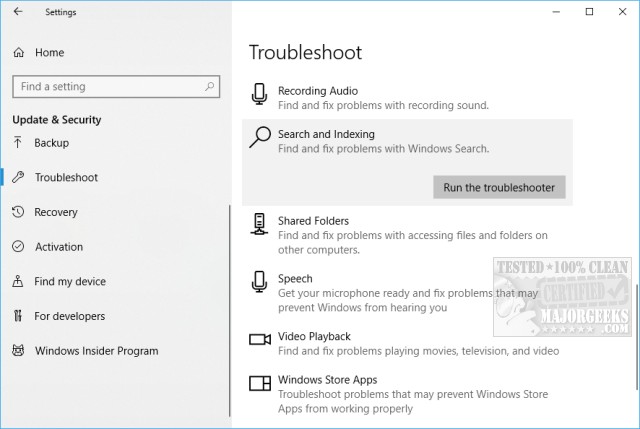
Different troubleshooters may do things a little differently, but it's effortless. Typically, there's only a couple of steps and quick. Some troubleshooters require no user intervention at all.
Some questions you might be asked:
About a few specific problems you're experiencing to narrow down what to repair.
What hardware or application is causing the problem?
Most will also offer a troubleshooting report when completed. Here are some examples of what you might see.
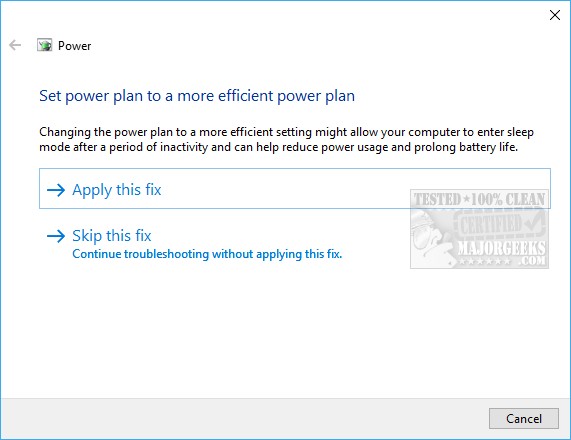
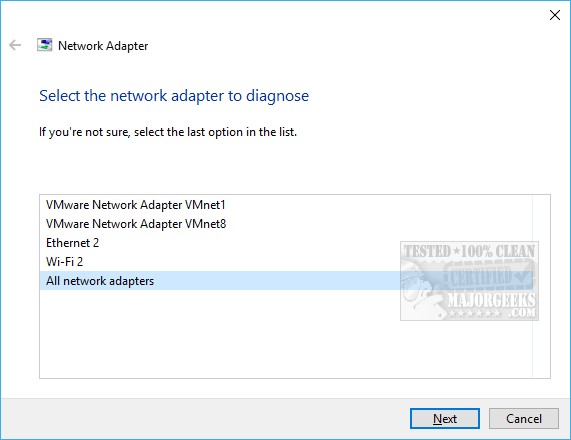
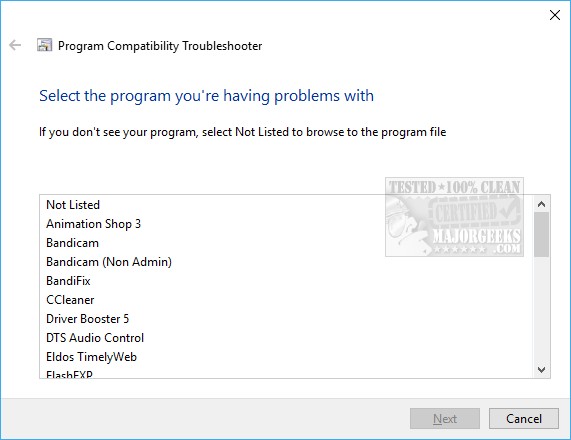
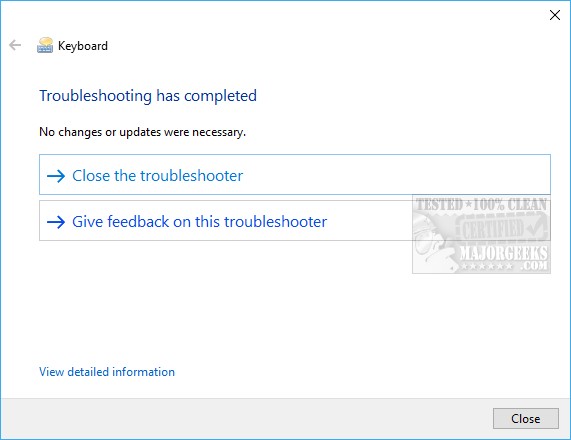
As you can see, the troubleshooters are easy for anyone to use, so if you were nervous, go ahead and give it a try.
Similar:
How to Run Windows 10 Troubleshooters Automatically
Troubleshooting Microsoft .NET Framework Installations and Uninstallations
Troubleshooting Windows 10 Blue Screen Errors
Network Diagnostics Troubleshooter Reports Problem With Wireless Adapter or Access Point
How to Troubleshoot Windows Media Player Issues
comments powered by Disqus
To get to the Troubleshooters, go to Settings > Updates & Security > Troubleshoot. Windows 11 users can click Start > Settings System > Troubleshoot.
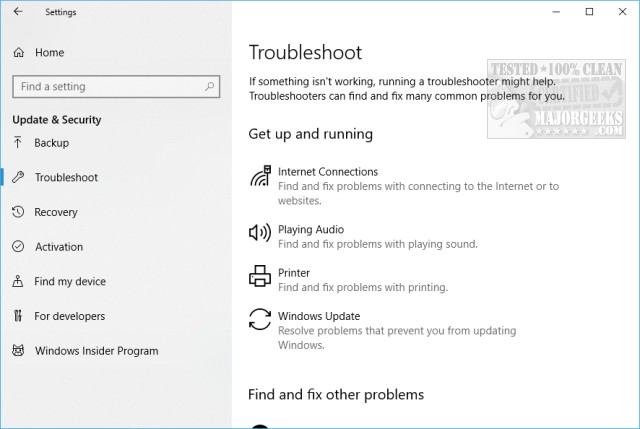
You can find troubleshooters to fix:
The best part about the troubleshooters is that no tutorial is needed. Click on any troubleshooter and select Run the Troubleshooter.
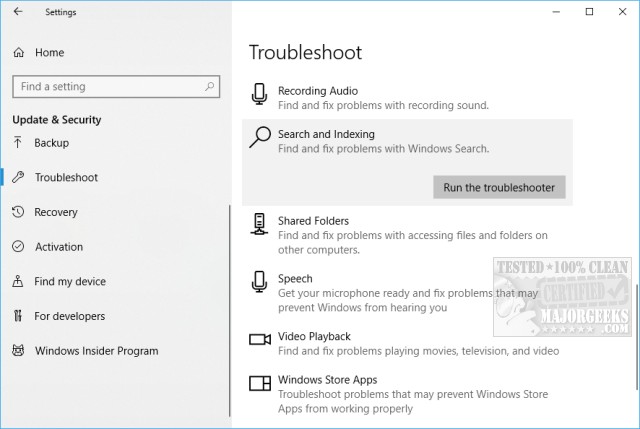
Different troubleshooters may do things a little differently, but it's effortless. Typically, there's only a couple of steps and quick. Some troubleshooters require no user intervention at all.
Some questions you might be asked:
Most will also offer a troubleshooting report when completed. Here are some examples of what you might see.
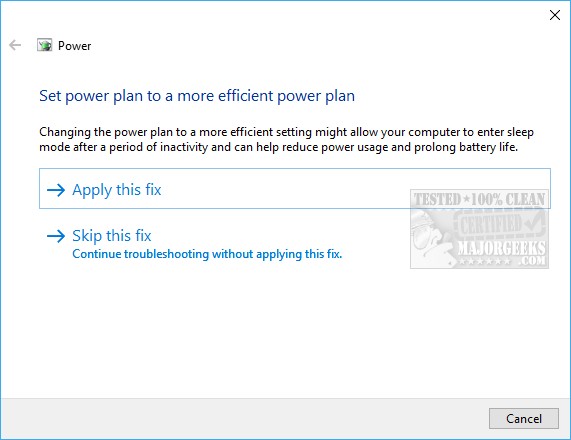
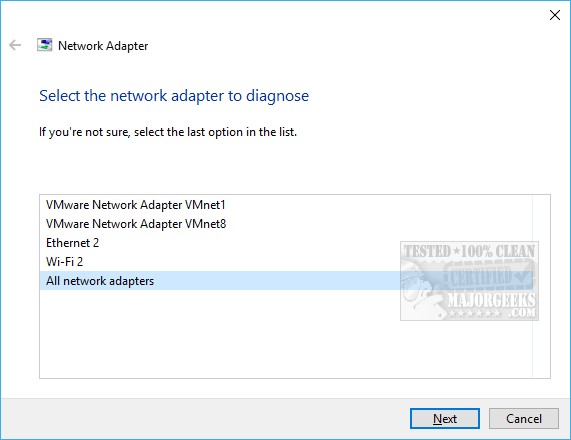
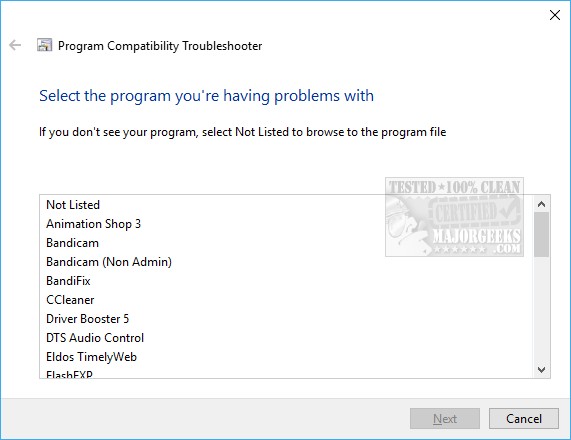
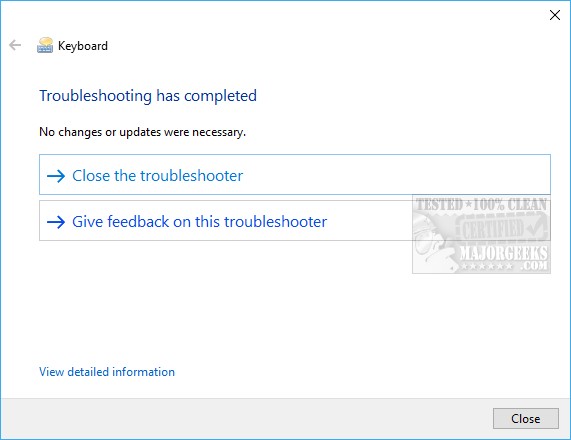
As you can see, the troubleshooters are easy for anyone to use, so if you were nervous, go ahead and give it a try.
Similar:
comments powered by Disqus





