How to Fix Windows Update Error 0x800F0825
By Timothy Tibbettson 06/23/2023 |
One Windows Update error people encounter is error code 0x800F0825. The most frequently seen error message reads, "0x800f0825 – CBS_E_CANNOT_UNINSTALL – Package cannot be uninstalled."
1: Windows Update Error 0x800F0825 - Windows Repair
Windows Repair can reset all the Windows Update settings saving you a lot of work.
Download Windows Repair from MajorGeeks.
Boot into Safe Mode.
Select Preset: Windows Updates.
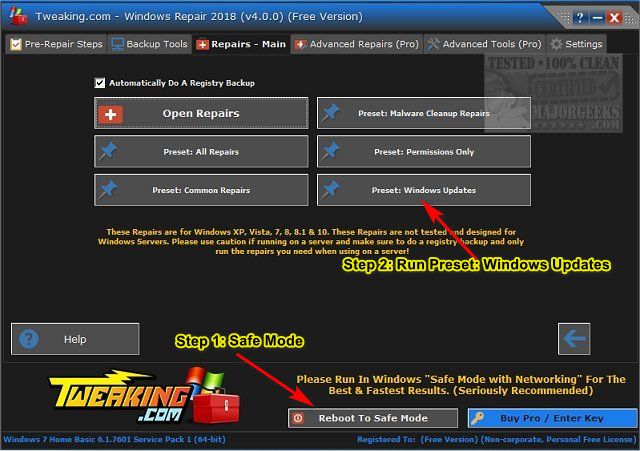
Reboot when completed.
2: Windows Update Error 0x800F0825 - Run The Troubleshooter
Press Start > Settings > Update & security. Click on Troubleshoot on the left.
Click on Additional troubleshooters.
Scroll down and click on Windows Update, then Run the troubleshooter.
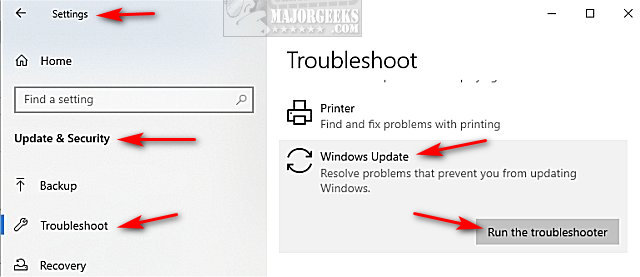
Follow the prompts and automatically repair any problems.
3: Windows Update Error 0x800F0825 - Delete SoftwareDistribution and Catroot2 Folders
Deleting the Catroot and Catroot2 is for Advanced Users Only. If you remove the Catroot folder, your computer won't boot. If you delete Catroot2, the folder is automatically created when you reboot. That is the folder we are going to delete.
To delete the folders, open File Explorer and go to C:\Windows\System32.
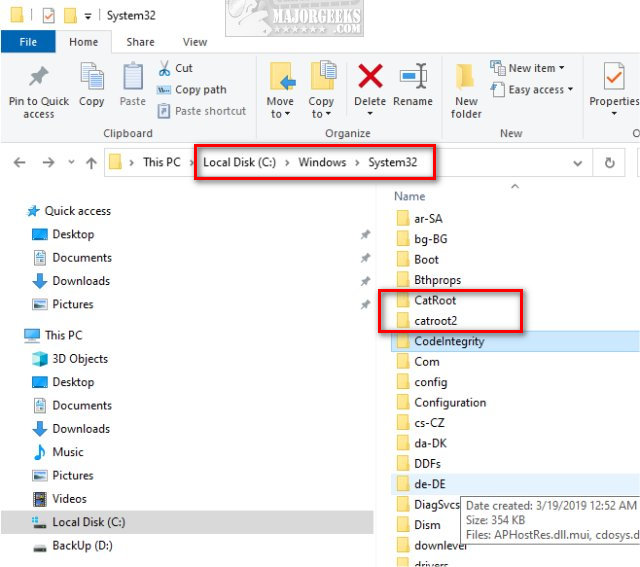
Double-click on the Catroot2 folder.
Open PowerShell as Admin.
Press Ctrl + A to highlight all files and folders and press Delete.
When you see the Folder in use error switch back to Powershell and type in net stop cryptsvc
Switch back to File Explorer and continue deleting by pressing Try Again.
You will need to press Continue multiple times.
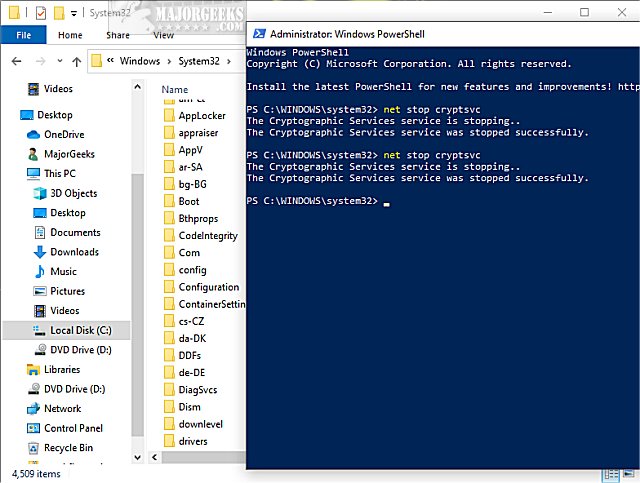
Open a elevated command prompt and type in the following two lines, and press Enter after each:
net stop wuauserv
net stop bits
Each command should take a few seconds, so wait until you see the messages that the services were stopped successfully. Leave the command prompt open for now.
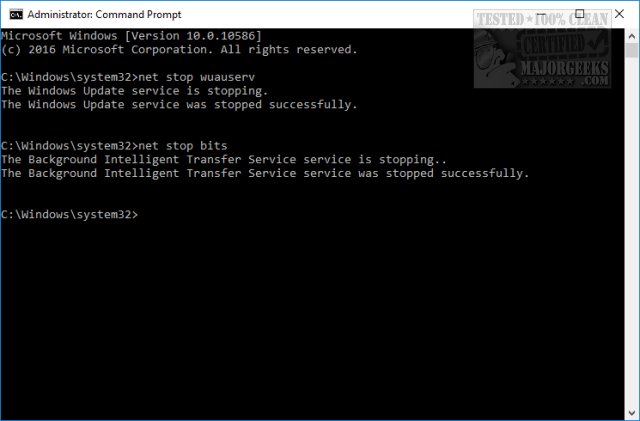
Navigate to C:\Windows\SoftwareDistribution and open the folder. Press CTRL + A to select all files and folder, then press the Delete key. All the files in the SoftwareDistribution should be deleted. We don't want to delete the folder itself.
Rebooting will start the two services we stopped, but if you don't want to reboot, open up the command prompt again and type in the following two lines, and press Enter after each:
net start wuauserv
net start bits
Similar:
How to View Windows Update History in Windows 10
How-To Delete Pending Windows Updates
How to Uninstall Windows 10 Updates
Rename or Delete the Software Distribution Folder in Windows 10/8/7
comments powered by Disqus
1: Windows Update Error 0x800F0825 - Windows Repair
Windows Repair can reset all the Windows Update settings saving you a lot of work.
Download Windows Repair from MajorGeeks.
Boot into Safe Mode.
Select Preset: Windows Updates.
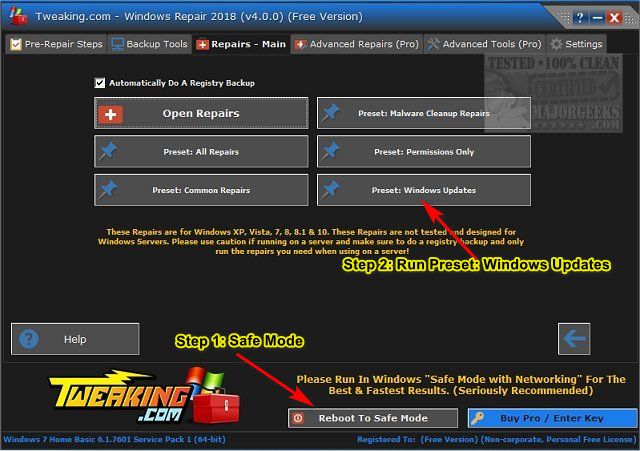
Reboot when completed.
2: Windows Update Error 0x800F0825 - Run The Troubleshooter
Press Start > Settings > Update & security. Click on Troubleshoot on the left.
Click on Additional troubleshooters.
Scroll down and click on Windows Update, then Run the troubleshooter.
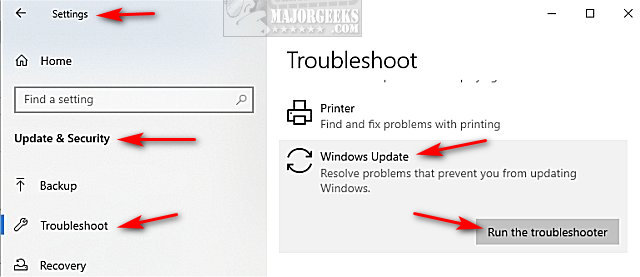
Follow the prompts and automatically repair any problems.
3: Windows Update Error 0x800F0825 - Delete SoftwareDistribution and Catroot2 Folders
Deleting the Catroot and Catroot2 is for Advanced Users Only. If you remove the Catroot folder, your computer won't boot. If you delete Catroot2, the folder is automatically created when you reboot. That is the folder we are going to delete.
To delete the folders, open File Explorer and go to C:\Windows\System32.
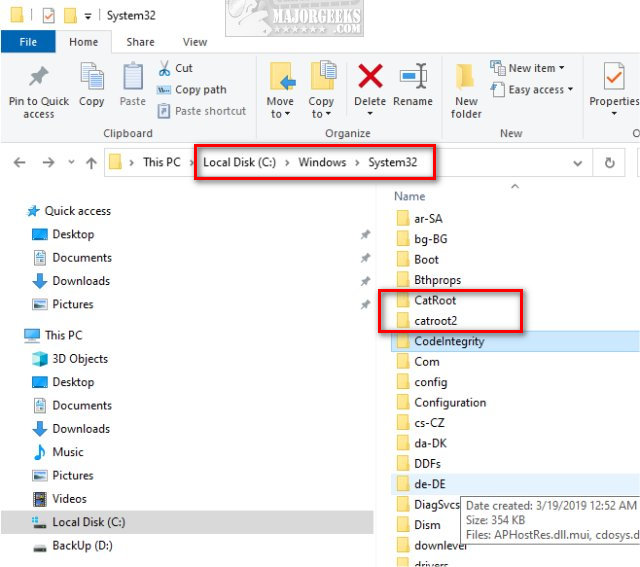
Double-click on the Catroot2 folder.
Open PowerShell as Admin.
Press Ctrl + A to highlight all files and folders and press Delete.
When you see the Folder in use error switch back to Powershell and type in net stop cryptsvc
Switch back to File Explorer and continue deleting by pressing Try Again.
You will need to press Continue multiple times.
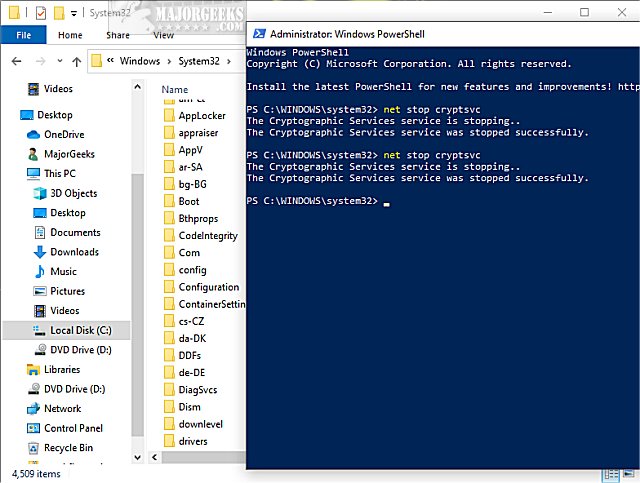
Open a elevated command prompt and type in the following two lines, and press Enter after each:
net stop wuauserv
net stop bits
Each command should take a few seconds, so wait until you see the messages that the services were stopped successfully. Leave the command prompt open for now.
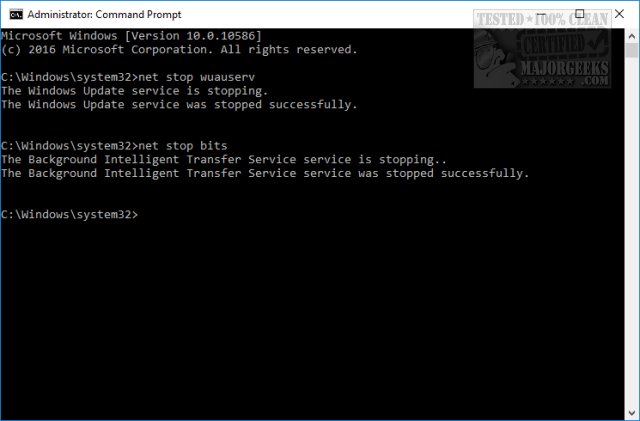
Navigate to C:\Windows\SoftwareDistribution and open the folder. Press CTRL + A to select all files and folder, then press the Delete key. All the files in the SoftwareDistribution should be deleted. We don't want to delete the folder itself.
Rebooting will start the two services we stopped, but if you don't want to reboot, open up the command prompt again and type in the following two lines, and press Enter after each:
net start wuauserv
net start bits
Similar:
comments powered by Disqus






