How to Add Hidden Items Context Menu in Windows 10 & 11
By Timothy Tibbettson 08/30/2022 |
Showing hidden files, folders, and drives requires quite a few steps to turn it on or off. We can add a Context Menu shortcut to simplify the process if you regularly enable or disable hidden files, folders, and drives.
Modifying the registry to change the Context Menu is much more complicated than most registry editing, so using our registry files simplifies the process.
Download Add Hidden Items Context Menu in Windows 10 & 11 from MajorGeeks, and extract the two files.
Double-click on Hidden Items Context Menu - ADD.reg or Hidden Items Context Menu - REMOVE.reg (Default).
Click Yes when prompted by User Account Control.
Click Yes when prompted by Registry Editor.
Click OK when prompted by the Registry Editor.
A reboot might be required.
After installation, right-click on any file, folder, or drive to see your options.
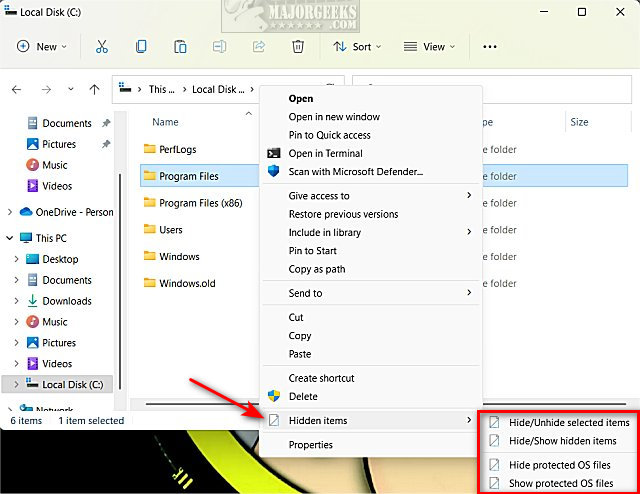
This tweak is included as part of MajorGeeks Windows Tweaks, and donations to the project and MajorGeeks are accepted here.
Similar:
How to Remove 'Show More Options' From the Windows 11 Context Menu
How to Disable or Enable Wide Context Menus in Windows 10
Disable or Enable Context Menu Items With ShellExView
How to Delete, Add, and Edit Context Menu Items
Add the Control Panel to the Context Menu in Windows 10
comments powered by Disqus
Modifying the registry to change the Context Menu is much more complicated than most registry editing, so using our registry files simplifies the process.
Download Add Hidden Items Context Menu in Windows 10 & 11 from MajorGeeks, and extract the two files.
Double-click on Hidden Items Context Menu - ADD.reg or Hidden Items Context Menu - REMOVE.reg (Default).
Click Yes when prompted by User Account Control.
Click Yes when prompted by Registry Editor.
Click OK when prompted by the Registry Editor.
A reboot might be required.
After installation, right-click on any file, folder, or drive to see your options.
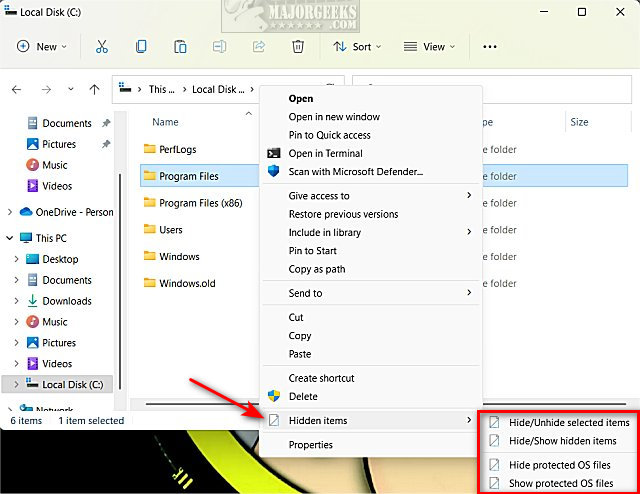
This tweak is included as part of MajorGeeks Windows Tweaks, and donations to the project and MajorGeeks are accepted here.
Similar:
comments powered by Disqus






