How to Add or Remove 'Sign Out' in Windows
By Timothy Tibbettson 06/15/2023 |
When you use the Start menu, Alt+F4, or Win+X to shut down Windows, you have multiple options, including Shut down, Sign out, Sleep, Shut down, and Restart. If you never use the Sign out option, we can remove it from the list of choices.
Add or Remove Sign Out in Windows was tested in Windows 10 and 7.
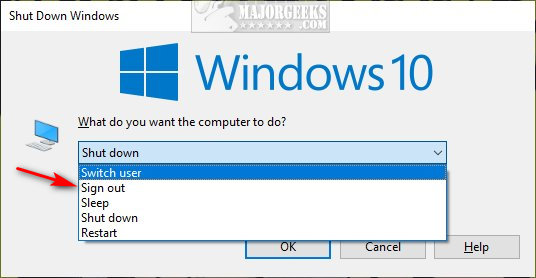
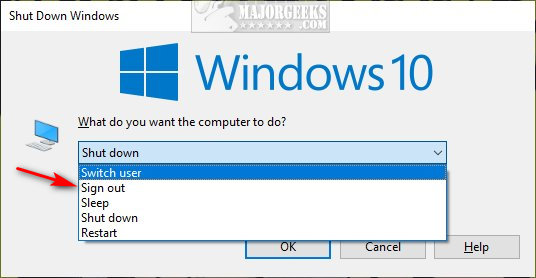
Download Add or Remove Sign Out in Windows and extract the two files.
Double-click Remove Sign out.reg or Add Sign out.reg (Default) to add or remove Sign out in Windows.
Click Yes when prompted by User Account Control.
Click Yes when prompted by Registry Editor.
Click OK when prompted by the Registry Editor.
If you still see the Sign out option, please reboot.
This tweak is included as part of MajorGeeks Windows Tweaks.
Similar:
How to Add or Remove Sleep in Windows 10 Power Menu
How to Add or Remove Hibernate in Windows 10 Power Menu
How to Add or Remove Lock From the Account Picture Menu in Windows 10
How to Add or Remove Sleep, Hibernate or Lock to the Start Menu in Windows 10
How to Turn On or Off Require Sign-in on Wakeup in Windows 10
comments powered by Disqus
Add or Remove Sign Out in Windows was tested in Windows 10 and 7.
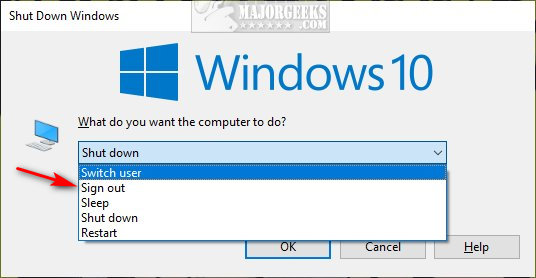
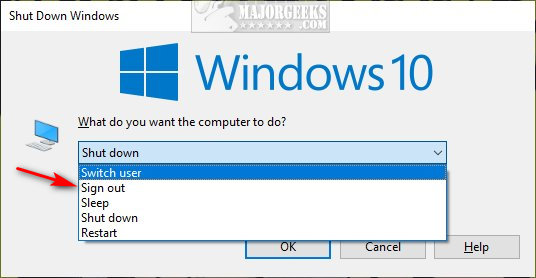
Download Add or Remove Sign Out in Windows and extract the two files.
Double-click Remove Sign out.reg or Add Sign out.reg (Default) to add or remove Sign out in Windows.
Click Yes when prompted by User Account Control.
Click Yes when prompted by Registry Editor.
Click OK when prompted by the Registry Editor.
If you still see the Sign out option, please reboot.
This tweak is included as part of MajorGeeks Windows Tweaks.
Similar:
comments powered by Disqus






