How to Add or Remove Sleep, Hibernate or Lock to the Start Menu in Windows 10
By Timothy Tibbettson 06/15/2023 |
By default, Windows 10 has a shortcut on the Start Menu for Sleep. You can, however, add or remove Sleep, Hibernate, or Lock on your Start Menu. Here's how.
First, we want to get to Power Options in the Control Panel. Optionally, you can press the Windows Key + S and type in power and click on Power & Sleep Setting and then Additional power settings. You might be familiar with this section if you ever edited your Power plan settings.
Click on Choose what the power buttons do.
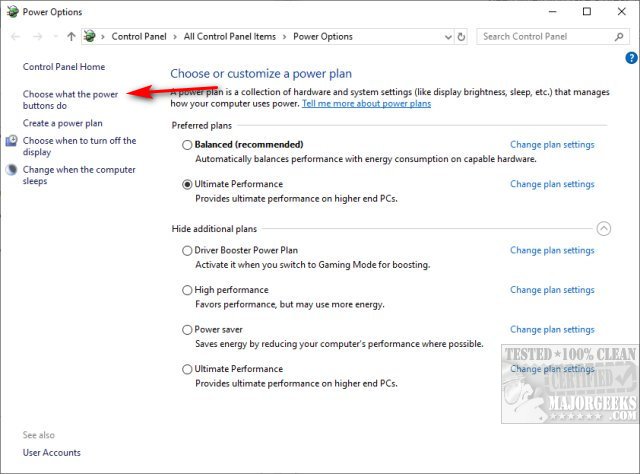
Note: If you don't see a Hibernate option, then at some point, it was disabled. Many tweaking apps and drive cleaners may disable Hibernation to save disk space. Close the Control Panel if open. Open a Command Prompt as Admin and type in powercfg /hibernate on. You don't need to reboot.
As you can see, your options are greyed out. Click on Change settings that are currently unavailable.
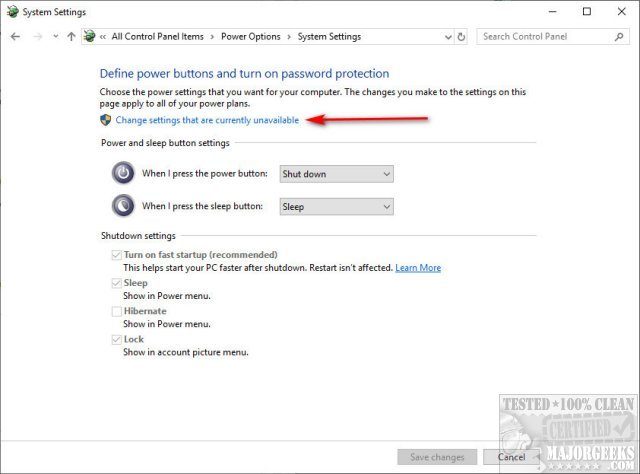
Now you can check or uncheck Hibernate, Sleep, or Lock to enable or disable them the Start Menu. Be sure to check Save changes.
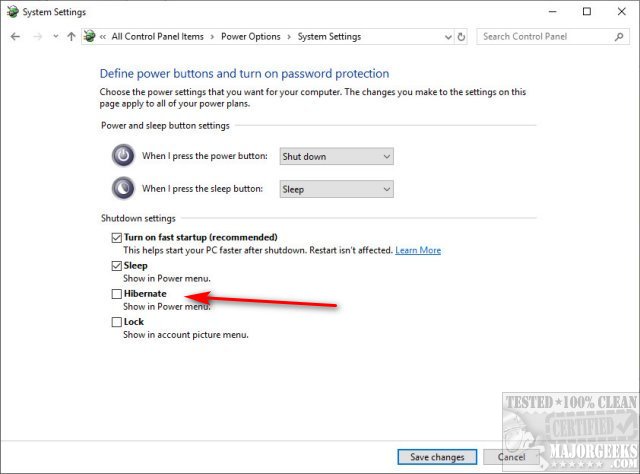
Right-click on the Start menu, or choose Start > Power, and you'll see the Hibernate option.
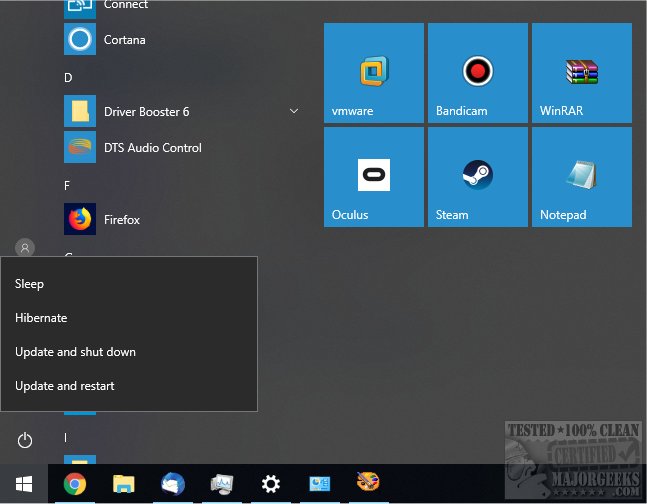
While harmless, should you decide you no longer need this option, follow these steps again and uncheck Hibernate.
Similar:
How to Automatically Lock Computer in Windows 10
How to Add Allow Sleep with Remote Opens Power Settings
Sleep, Hibernate or Shut Down Your PC?
How to Disable or Enable Hibernate in Windows
How to Add or Remove 'Maximum processor frequency' in Windows 10
How to Turn On or Off Require Sign-in on Wakeup in Windows 10
comments powered by Disqus
First, we want to get to Power Options in the Control Panel. Optionally, you can press the Windows Key + S and type in power and click on Power & Sleep Setting and then Additional power settings. You might be familiar with this section if you ever edited your Power plan settings.
Click on Choose what the power buttons do.
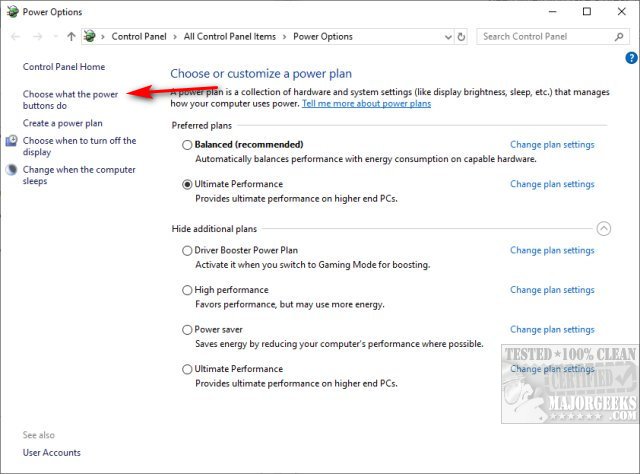
Note: If you don't see a Hibernate option, then at some point, it was disabled. Many tweaking apps and drive cleaners may disable Hibernation to save disk space. Close the Control Panel if open. Open a Command Prompt as Admin and type in powercfg /hibernate on. You don't need to reboot.
As you can see, your options are greyed out. Click on Change settings that are currently unavailable.
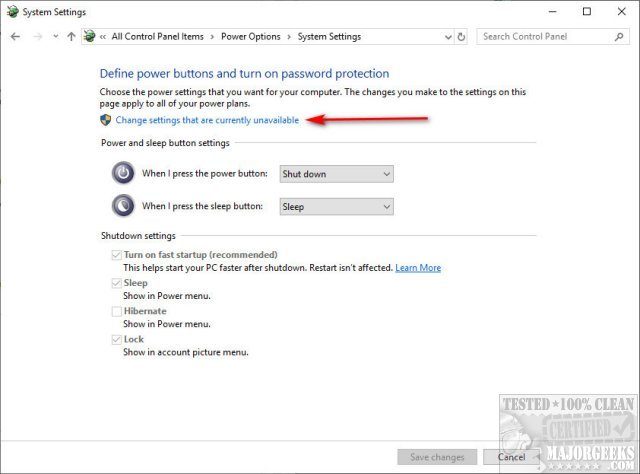
Now you can check or uncheck Hibernate, Sleep, or Lock to enable or disable them the Start Menu. Be sure to check Save changes.
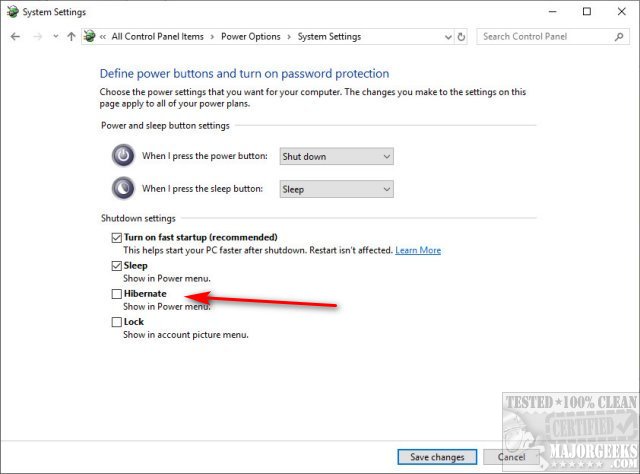
Right-click on the Start menu, or choose Start > Power, and you'll see the Hibernate option.
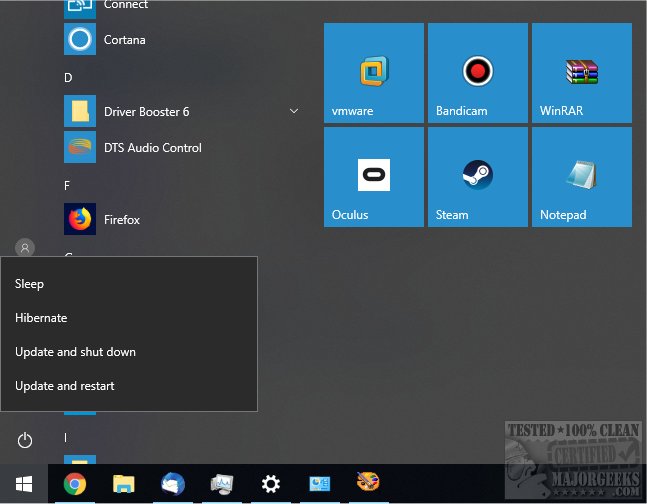
While harmless, should you decide you no longer need this option, follow these steps again and uncheck Hibernate.
Similar:
comments powered by Disqus






