How to Enable or Disable 'Align Icons to Grid' on Windows 10 & 11 Desktop
By Timothy Tibbettson 08/15/2022 |
The Windows Desktop is something that everyone customizes differently. One such option allows your icons to be neatly aligned in an invisible grid to stay perfectly separated.
Windows will place all icons into an invisible grid perfectly spaced apart by default, known as "Align icons to grid." If you'd prefer to put your icons wherever you want, you can change this setting in the Desktop Context Menu.
The setting is easy to change for any skill level.
Right-click on your Desktop and click on View.
Check or uncheck Align icons to grid.
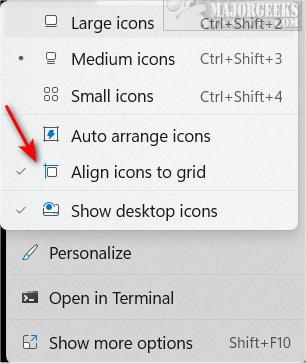
Try moving your Desktop icons to see which setting you prefer.
Note that if you move your icons, then change your mind, you will need to move all your icons again. Because of this, we suggest you try moving a few icons first.
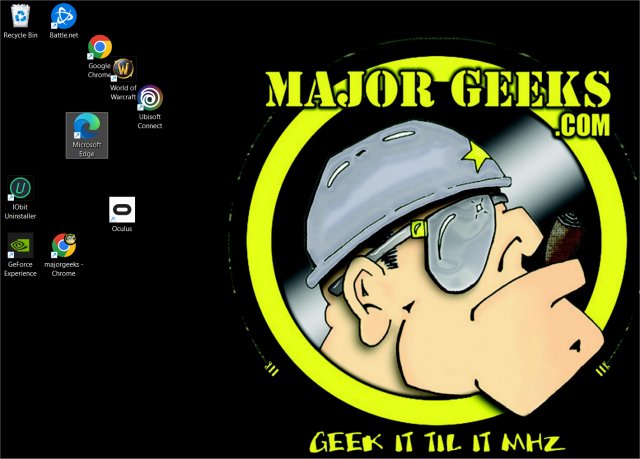
Similar:
How to Remove the Shortcut Arrow Icon in Windows 10 & 11
How to Split Your Screen in Windows 10 & 11
How to Show Your Windows 10 & 11 Version and Build Number on the Desktop
How to Show or Hide Desktop Icons in Windows 10 & 11
comments powered by Disqus
Windows will place all icons into an invisible grid perfectly spaced apart by default, known as "Align icons to grid." If you'd prefer to put your icons wherever you want, you can change this setting in the Desktop Context Menu.
The setting is easy to change for any skill level.
Right-click on your Desktop and click on View.
Check or uncheck Align icons to grid.
Try moving your Desktop icons to see which setting you prefer.
Note that if you move your icons, then change your mind, you will need to move all your icons again. Because of this, we suggest you try moving a few icons first.
Similar:
comments powered by Disqus






