How to Show or Hide Desktop Icons in Windows 10 & 11
By Timothy Tibbettson 06/15/2023 |
Windows 10 & 11 uses Desktop shortcuts or icons. If you don't use Desktop icons, you can disable them easily and enjoy a clean desktop.
We should note that when you hide the Desktop icons, you don't delete them; they are still there, just hidden.
Right-click on your Desktop.
Click on View to expand those options.
Click on Show desktop icons.
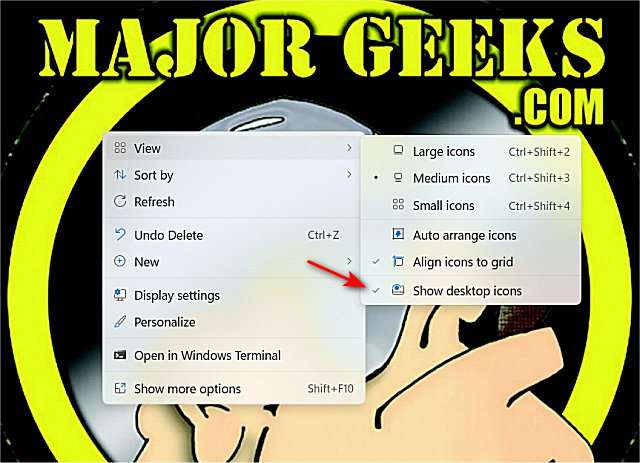
A small checkmark is next to Show desktop icons when disabled and missing when they are disabled.
Similar:
How to Remove the Shortcut Arrow Icon in Windows 10 & 11
How to Split Your Screen in Windows 10 & 11
How to Create a Show Desktop Shortcut in Windows 10 & 11
How to Enable or Disable Show Desktop in Windows 11
How to Turn the Windows 10 & 11 Desktop Background Image On or Off
How to Show Your Windows 10 & 11 Version and Build Number on the Desktop
comments powered by Disqus
We should note that when you hide the Desktop icons, you don't delete them; they are still there, just hidden.
Right-click on your Desktop.
Click on View to expand those options.
Click on Show desktop icons.
A small checkmark is next to Show desktop icons when disabled and missing when they are disabled.
Similar:
comments powered by Disqus






