How to Always Start Microsoft Edge in InPrivate Mode
By Timothy Tibbettson 06/26/2023 |
If you use InPrivate Mode all the time in Microsoft Edge, you can always start Edge in InPrivate Mode all of the time.
Before we get started, remember that InPrivate mode requires the Chromium-based Microsoft Edge, not the classic Edge.
You can edit the Microsoft Edge shortcut or edit the registry. Opening InPrivate mode works exactly like Google Chrome incognito mode.
Video tutorial:
How to Always Start Microsoft Edge in InPrivate Mode - Modify Your Shortcuts
You can start InPrivate Mode as needed by pressing Ctrl+Shift+N, or by clicking on the three dots in the top right corner and clicking on New InPrivate window.
Right-click on your Microsoft Edge shortcut and click Properties.
Scroll to the end of the Target field and add -inprivate at the end after the quotes.
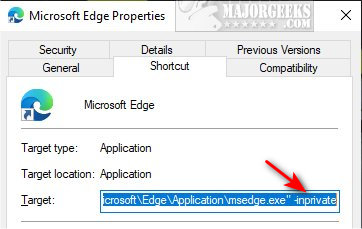
If prompted to provide administrator permission, click Continue.
That allows you to create a second shortcut and have Microsoft Edge and Microsoft Edge InPrivate side-by-side without having to modify the Properties repeatedly. You can do the same by creating shortcuts to websites that you want to open in InPrivate Mode.
You can also remove -inprivate at any time to start Microsoft Edge in normal mode.
How to Always Start Microsoft Edge in InPrivate Mode - Edit the Registry
Also, be sure to back up your registry.
Open the registry editor and go to HKEY_LOCAL_MACHINE\SOFTWARE\Policies\Microsoft.
Right-click on Microsoft and click New > Key.
With the new key Edge highlighted, right-click on the right side and click New > DWORD (32-bit) Value.
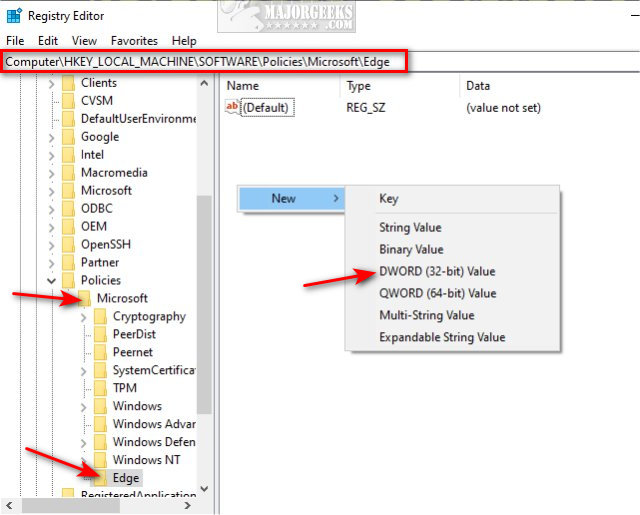
Name the new DWORD InPrivateModeAvailability.
Double-click on InPrivateModeAvailability and change the Value data to 2.
Click OK.
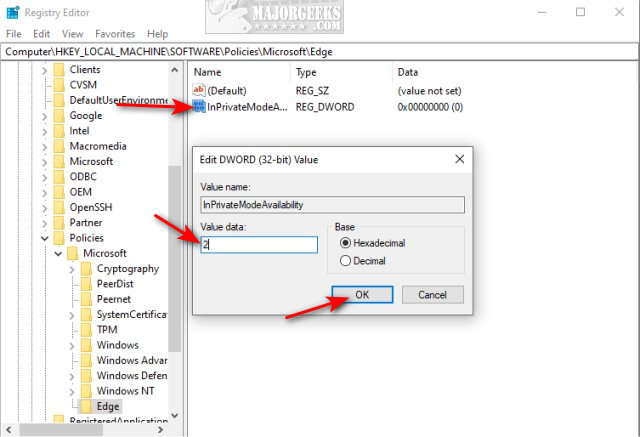
Try Microsoft Edge to confirm it works. If not, please log out or reboot.
Similar:
How to Change the Default Search Engine in the Chromium-Based Microsoft Edge
How to Manage Passwords, Payment Info, and Addresses in Chromium-Based Microsoft Edge
Block or Unblock Potentially Unwanted Apps Protection in Microsoft Edge
How to Clear Browsing Data When Microsoft Edge is Closed
comments powered by Disqus
Before we get started, remember that InPrivate mode requires the Chromium-based Microsoft Edge, not the classic Edge.
You can edit the Microsoft Edge shortcut or edit the registry. Opening InPrivate mode works exactly like Google Chrome incognito mode.
How to Always Start Microsoft Edge in InPrivate Mode - Modify Your Shortcuts
You can start InPrivate Mode as needed by pressing Ctrl+Shift+N, or by clicking on the three dots in the top right corner and clicking on New InPrivate window.
Right-click on your Microsoft Edge shortcut and click Properties.
Scroll to the end of the Target field and add -inprivate at the end after the quotes.
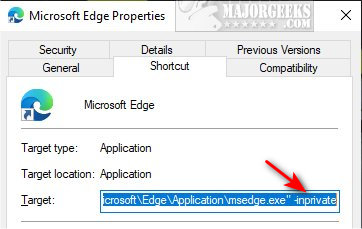
If prompted to provide administrator permission, click Continue.
That allows you to create a second shortcut and have Microsoft Edge and Microsoft Edge InPrivate side-by-side without having to modify the Properties repeatedly. You can do the same by creating shortcuts to websites that you want to open in InPrivate Mode.
You can also remove -inprivate at any time to start Microsoft Edge in normal mode.
How to Always Start Microsoft Edge in InPrivate Mode - Edit the Registry
Also, be sure to back up your registry.
Open the registry editor and go to HKEY_LOCAL_MACHINE\SOFTWARE\Policies\Microsoft.
Right-click on Microsoft and click New > Key.
With the new key Edge highlighted, right-click on the right side and click New > DWORD (32-bit) Value.
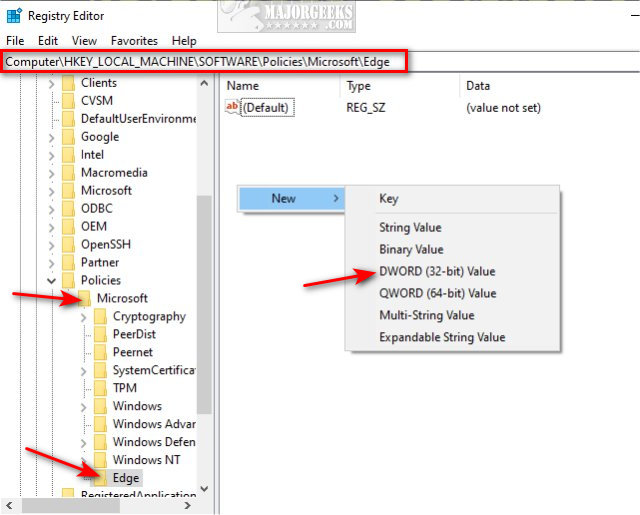
Name the new DWORD InPrivateModeAvailability.
Double-click on InPrivateModeAvailability and change the Value data to 2.
Click OK.
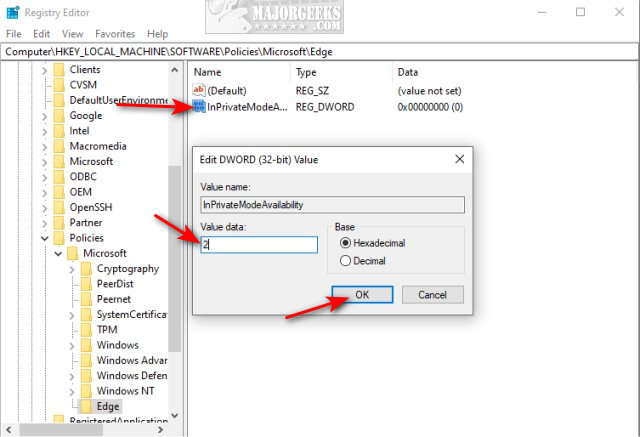
Try Microsoft Edge to confirm it works. If not, please log out or reboot.
Similar:
comments powered by Disqus






