What Is Amazon Sidewalk and How to Opt-Out?
By Timothy Tibbettson 06/15/2023 |
Amazon has added Amazon Sidewalk to their devices including Echo, and Alexa. What is Amazon Sidewalk, and should you disable it?
Amazon Sidewalk is a new wireless standard that Amazon hopes will help users connect their smart home devices and other IoT. They promise to help you connect all of your devices with more range and less power usage than Bluetooth, Wi-Fi, or 5G connections. Using Amazon Sidewalk, you can eliminate one of the most frustrating Wi-Fi problems - getting a poor connection outside your home.
Basically, Amazon Sidewalk creates a low-bandwidth (80Kbps max) network to connect to other compatible devices nearby to extend the range. For example, if your outdoor security camera lost the signal, it could use nearby Amazon Sidewalk devices to reconnect. For their tests, Amazon sent out 700 devices to employees and covered most of the Los Angeles Basin area. That's impressive.
It's a great idea, but people are concerned about security and privacy because it's new. Imagine being connected by hundreds of other nodes when you're usually just connected to your router.
We don't know if Amazon Sidewalk will be a hit or a miss, but they won't be giving it up anytime soon. We think that Amazon Sidewalk would be most useful in densely populated areas. For the rest of us, a repeater seems like a better option - for now. What we do know is that if something can be hacked, it will be hacked. Hackers love a good challenge.
Video tutorial:
How to Opt-Out of Amazon Sidewalk
To disable Amazon Sidewalk, open Amazon Alexa on your smartphone or tablet.
Click on the More in the lower-right corner.
Click on Settings.
Click on Account Settings.
Click on Amazon Sidewalk. If you don't see Amazon Sidewalk, then you have no connected devices. Otherwise, you need to update the Alexa app.
Toggle Amazon Sidewalk on or off here.
You can also enable or disable Amazon Sidewalk for your Ring-connected devices.
Open your Ring app.
Click on the hamburger (3 lines) in the top-left corner to access settings.
Click on Control Center.
Scroll down to Amazon Sidewalk.
Toggle Amazon Sidewalk on or off here.
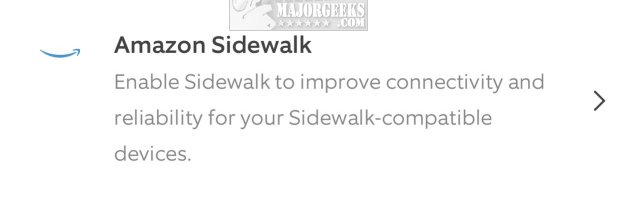
You will need to confirm your choice once.
In the future, any other devices that can connect to Amazon Sidewalk might have similar settings in their own apps.
Similar:
How to Diagnose Streaming Issues With Amazon Alexa
How To Find, Listen, and Delete What Amazon Alexa Has Recorded
How to Remove a Smartphone or Smart TV From Amazon
How to Enable or Disable Amazon 1-Click Ordering
comments powered by Disqus
Amazon Sidewalk is a new wireless standard that Amazon hopes will help users connect their smart home devices and other IoT. They promise to help you connect all of your devices with more range and less power usage than Bluetooth, Wi-Fi, or 5G connections. Using Amazon Sidewalk, you can eliminate one of the most frustrating Wi-Fi problems - getting a poor connection outside your home.
Basically, Amazon Sidewalk creates a low-bandwidth (80Kbps max) network to connect to other compatible devices nearby to extend the range. For example, if your outdoor security camera lost the signal, it could use nearby Amazon Sidewalk devices to reconnect. For their tests, Amazon sent out 700 devices to employees and covered most of the Los Angeles Basin area. That's impressive.
It's a great idea, but people are concerned about security and privacy because it's new. Imagine being connected by hundreds of other nodes when you're usually just connected to your router.
We don't know if Amazon Sidewalk will be a hit or a miss, but they won't be giving it up anytime soon. We think that Amazon Sidewalk would be most useful in densely populated areas. For the rest of us, a repeater seems like a better option - for now. What we do know is that if something can be hacked, it will be hacked. Hackers love a good challenge.
How to Opt-Out of Amazon Sidewalk
To disable Amazon Sidewalk, open Amazon Alexa on your smartphone or tablet.
Click on the More in the lower-right corner.
Click on Settings.
Click on Account Settings.
Click on Amazon Sidewalk. If you don't see Amazon Sidewalk, then you have no connected devices. Otherwise, you need to update the Alexa app.
Toggle Amazon Sidewalk on or off here.
You can also enable or disable Amazon Sidewalk for your Ring-connected devices.
Open your Ring app.
Click on the hamburger (3 lines) in the top-left corner to access settings.
Click on Control Center.
Scroll down to Amazon Sidewalk.
Toggle Amazon Sidewalk on or off here.
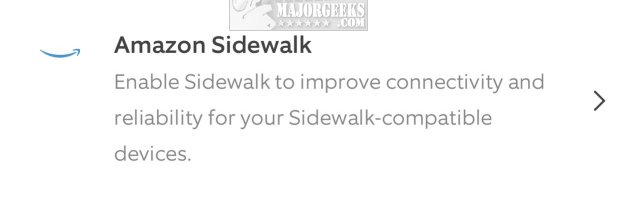
You will need to confirm your choice once.
In the future, any other devices that can connect to Amazon Sidewalk might have similar settings in their own apps.
Similar:
comments powered by Disqus






