How to Install Android Apps on Windows 11
By Timothy Tibbettson 02/12/2023 |
While you've always been able to use Android apps on your computer, it required a third-party app that often ran Android apps poorly. The wait is now over as Microsoft and Amazon have finally given Windows 11 users a chance to run Androids apps officially.
There are, for the most part, only a couple of requirements.
The first release, late October 2021, is available for beta testers running the Windows Insider Beta, build 22000.282, or newer until released to the public.
You will need 8GB of RAM minimum, and 16GB is recommended. We could not install it with less than 16GB in some situations.
Hardware virtualization must be enabled on your motherboard. You can enable Intel VT-X in your computer's BIOS or AMD-V for AMD chipsets.
You can see if virtualization is enabled by opening the Task Manager (Ctrl+Shift+Esc) and clicking on the Performance tab.
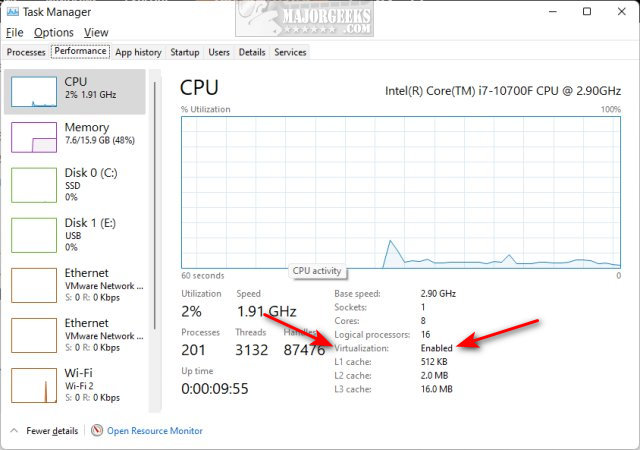
Video tutorial:
Open the Microsoft Store and search for Amazon Appstore or click this link to open it directly.
There are a handful of steps to get Amazon Appstore installed:
Click on Install.
Click on Set up.
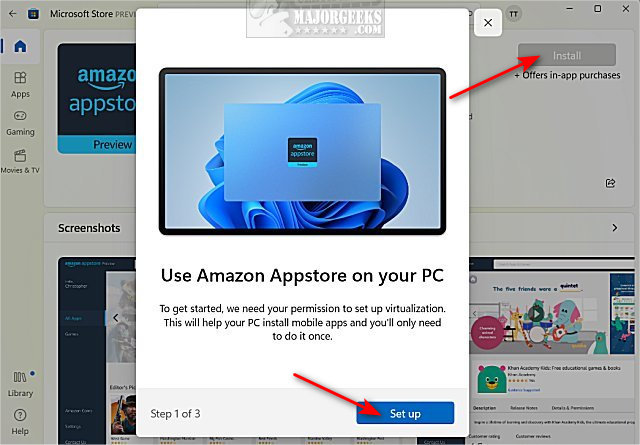
Choose whether to send optional diagnostic data.
Click Download.
Wait for the download to complete.
Click Next.
Restart your computer.
Shortly after restarting your computer, you will see the installation complete without intervention.
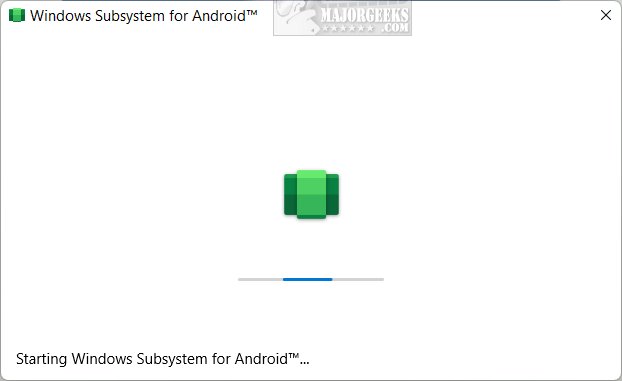
Log into your Amazon account, or create a new account.
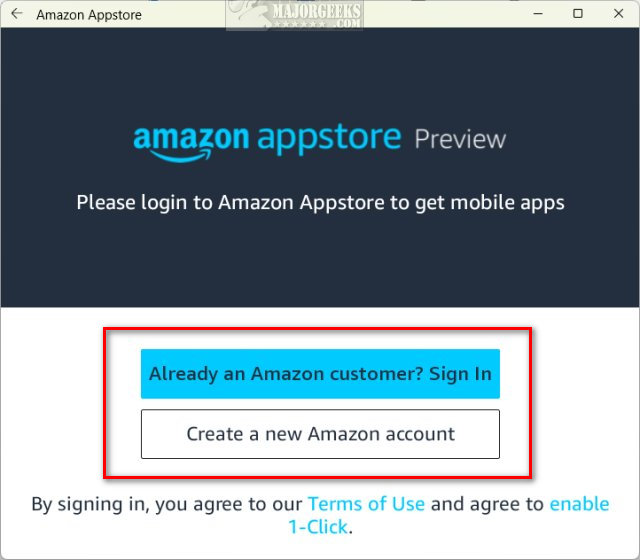
You can now browse and install Android apps and games.
You can click Get, then Download from the main page you're browsing.
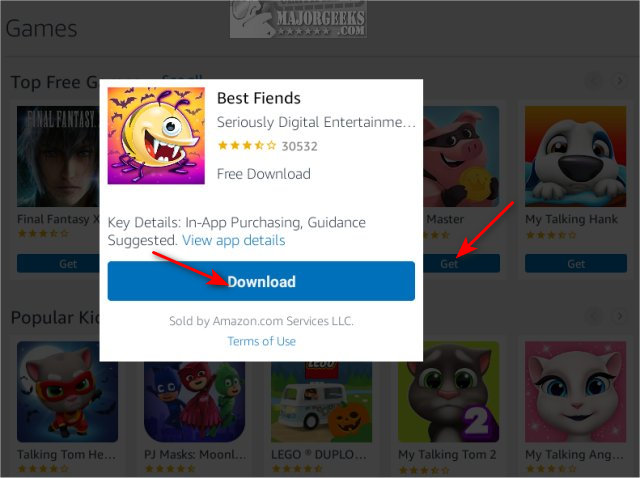
You can also click on the image to see details and click Install from there.
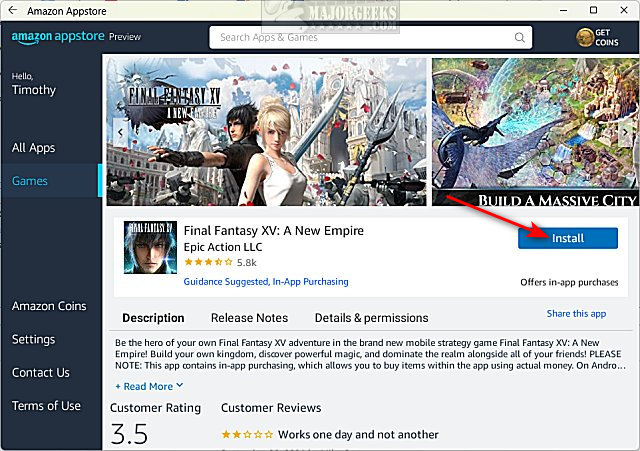
To open the Amazon Appstore later, click on Start > Amazon Appstore.
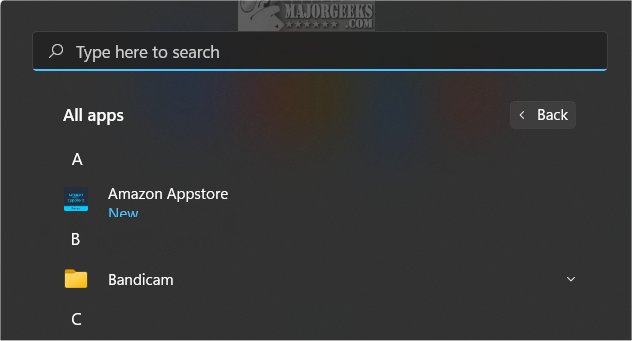
Similar:
A Guide to Discovering Indie Games
How to Remove a Smartphone or Smart TV From Amazon
How to Enable or Disable Amazon 1-Click Ordering
What Is Amazon Sidewalk and How to Opt-Out?
comments powered by Disqus
There are, for the most part, only a couple of requirements.
You can see if virtualization is enabled by opening the Task Manager (Ctrl+Shift+Esc) and clicking on the Performance tab.
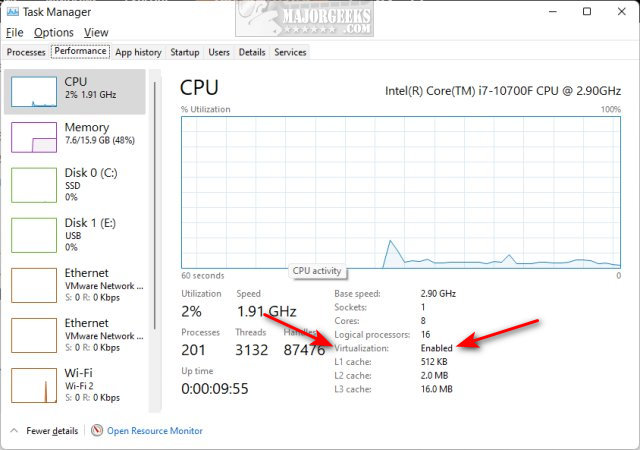
Open the Microsoft Store and search for Amazon Appstore or click this link to open it directly.
There are a handful of steps to get Amazon Appstore installed:
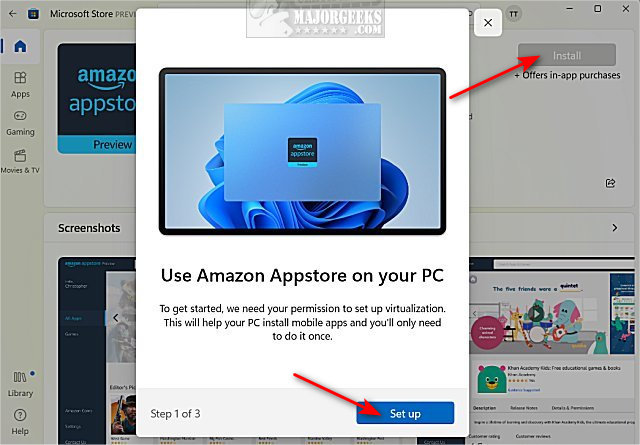
Shortly after restarting your computer, you will see the installation complete without intervention.
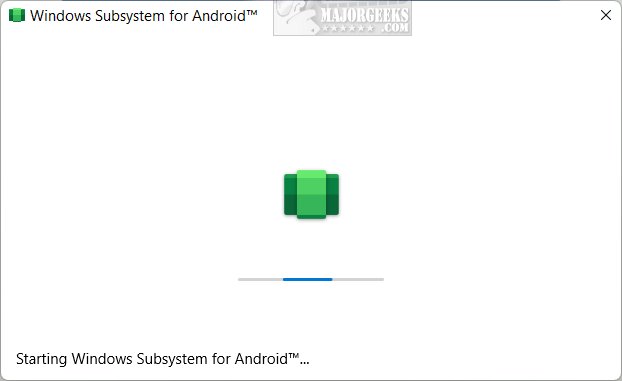
Log into your Amazon account, or create a new account.
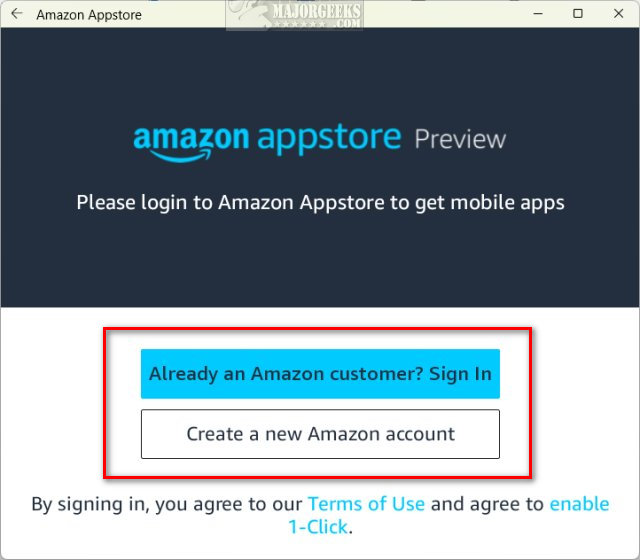
You can now browse and install Android apps and games.
You can click Get, then Download from the main page you're browsing.
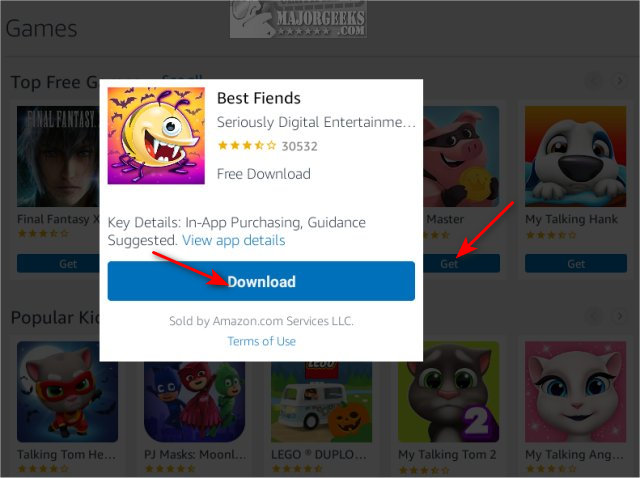
You can also click on the image to see details and click Install from there.
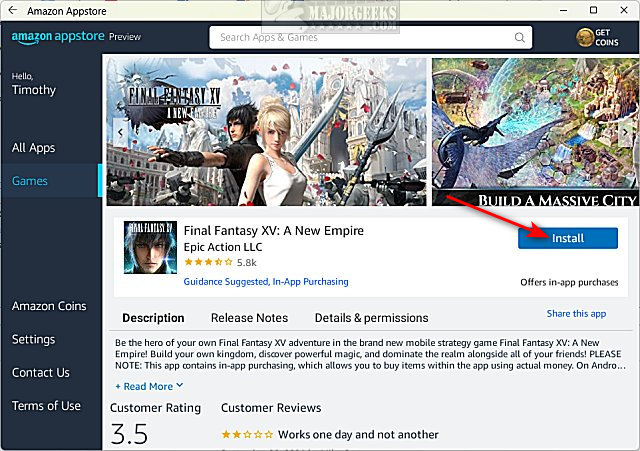
To open the Amazon Appstore later, click on Start > Amazon Appstore.
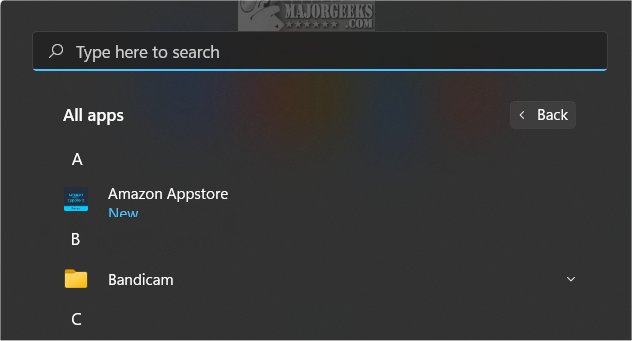
Similar:
comments powered by Disqus






