How to Manage Blocked People on Facebook
By Timothy Tibbettson 09/25/2022 |
Over time we all block people from Facebook. But, if you want to see, or manage your blocked people, here's how to do that.
For web browsers, click on the downward arrow icon near the top-right corner and click on Settings & Privacy. You can also directly skip a couple steps and open https://www.facebook.com/settings/?tab=account.
For mobile devices using the Facebook app, click the three bars in the bottom-right corner and click on Settings & Privacy.
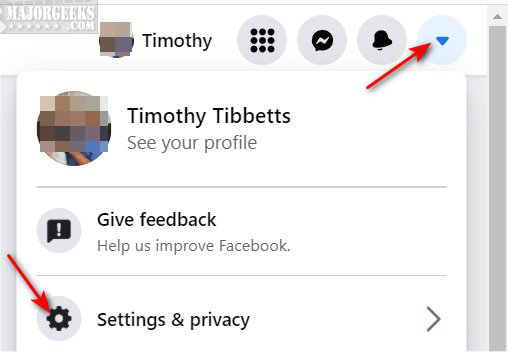
Click on Settings.
For web browsers, click on Blocking on the left navigation bar.
For mobile devices using the Facebook app, scroll down to Blocking.
You should see a list of blocked people.
Click on Unblock to remove the block. If you have a lot of blocked users, you might need to use the search near the top.
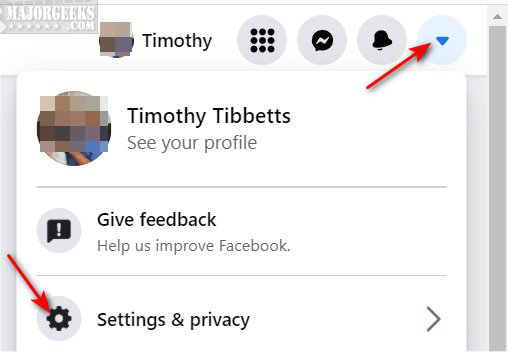
You can also find all of your blocked messages, apps, events, pages, and more if you continue to scroll down.
How to Restrict Someone From Seeing Your Posts on Facebook
How to View and Delete Your Off-Facebook Activity
How to Delete or Remove Third-Party Facebook Applications and Websites
How to Manage or Delete All the Apps, Websites and Games That Facebook Can Access
comments powered by Disqus
For web browsers, click on the downward arrow icon near the top-right corner and click on Settings & Privacy. You can also directly skip a couple steps and open https://www.facebook.com/settings/?tab=account.
For mobile devices using the Facebook app, click the three bars in the bottom-right corner and click on Settings & Privacy.
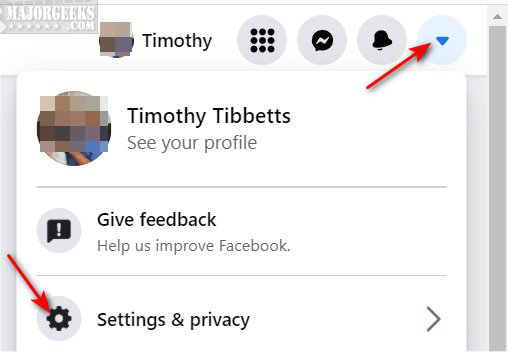
Click on Settings.
For web browsers, click on Blocking on the left navigation bar.
For mobile devices using the Facebook app, scroll down to Blocking.
You should see a list of blocked people.
Click on Unblock to remove the block. If you have a lot of blocked users, you might need to use the search near the top.
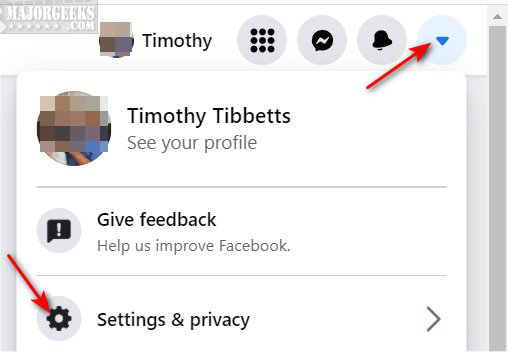
You can also find all of your blocked messages, apps, events, pages, and more if you continue to scroll down.
comments powered by Disqus






