How to View and Delete Your Off-Facebook Activity
By Timothy Tibbettson 06/30/2023 |
It's no secret that Facebook has a lot of built-in tracking, and many of us try to avoid that as much as possible. Facebook has now added an option called Off-Facebook Activity to view or delete the information you've shared with Facebook, including websites and apps.
Click on Settings, Your Facebook Information, or click on:
https://www.facebook.com/settings?tab=your_facebook_information.
Click on Off-Facebook Activity.
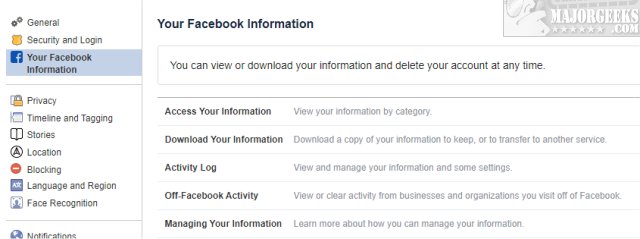
Click on More Options.
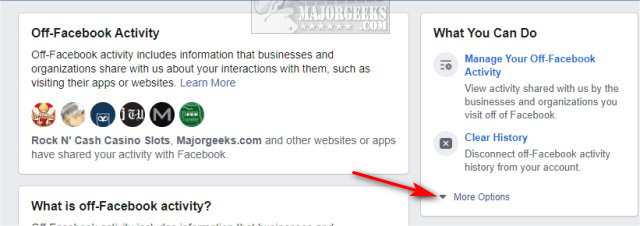
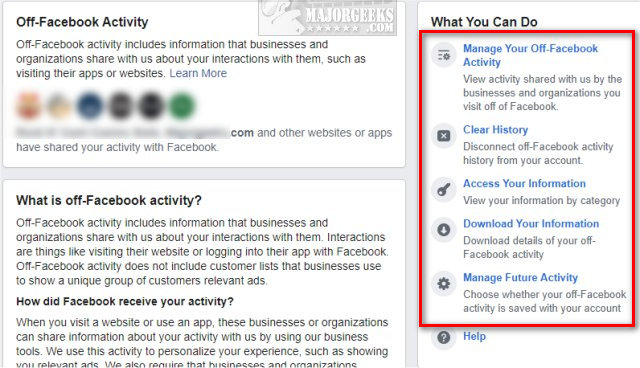
Let's look at your choices. While we'll briefly discuss all the steps, Step 1 and 2 are the most important.
1: Manage Your Off-Facebook Activity will show you how many apps and websites have shared your activity, and you can also clear your history.
You can click on each app or website to see details.
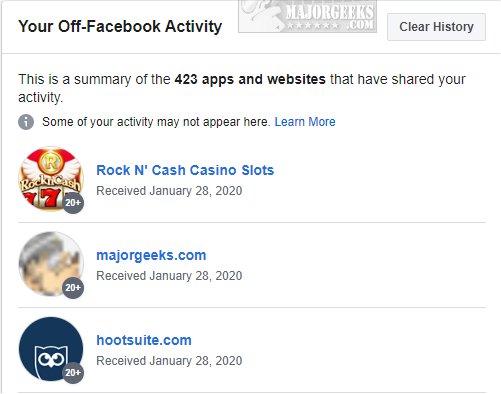
Click on any arrow to see the details that include when you logged in, what activity was shared, and how many interactions were received.
How you're activity is used is also explained for each app or website.
Near the bottom, you can turn off future activity for the selected app or website.
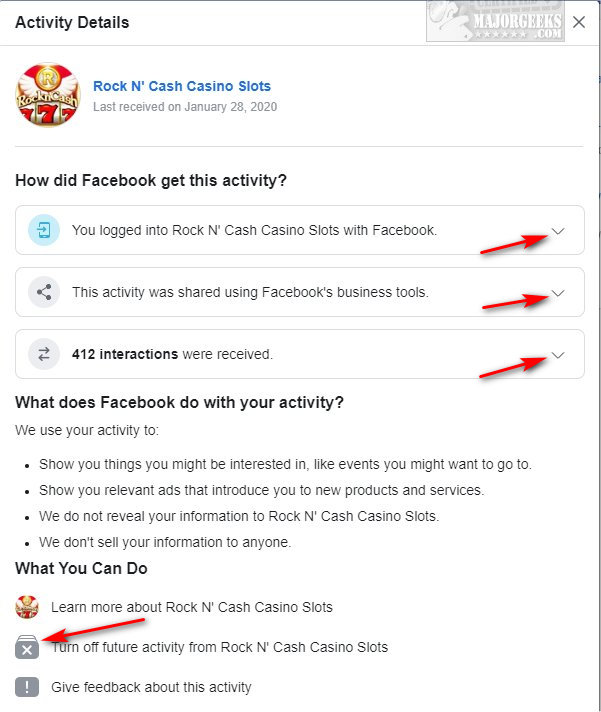
2: Clear History will automatically clear your history and is the fastest way to be done with Off-Facebook Activity.
Any website or apps you've connected to with Facebook will need to be connected later if you still use them.
Click on Clear History.
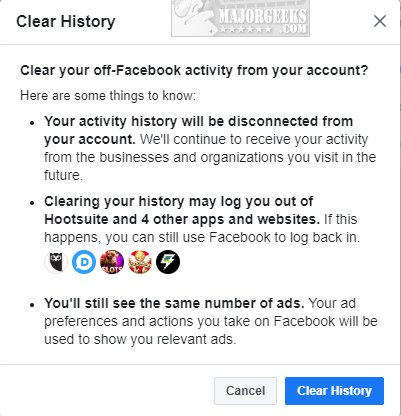
3: Access Your Information will show you a list of twenty-three categories (and subcategories) of your information, including posts, likes, friends, and more. You can spend hours here, so we found this to be much too complicated.
4: Download Your Information allows you to download all of your photos, videos, and more. Perfect if you're deleting your Facebook account.
5: Manage Future Activity gives you a choice to disable Off-Facebook Activity and manage any websites or apps you previously turned off.
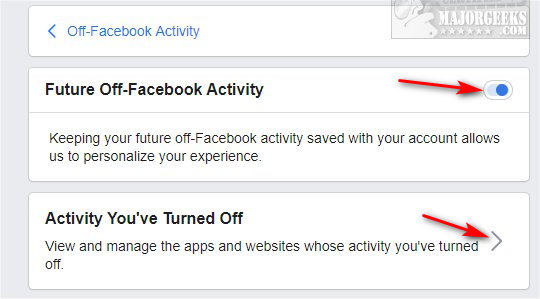
The problem here is if you're using Facebook to connect to apps or websites, you will be logged out. You'll still see advertisements, and some activities will still be shared. In other words, it's hardly worth it for most Facebook users.
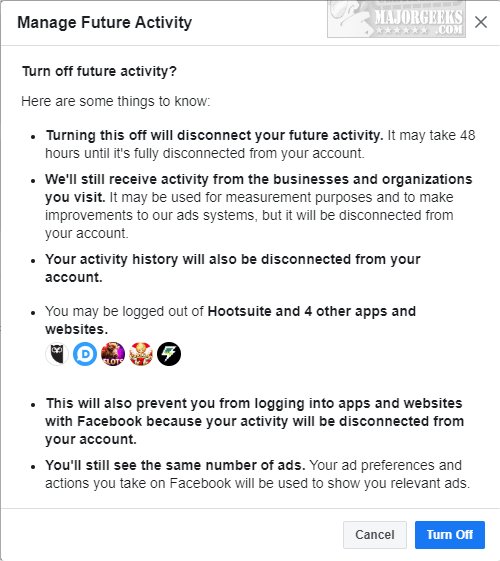
In summary, managing your websites and apps in Step 1 and clearing your history in Step 2 should take care of everything for you.
Similar:
Did We Help? Support MajorGeeks and Show Your Geek Pride With MajorGeeks T-Shirts, Cups, and More!
How to Stop Facebook’s Targeted Advertising
How to Delete or Remove Third-Party Facebook Applications and Websites
Manage or Block All Your Apps, Websites and Games That Facebook Can Access (Video)
How to Permanently and Securely Delete Your Facebook Account
How to Secure Your Facebook Account
Turn on or off Facebook Top Fan Badges
comments powered by Disqus
Click on Settings, Your Facebook Information, or click on:
https://www.facebook.com/settings?tab=your_facebook_information.
Click on Off-Facebook Activity.
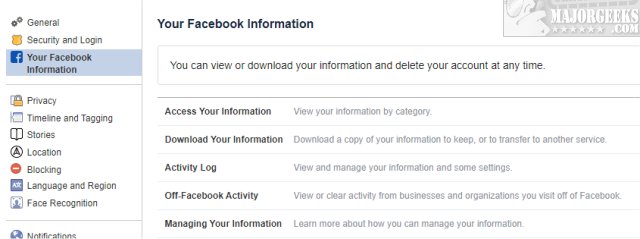
Click on More Options.
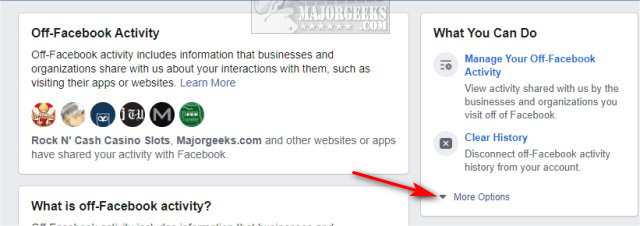
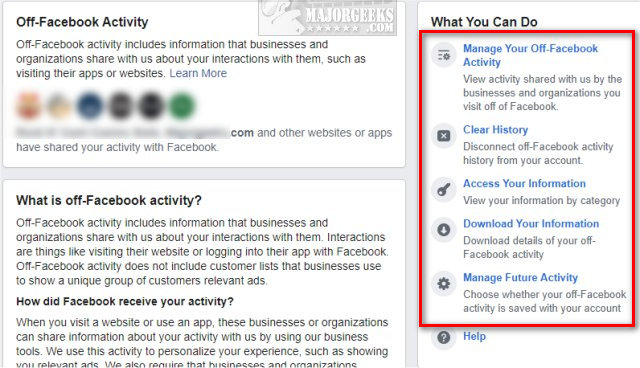
Let's look at your choices. While we'll briefly discuss all the steps, Step 1 and 2 are the most important.
1: Manage Your Off-Facebook Activity will show you how many apps and websites have shared your activity, and you can also clear your history.
You can click on each app or website to see details.
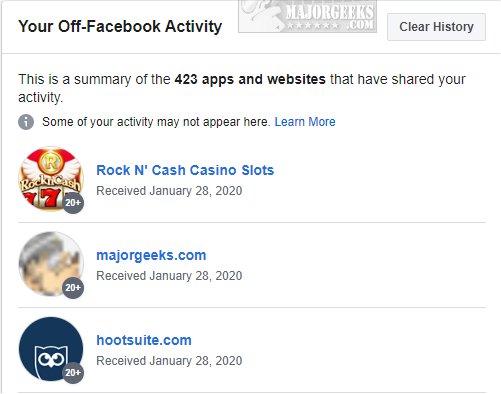
Click on any arrow to see the details that include when you logged in, what activity was shared, and how many interactions were received.
How you're activity is used is also explained for each app or website.
Near the bottom, you can turn off future activity for the selected app or website.
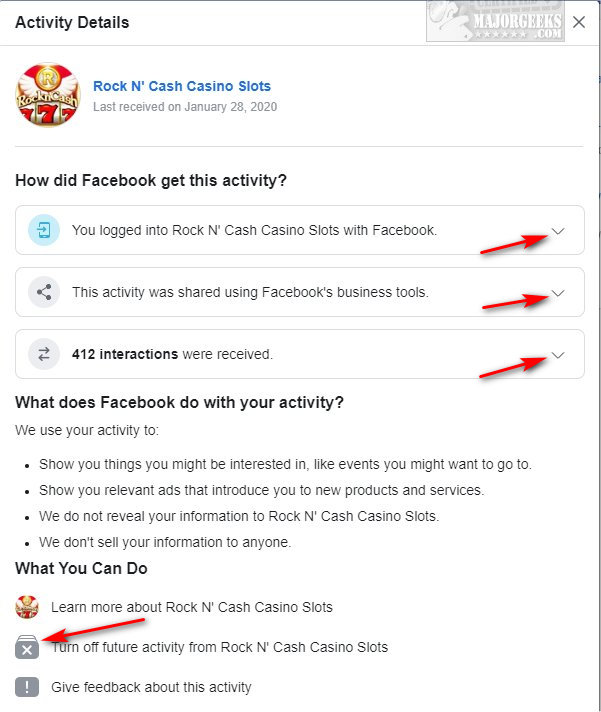
2: Clear History will automatically clear your history and is the fastest way to be done with Off-Facebook Activity.
Any website or apps you've connected to with Facebook will need to be connected later if you still use them.
Click on Clear History.
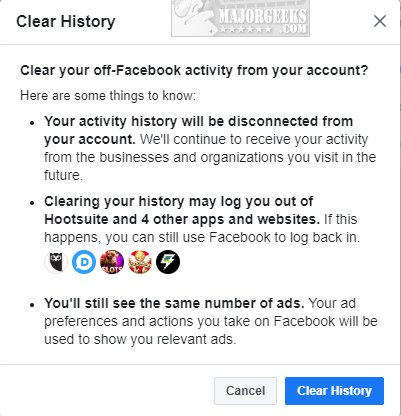
3: Access Your Information will show you a list of twenty-three categories (and subcategories) of your information, including posts, likes, friends, and more. You can spend hours here, so we found this to be much too complicated.
4: Download Your Information allows you to download all of your photos, videos, and more. Perfect if you're deleting your Facebook account.
5: Manage Future Activity gives you a choice to disable Off-Facebook Activity and manage any websites or apps you previously turned off.
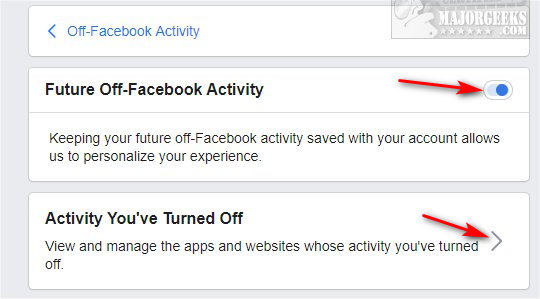
The problem here is if you're using Facebook to connect to apps or websites, you will be logged out. You'll still see advertisements, and some activities will still be shared. In other words, it's hardly worth it for most Facebook users.
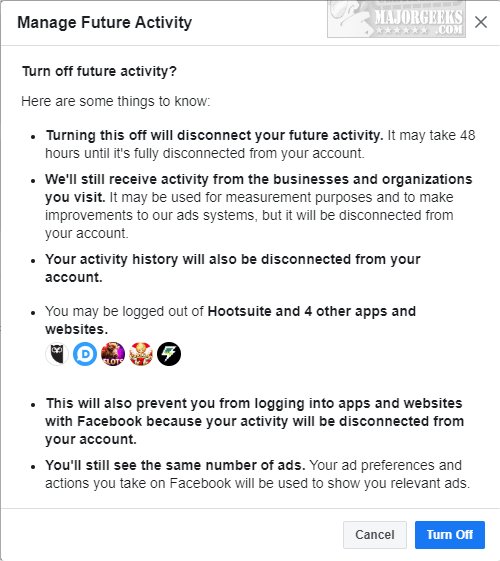
In summary, managing your websites and apps in Step 1 and clearing your history in Step 2 should take care of everything for you.
Similar:
comments powered by Disqus






