How to Restrict Someone From Seeing Your Posts on Facebook
By Timothy Tibbettson 06/15/2023 |
We all have that one friend. You make a post about a certain subject, and here comes the narcissist to make their opinions known to all. You can unfollow them, but that doesn't stop them from seeing or commenting on your posts. Another option would be to add them to a Restricted List permanently or when you make a new post.
The Restricted List allows you to make posts to your friends, and anyone on that list won't see your posts. The only limitation is that any public posts, posts on a friend's timeline, or posts you are tagged in will be seen. In other words, restricted lists only work when you make a new post.
How to Restrict Someone From Seeing Your Posts on Facebook - When Posting
Begin by creating a new post. The default setting for a new post Friends meaning all your friends will see your post.
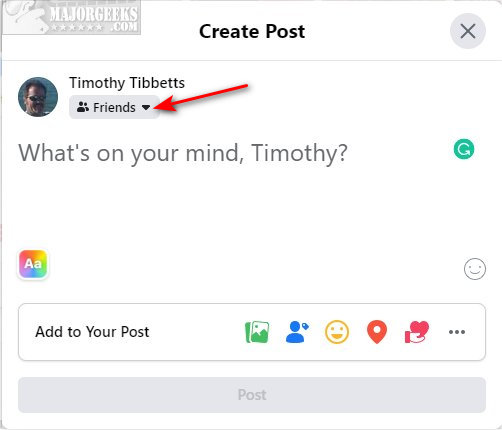
Click the dropdown box next to Friends.
Click on Friends except...
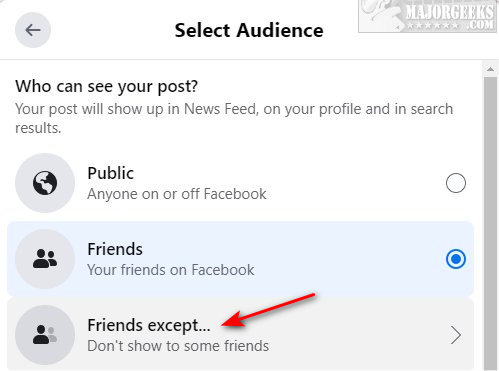
Select as many people as you want not to see your post.
Each person you select will have a red - (minus) next to their name and be listed individually at the bottom.
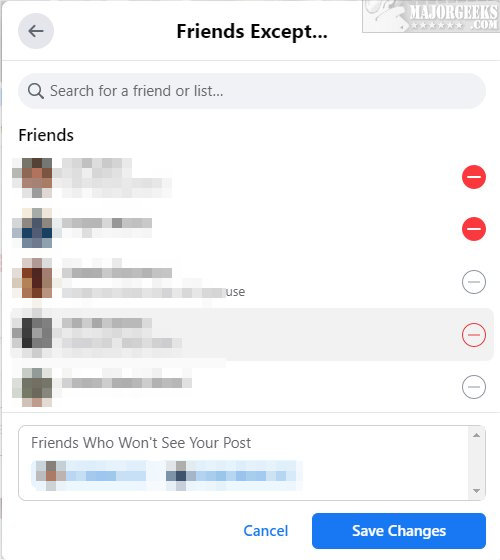
Smartphones will look different than our Desktop photos, but it's the same.
How to Restrict Someone From Seeing Your Posts on Facebook - Restricted List
Click Settings > Settings & Privacy > Settings > Blocking.
You can also open https://www.facebook.com/settings?tab=blocking
Click on Edit List.

Click on Friends from the dropdown list.
Click on anyone on the list, and a blue checkmark will appear. You can also search for friends from the top.
Click on Finish when you're done.
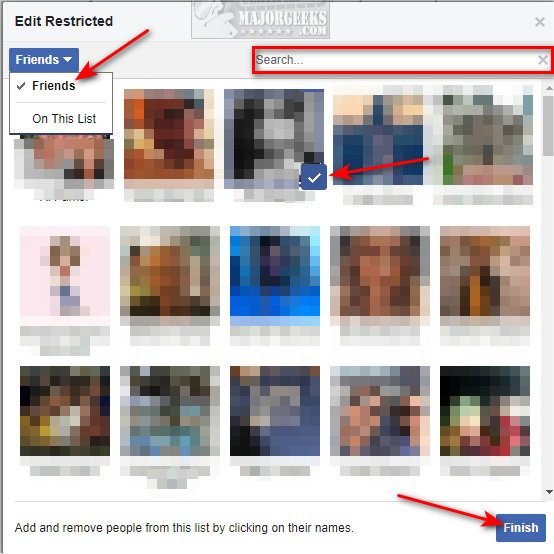
Similar:
How to View and Delete Your Off-Facebook Activity
How to Delete or Remove Third-Party Facebook Applications and Websites
How to Manage or Delete All the Apps, Websites and Games That Facebook Can Access
Does a New Facebook Algorithm Only Show You 25 or 26 Friends?
Why You Shouldn't Share Giveaways on Facebook
Why You Shouldn't Take Facebook Surveys or Quizzes
comments powered by Disqus
The Restricted List allows you to make posts to your friends, and anyone on that list won't see your posts. The only limitation is that any public posts, posts on a friend's timeline, or posts you are tagged in will be seen. In other words, restricted lists only work when you make a new post.
How to Restrict Someone From Seeing Your Posts on Facebook - When Posting
Begin by creating a new post. The default setting for a new post Friends meaning all your friends will see your post.
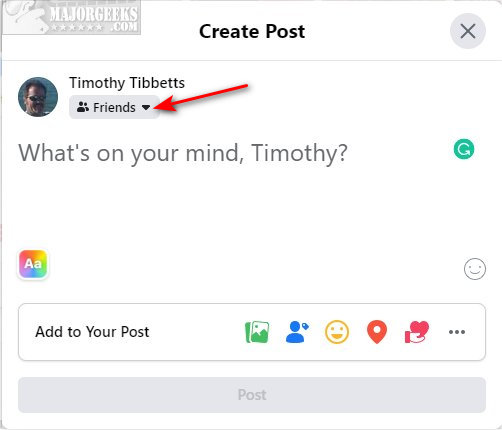
Click the dropdown box next to Friends.
Click on Friends except...
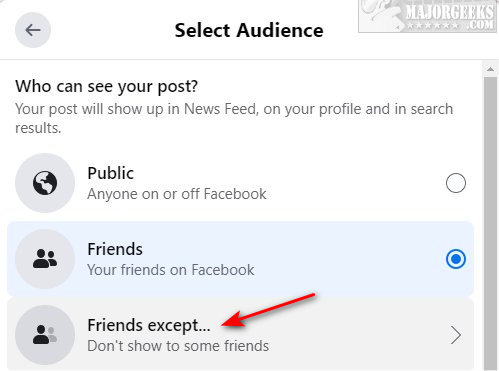
Select as many people as you want not to see your post.
Each person you select will have a red - (minus) next to their name and be listed individually at the bottom.
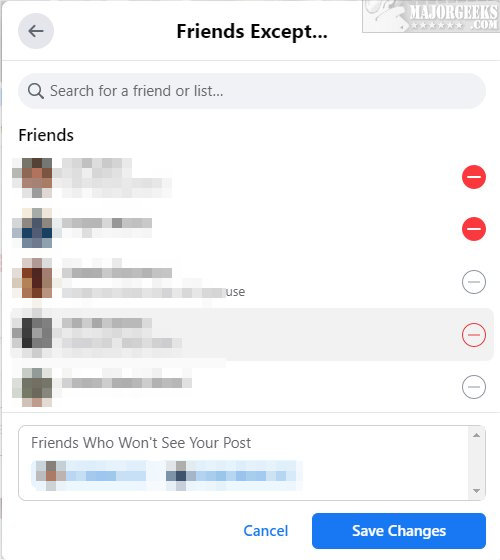
Smartphones will look different than our Desktop photos, but it's the same.
How to Restrict Someone From Seeing Your Posts on Facebook - Restricted List
Click Settings > Settings & Privacy > Settings > Blocking.
You can also open https://www.facebook.com/settings?tab=blocking
Click on Edit List.

Click on Friends from the dropdown list.
Click on anyone on the list, and a blue checkmark will appear. You can also search for friends from the top.
Click on Finish when you're done.
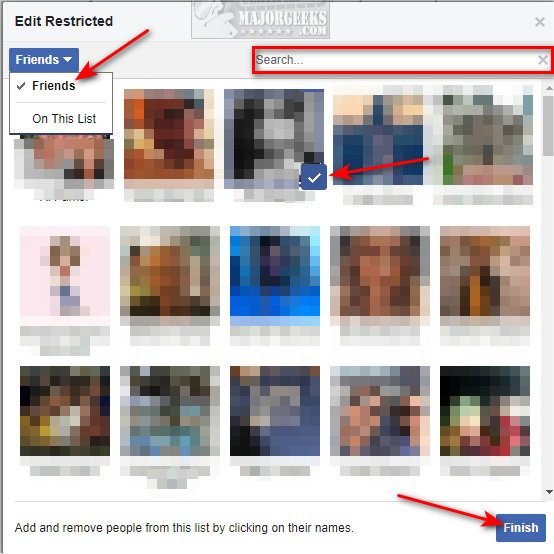
Similar:
comments powered by Disqus






