How to Bypass TPM and Install Windows 11
By Timothy Tibbettson 04/12/2025 |
Microsoft has made official one other possible way to bypass another TPM requirement by editing the registry.
There's quite a bit of press about installing Windows 11 using (this) Microsoft's official method, but in reality, all this does is allow anyone with TPM 1.2 to install Windows 11. That does allow the installation of 11 on many other older computers but does nothing if you don't have TPM 1.2. You might be able to bypass TPM entirely using our registry files. Note that those files are unofficial and used at your own risk, unlike the following method.
Notes: If you attempt to edit the registry to bypass TPM, you should back up your registry first. Finally, unless you need Windows 11, we recommend you wait a couple of months anyway.
If you're not sure, here are 6 ways to see if your computer has a Trusted Platform Module (TPM) Chip. You also need to enable TPM in your BIOS.
Finally, be sure to check your registry before you attempt this. On our Windows 10 installation in VMWare, we discovered that the registry already had the settings we're about to discuss. We assume that means Microsoft might be adding this registry entry through Windows Updates.
Video tutorial:
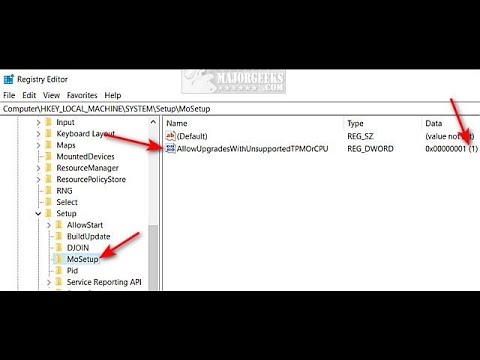
How to Bypass TPM and Install Windows 11 - Registry Editor
Open the Registry Editor.
Go to HKEY_LOCAL_MACHINE\SYSTEM\Setup\MoSetup.
Right-click on MoSetup and click New > DWORD (32-bit Value).
Name the DWORD AllowUpgradesWithUnsupportedTPMOrCPU.
If you have the AllowUpgradesWithUnsupportedTPMOrCPU DWORD, you should be all set to install Windows 11 with TPM 1.2.
Double-click AllowUpgradesWithUnsupportedTPMOrCPU and set the Value_data to 1.
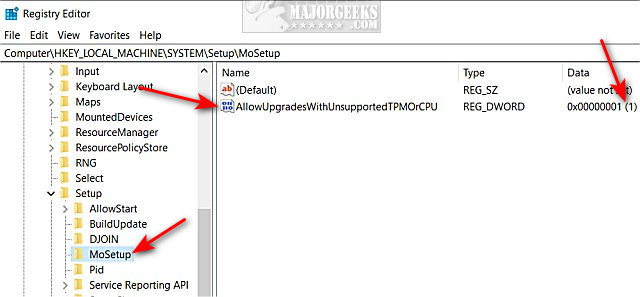
How to Bypass TPM and Install Windows 11 - Registry Files
Again, we recommend you check your registry using the steps above to confirm if you already have the registry entry.
Download Bypass TPM 1.2 and Install Windows 11 and extract the two files.
Double-click on Bypass TPM 1.2 and Install Windows 11.reg or Bypass TPM 1.2 and Install Windows 11 DEFAULT.reg (Default).
Click Yes when prompted by User Account Control.
Click Yes when prompted by Registry Editor.
Click OK when prompted by the Registry Editor. Reboot.
This tweak is included as part of MajorGeeks Windows Tweaks, and donations to the project and MajorGeeks are accepted here.
Similar:
How to Block Windows 11 From Installing
6 Ways to See if Your Computer Has a Trusted Platform Module (TPM) Chip
How to Bypass Secure Boot and Trusted Platform Module (TPM) 2.0 Requirements and Install Windows 11
Get Microsoft Windows PC Health Check Now
This PC Can't Run Windows 11
Why Windows 10 Isn't the Last Version of Windows
comments powered by Disqus
There's quite a bit of press about installing Windows 11 using (this) Microsoft's official method, but in reality, all this does is allow anyone with TPM 1.2 to install Windows 11. That does allow the installation of 11 on many other older computers but does nothing if you don't have TPM 1.2. You might be able to bypass TPM entirely using our registry files. Note that those files are unofficial and used at your own risk, unlike the following method.
Notes: If you attempt to edit the registry to bypass TPM, you should back up your registry first. Finally, unless you need Windows 11, we recommend you wait a couple of months anyway.
If you're not sure, here are 6 ways to see if your computer has a Trusted Platform Module (TPM) Chip. You also need to enable TPM in your BIOS.
Finally, be sure to check your registry before you attempt this. On our Windows 10 installation in VMWare, we discovered that the registry already had the settings we're about to discuss. We assume that means Microsoft might be adding this registry entry through Windows Updates.
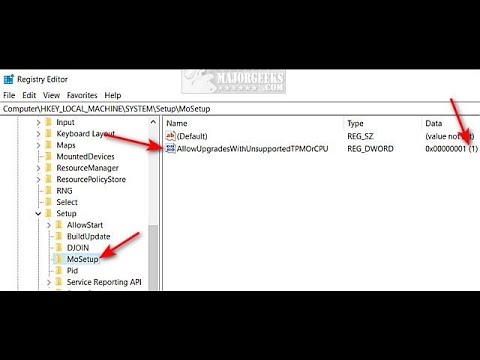
▶
How to Bypass TPM and Install Windows 11 - Registry Editor
Open the Registry Editor.
Go to HKEY_LOCAL_MACHINE\SYSTEM\Setup\MoSetup.
Right-click on MoSetup and click New > DWORD (32-bit Value).
Name the DWORD AllowUpgradesWithUnsupportedTPMOrCPU.
If you have the AllowUpgradesWithUnsupportedTPMOrCPU DWORD, you should be all set to install Windows 11 with TPM 1.2.
Double-click AllowUpgradesWithUnsupportedTPMOrCPU and set the Value_data to 1.
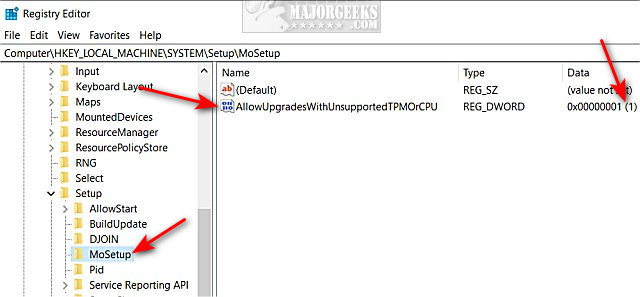
How to Bypass TPM and Install Windows 11 - Registry Files
Again, we recommend you check your registry using the steps above to confirm if you already have the registry entry.
Download Bypass TPM 1.2 and Install Windows 11 and extract the two files.
Double-click on Bypass TPM 1.2 and Install Windows 11.reg or Bypass TPM 1.2 and Install Windows 11 DEFAULT.reg (Default).
Click Yes when prompted by User Account Control.
Click Yes when prompted by Registry Editor.
Click OK when prompted by the Registry Editor. Reboot.
This tweak is included as part of MajorGeeks Windows Tweaks, and donations to the project and MajorGeeks are accepted here.
Similar:
comments powered by Disqus






