How to Enable Camera On or Off Notifications
By Timothy Tibbettson 06/15/2023 |
There are numerous ways to tell if your camera is on or off in Windows 10 or 11, and here is another option you might like.
There are numerous situations where you want to be sure your camera is on or off but aren't sure. For example, most cameras have a light that tells you it's on. If that light is broken, you may not always be sure. The one downside to this method is that you have to be using an app that uses the camera.
Video tutorial:
You can add a Camera On or Camera Off notification that briefly flashes on your screen anytime you enable or disable your camera by editing the registry or using our registry files.
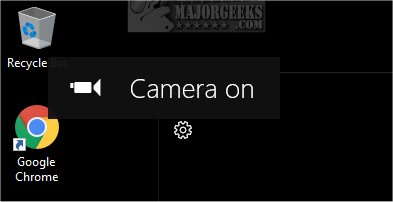
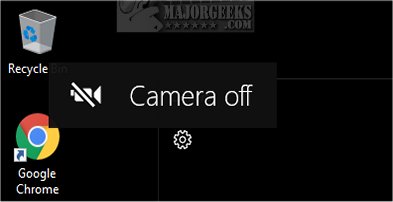
Using our registry files is quick and easy; however, the registry edit is simple and explained below.
How to Enable Camera On or Off Notifications - Registry Files
Download Enable Camera On or Off Notifications and extract the two files.
Double-click 'Camera On Off - Enable.reg' or 'Camera On Off - Disable.reg' (Default).
Click Yes when prompted by User Account Control.
Click Yes when prompted by Registry Editor.
Click OK when prompted by the Registry Editor.
This tweak is included as part of MajorGeeks Windows Tweaks.
How to Enable Camera On or Off Notifications - Edit the Registry
Advanced users can open Regedit and go to:
HKEY_LOCAL_MACHINE\SOFTWARE\Microsoft\OEM\Device\Capture
Create a New > DWORD (32-bit Value) and name it NoPhysicalCameraLED
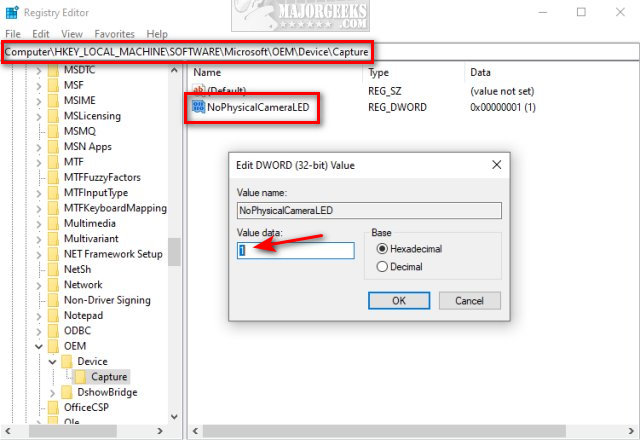
Value_data 1 is enabled, and 0 is disabled.
Similar:
How to Disable a Camera or Webcam in Windows
How to Uninstall the Camera App
Block Notifications, Camera, Microphone, and Location in Google Chrome
Block Notifications, Camera, Microphone, and Location in Firefox
comments powered by Disqus
There are numerous situations where you want to be sure your camera is on or off but aren't sure. For example, most cameras have a light that tells you it's on. If that light is broken, you may not always be sure. The one downside to this method is that you have to be using an app that uses the camera.
You can add a Camera On or Camera Off notification that briefly flashes on your screen anytime you enable or disable your camera by editing the registry or using our registry files.
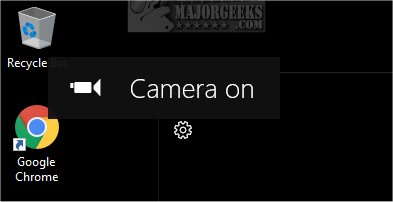
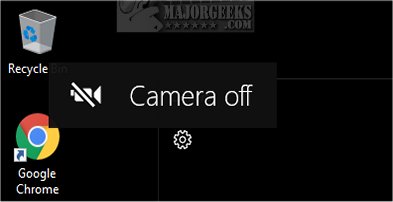
Using our registry files is quick and easy; however, the registry edit is simple and explained below.
How to Enable Camera On or Off Notifications - Registry Files
Download Enable Camera On or Off Notifications and extract the two files.
Double-click 'Camera On Off - Enable.reg' or 'Camera On Off - Disable.reg' (Default).
Click Yes when prompted by User Account Control.
Click Yes when prompted by Registry Editor.
Click OK when prompted by the Registry Editor.
This tweak is included as part of MajorGeeks Windows Tweaks.
How to Enable Camera On or Off Notifications - Edit the Registry
Advanced users can open Regedit and go to:
HKEY_LOCAL_MACHINE\SOFTWARE\Microsoft\OEM\Device\Capture
Create a New > DWORD (32-bit Value) and name it NoPhysicalCameraLED
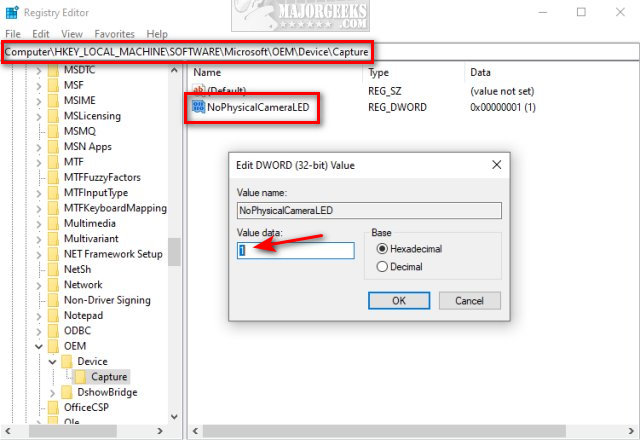
Value_data 1 is enabled, and 0 is disabled.
Similar:
comments powered by Disqus






