How to Change Your Device Usage in Windows 11
By Timothy Tibbettson 10/09/2022 |
When you first set up Windows 11, you can tell Windows how you plan to use your device. If you skipped it or changed your mind, you can always choose a new Device Usage setting.
Different Device Usage options can change Microsoft's tips, ads, and recommendations. They include:
Gaming - You might be offered an Xbox Game Pass trial or receive suggestions on apps and sites based on what is popular with gamers.
Family - You might see a notification to set up your Microsoft family group.
Creativity - You might get app and site suggestions related to creativity.
School - You might see suggestions to store your school files in OneDrive.
Entertainment - You might see pinned app suggestions for entertainment apps and sites.
Business - You might be offered a Microsoft 365 Business trial while using your PC.
You can make the changes easily in Settings or use one of our registry files.
Video tutorial:
How to Change Your Device Usage in Windows 11 - Settings
Click on Start > Settings or press the Windows Key + I.
Click on Personalization on the left.
Click on Device usage on the bottom right.
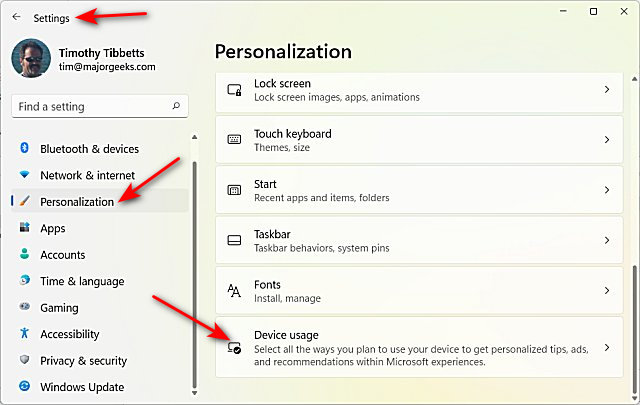
Toggle the Device Usage setting you want to enable or disable.
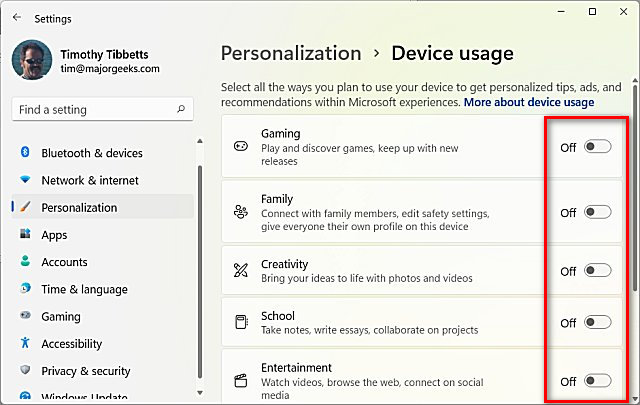
You can also uncheck anything to disable Device usage, which is our preference.
How to Change Your Device Usage in Windows 11 - Registry Files
Our registry files simplify the process.
Download Change Your Device Usage in Windows 11 from MajorGeeks and extract the two files.
Double-click on the registry file to enable or disable Device Usage for that category. The file names make it easy to determine which to use. For example, to turn Gaming on or off, double-click Gaming Device Usage - ON.reg or Gaming Device Usage - OFF.reg.
Click Yes when prompted by User Account Control.
Click Yes when prompted by Registry Editor.
Click OK when prompted by the Registry Editor.
This tweak is included as part of MajorGeeks Windows Tweaks, and donations to the project and MajorGeeks are accepted here.
Similar:
How to Uninstall the Xbox Game Bar in Windows 10 & 11
How to Uninstall the Xbox Console Companion
How to Turn On or Off Game Mode in Windows 10 & 11
comments powered by Disqus
Different Device Usage options can change Microsoft's tips, ads, and recommendations. They include:
Gaming - You might be offered an Xbox Game Pass trial or receive suggestions on apps and sites based on what is popular with gamers.
Family - You might see a notification to set up your Microsoft family group.
Creativity - You might get app and site suggestions related to creativity.
School - You might see suggestions to store your school files in OneDrive.
Entertainment - You might see pinned app suggestions for entertainment apps and sites.
Business - You might be offered a Microsoft 365 Business trial while using your PC.
You can make the changes easily in Settings or use one of our registry files.
How to Change Your Device Usage in Windows 11 - Settings
Click on Start > Settings or press the Windows Key + I.
Click on Personalization on the left.
Click on Device usage on the bottom right.
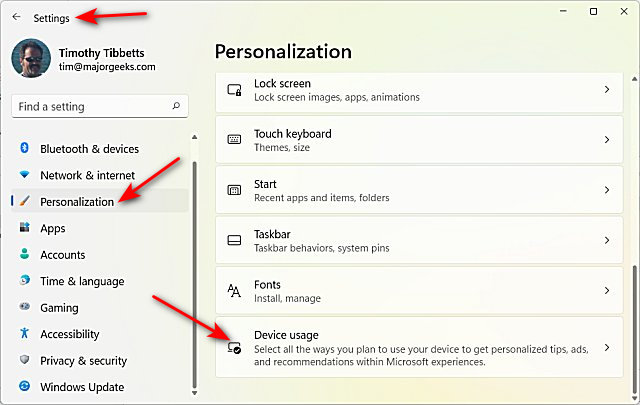
Toggle the Device Usage setting you want to enable or disable.
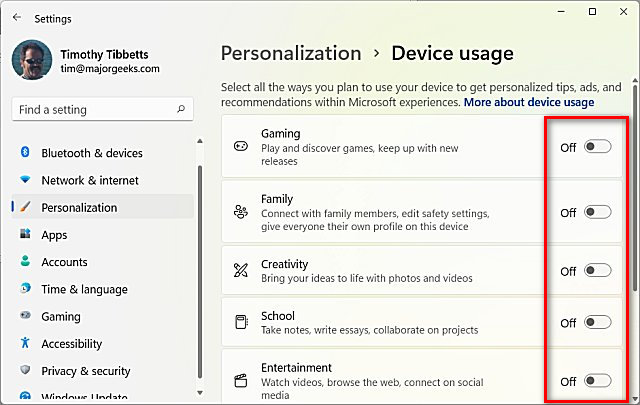
You can also uncheck anything to disable Device usage, which is our preference.
How to Change Your Device Usage in Windows 11 - Registry Files
Our registry files simplify the process.
Download Change Your Device Usage in Windows 11 from MajorGeeks and extract the two files.
Double-click on the registry file to enable or disable Device Usage for that category. The file names make it easy to determine which to use. For example, to turn Gaming on or off, double-click Gaming Device Usage - ON.reg or Gaming Device Usage - OFF.reg.
Click Yes when prompted by User Account Control.
Click Yes when prompted by Registry Editor.
Click OK when prompted by the Registry Editor.
This tweak is included as part of MajorGeeks Windows Tweaks, and donations to the project and MajorGeeks are accepted here.
Similar:
comments powered by Disqus






