How to Uninstall the Xbox Console Companion
By Timothy Tibbettson 07/21/2023 |
There are many useful apps included with Windows 10, but there are some you might want to remove. In this guide, we look at how to remove the Xbox Console Companion.
The fastest way is to search and uninstall. We will also discuss other methods if that doesn't work for you.
1: Uninstall From Search
You can begin typing Xbox in Cortana, or press the Windows Key + S. When you see Xbox Console Companion you can right-click and click on Uninstall or click on the arrow to see the list of options.
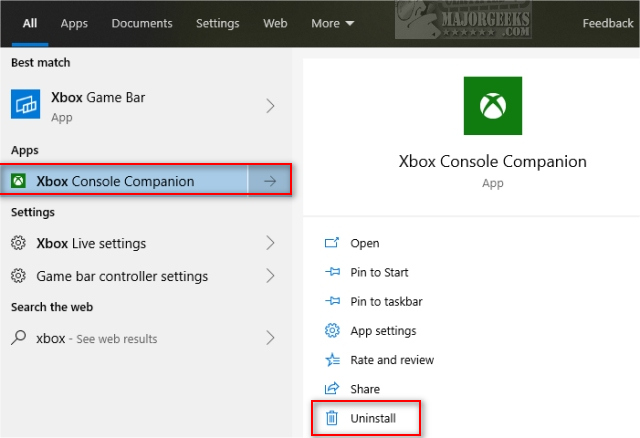
2: Uninstall From Apps & Features
Click on Start> Settings > Apps, and you'll be at the Apps & Features settings. Scroll down, find and click on Xbox Console Companion. The Uninstall button should appear.
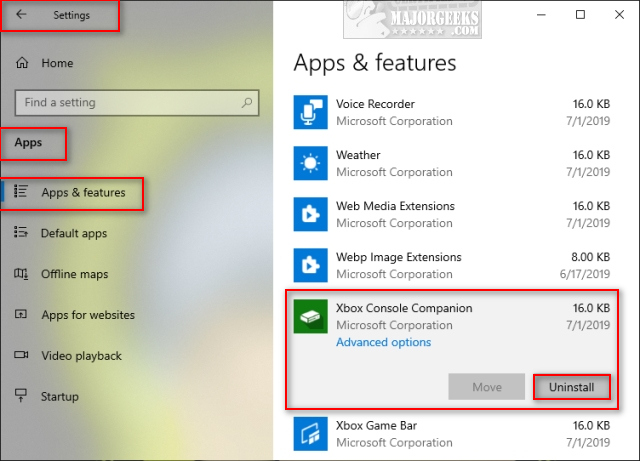
3: Uninstall With PowerShell
When all else fails, we can remove it from the Command Prompt.
Open PowerShell as admin and type in Get-AppxPackage *xboxapp* | Remove-AppxPackage. You might see some text flash briefly, but otherwise, this process only takes seconds to complete.
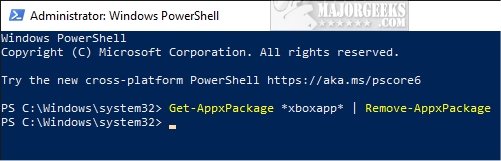
You can also Remove Windows 10 Apps Using PowerShell individually.
4: Uninstall With a Third-Party App
One excellent choice is O&O AppBuster. O&O AppBuster has the advantage of letting you pick from different apps you want to remove and the ability to restore them should you change your mind later.
Similar:
How to Uninstall the Xbox Game Bar in Windows 10
How to Turn On or Off Xbox Game Bar in Windows 10
Remove Windows 10 Apps Using PowerShell
comments powered by Disqus
The fastest way is to search and uninstall. We will also discuss other methods if that doesn't work for you.
1: Uninstall From Search
You can begin typing Xbox in Cortana, or press the Windows Key + S. When you see Xbox Console Companion you can right-click and click on Uninstall or click on the arrow to see the list of options.
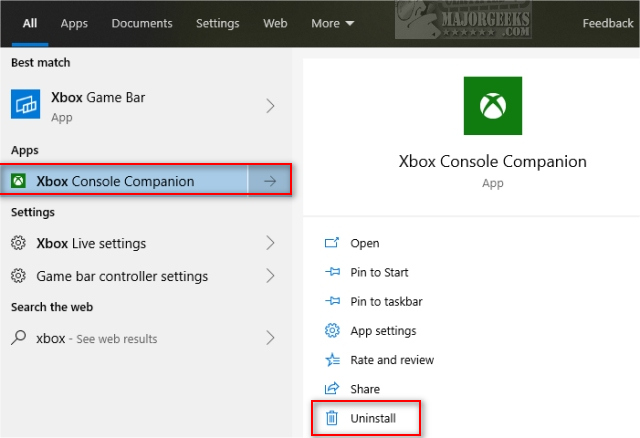
2: Uninstall From Apps & Features
Click on Start> Settings > Apps, and you'll be at the Apps & Features settings. Scroll down, find and click on Xbox Console Companion. The Uninstall button should appear.
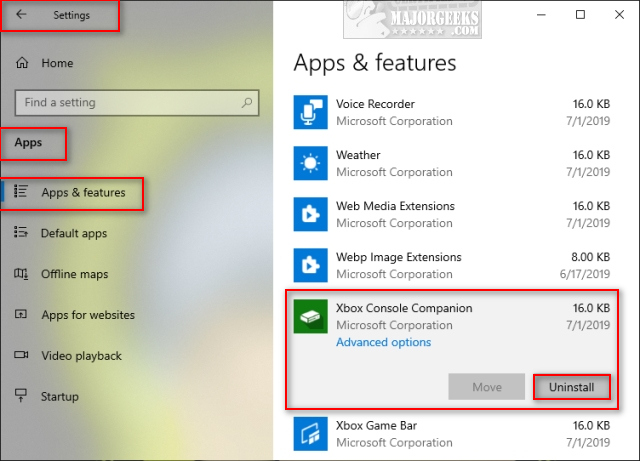
3: Uninstall With PowerShell
When all else fails, we can remove it from the Command Prompt.
Open PowerShell as admin and type in Get-AppxPackage *xboxapp* | Remove-AppxPackage. You might see some text flash briefly, but otherwise, this process only takes seconds to complete.
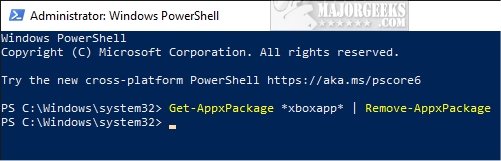
You can also Remove Windows 10 Apps Using PowerShell individually.
4: Uninstall With a Third-Party App
One excellent choice is O&O AppBuster. O&O AppBuster has the advantage of letting you pick from different apps you want to remove and the ability to restore them should you change your mind later.
Similar:
comments powered by Disqus






