How to Uninstall the Xbox Game Bar in Windows 10
By Timothy Tibbettson 07/18/2023 |
The Game bar in Windows 10 is a gaming overlay that many of us don't use. In this guide, we show you how to remove the Xbox Game bar (previously known as Game Bar) from Windows 10 because the Xbox Game bar can no longer be officially uninstalled.
We've tried apps, and we've tried PowerShell, and the app wins every time. Trust us and use O&O App Buster.
1: Uninstall With O&O AppBuster
Your best bet is the freeware O&O AppBuster. O&O AppBuster has the advantage of letting you pick from different apps you want to remove and the ability to restore them should you change your mind later.
Start O&O App Buster, click on Xbox Game bar, click Remove in the top right corner, and reboot.
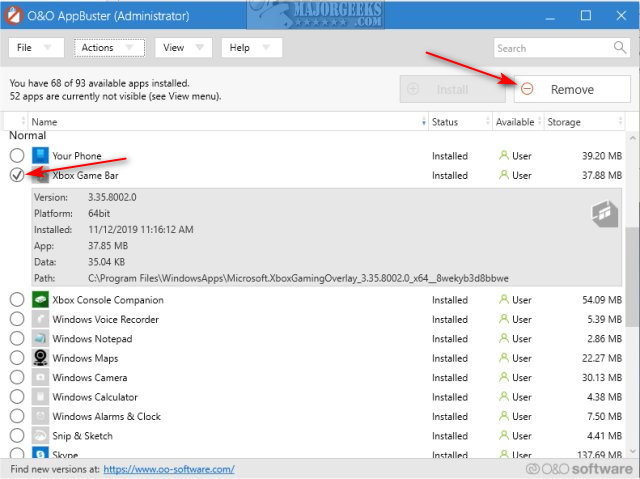
If you don't use Xbox at all, we'd remove everything including:
Xbox Console Companion
Xbox TCUI
Xbox Identity Provider
Xbox Game Speech Window
Xbox Game Bar Plugin
So, you want to try the hard way? We feel you. The methods have changed over the years, and the Xbox Game Bar might return after a feature update, so we strongly recommend you use O&O App Buster.
Here are the two different ways to get rid of the Xbox Game Bar.
2: Uninstall Xbox Live
You can search for Xbox Live, right-click and uninstall or remove from Settings > Apps & Features.
We can also use PowerShell:
Open PowerShell as admin and type in Get-AppxPackage *xbox* | Remove-AppxPackage. You might see some text flash briefly, but otherwise, this process only takes seconds to complete and almost always returns errors, even though it worked.
*xbox* removes everything Xbox, so if you want to remove the Game Bar try *xboxapp*
You can also Remove Windows 10 Apps Using PowerShell individually.
2: Run a Registry Edit
Copy and paste into a text document:
Save as any name you like. We used xboxdvrdisable.reg. Double-click on your registry file, agree to the prompts and reboot.
Similar:
How to Uninstall the Xbox Console Companion
How to Turn On or Off Xbox Game Bar in Windows 10
Remove Windows 10 Apps Using PowerShell
comments powered by Disqus
We've tried apps, and we've tried PowerShell, and the app wins every time. Trust us and use O&O App Buster.
1: Uninstall With O&O AppBuster
Your best bet is the freeware O&O AppBuster. O&O AppBuster has the advantage of letting you pick from different apps you want to remove and the ability to restore them should you change your mind later.
Start O&O App Buster, click on Xbox Game bar, click Remove in the top right corner, and reboot.
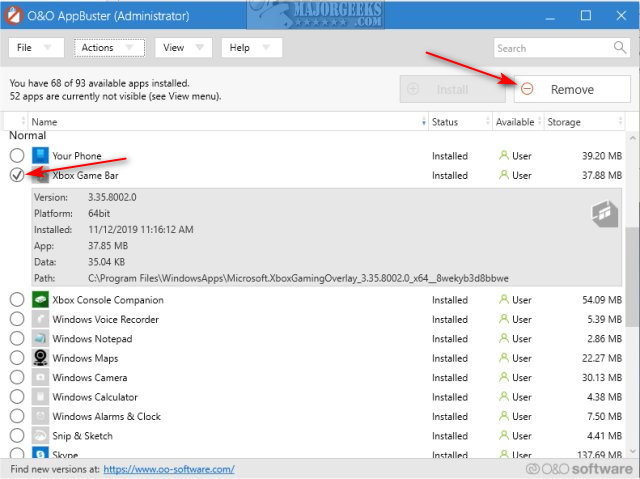
If you don't use Xbox at all, we'd remove everything including:
Xbox Console Companion
Xbox TCUI
Xbox Identity Provider
Xbox Game Speech Window
Xbox Game Bar Plugin
So, you want to try the hard way? We feel you. The methods have changed over the years, and the Xbox Game Bar might return after a feature update, so we strongly recommend you use O&O App Buster.
Here are the two different ways to get rid of the Xbox Game Bar.
2: Uninstall Xbox Live
You can search for Xbox Live, right-click and uninstall or remove from Settings > Apps & Features.
We can also use PowerShell:
Open PowerShell as admin and type in Get-AppxPackage *xbox* | Remove-AppxPackage. You might see some text flash briefly, but otherwise, this process only takes seconds to complete and almost always returns errors, even though it worked.
*xbox* removes everything Xbox, so if you want to remove the Game Bar try *xboxapp*
You can also Remove Windows 10 Apps Using PowerShell individually.
2: Run a Registry Edit
Copy and paste into a text document:
Windows Registry Editor Version 5.00
[HKEY_LOCAL_MACHINE\SOFTWARE\MicrosoftPolicyManagerdefaultApplicationManagementAllowGameDVR]
"value"=dword:00000000
[HKEY_LOCAL_MACHINE\SOFTWARE\MicrosoftPolicyManagercurrentdeviceApplicationManagement]
"AllowGameDVR"=dword:00000000
[HKEY_LOCAL_MACHINE\SOFTWARE\MicrosoftPolicyManagerdefaultApplicationManagementAllowGameDVR]
"value"=dword:00000000
[HKEY_LOCAL_MACHINE\SOFTWARE\MicrosoftPolicyManagercurrentdeviceApplicationManagement]
"AllowGameDVR"=dword:00000000
Save as any name you like. We used xboxdvrdisable.reg. Double-click on your registry file, agree to the prompts and reboot.
Similar:
How to Uninstall the Xbox Console Companion
How to Turn On or Off Xbox Game Bar in Windows 10
Remove Windows 10 Apps Using PowerShell
comments powered by Disqus






