How to Change Folder Icons or Pictures in Windows 10 & 11
By Timothy Tibbettson 08/28/2022 |
One often-overlooked way to improve Windows looks is to change the picture or icons for your folders in Windows 10 and 11.
Changing the folder or picture icon gives you a custom look, and it also helps you find your folders quickly.
Right-click on any folder and click Properties.
Click on the Customize tab.
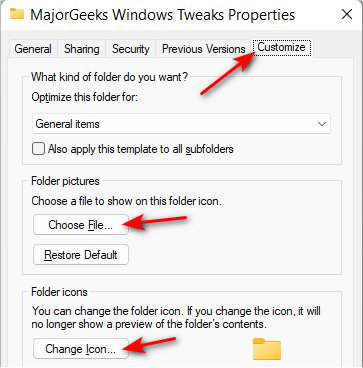
How to Change Folder Icons or Pictures in Windows 10 & 11 - Picture
Click on Choose File... under Folder pictures to change the folder picture.
Browse to an image. Supported images include jpg, jpeg, gif, png, tif, tiff, bmp, ico, wmf, dib, jfif, jpe, fpx, and mix. Smaller images will appear clear than larger images.
Click on OK or Apply.
To restore the default later, click on Restore Default.
How to Change Folder Icons or Pictures in Windows 10 & 11 - Icon
If you don't have a picture to use, you can choose from one of the many icons available in Windows 10 or 11.
Click on Change icon... under Folder icons to change the folder picture.
Click on an icon.
Click on OK. Click on OK again.
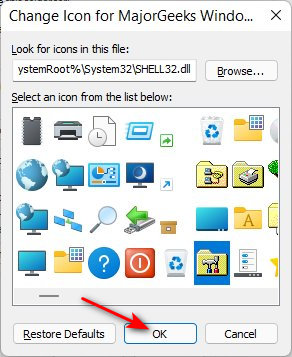
Similar:
How to Create a Folder Starting With a Period in Windows 10 & 11
How to Change the Default New Folder Name in Windows
How to Reset Folder View Settings in Windows 10
How to Add or Remove New Folder Context Menu in Windows 10
How to Copy the Path of a File or a Folder to the Clipboard
comments powered by Disqus
Changing the folder or picture icon gives you a custom look, and it also helps you find your folders quickly.
Right-click on any folder and click Properties.
Click on the Customize tab.
How to Change Folder Icons or Pictures in Windows 10 & 11 - Picture
Click on Choose File... under Folder pictures to change the folder picture.
Browse to an image. Supported images include jpg, jpeg, gif, png, tif, tiff, bmp, ico, wmf, dib, jfif, jpe, fpx, and mix. Smaller images will appear clear than larger images.
Click on OK or Apply.
To restore the default later, click on Restore Default.
How to Change Folder Icons or Pictures in Windows 10 & 11 - Icon
If you don't have a picture to use, you can choose from one of the many icons available in Windows 10 or 11.
Click on Change icon... under Folder icons to change the folder picture.
Click on an icon.
Click on OK. Click on OK again.
Similar:
comments powered by Disqus






