How to Create a Folder Starting With a Period in Windows 10 & 11
By Timothy Tibbettson 06/15/2023 |
Recently, Windows 10 & 11 began allowing you to create a folder starting with a period or dot. Until now, you had to use the MKDIR command in the Command Prompt, which we will also discuss.
Right-click on your Desktop or any folder of File Explorer and click New > Folder.
Press the Period button on your keyboard, followed by the folder name.
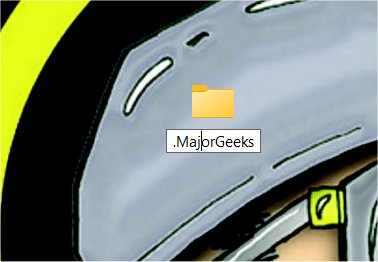
While this seems obvious, it wasn't always an option in earlier versions of Windows 10 or at all in Windows 8, 7, or Vista.
As a trip down memory lane for many Windows users, we had to open the Command Prompt and navigate where we wanted to create a new folder.
The easiest way was to right-click where we wanted the folder the click on Open Command Prompt here.
You can still do that in Windows 10 & 11 and click on Open in Windows Terminal.
Finally, we would create the folder by typing in mkdir .FOLDERNAME
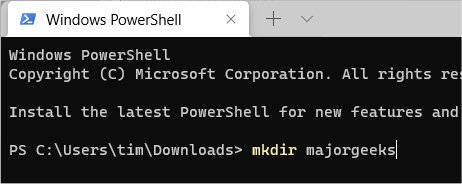
Similar:
How to Change the Default New Folder Name in Windows
How to Reset Folder View Settings in Windows 10
How to Add or Remove New Folder Context Menu in Windows 10
How to Protect Files and Folders from Being Deleted
How to Copy the Path of a File or a Folder to the Clipboard
comments powered by Disqus
Right-click on your Desktop or any folder of File Explorer and click New > Folder.
Press the Period button on your keyboard, followed by the folder name.
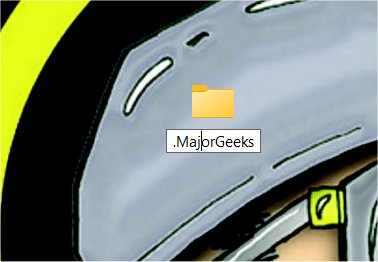
While this seems obvious, it wasn't always an option in earlier versions of Windows 10 or at all in Windows 8, 7, or Vista.
As a trip down memory lane for many Windows users, we had to open the Command Prompt and navigate where we wanted to create a new folder.
The easiest way was to right-click where we wanted the folder the click on Open Command Prompt here.
You can still do that in Windows 10 & 11 and click on Open in Windows Terminal.
Finally, we would create the folder by typing in mkdir .FOLDERNAME
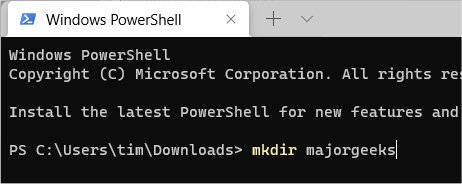
Similar:
comments powered by Disqus






