How to Change Operating System Name in Windows 10 & 11 Boot Options
By Timothy Tibbettson 12/26/2022 |
If you dual-boot operating systems, it can be convenient to add a custom name to help you better identify the operating system you want to boot when you see "Choose an operating system" when prompted by the boot manager.
You must have more than one operating system installed to change the name of an operating system.
Open Command Prompt or PowerShell as Administrator.
Type in bcdedit.
Make a note of the identifier and description of the operating system you want to change.
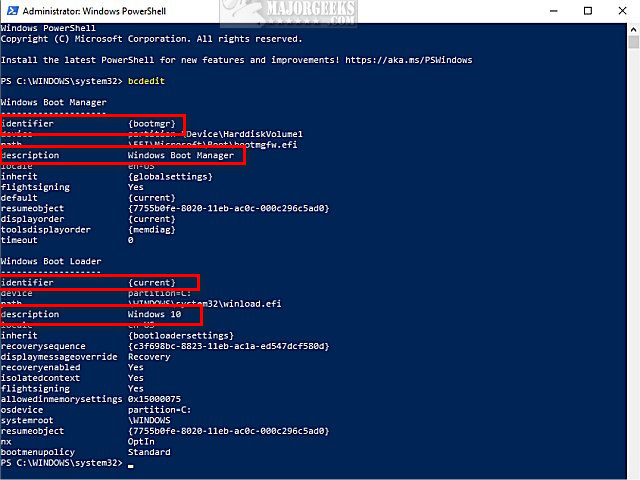
Type in the following, but change the name to whatever name you want, including quotes.
bcdedit /set {identifier} description "new name"
For example, using the screenshot above, if I wanted to change the identifier {current} and the name Windows 10 to Windows 10 Insider, I would use the following:
bcdedit /set {current} description "Windows 10 Insider"
Similar:
How to Always Boot Windows Into Advanced Startup Settings
How to Easily Boot Into Windows Troubleshooting Menu
comments powered by Disqus
You must have more than one operating system installed to change the name of an operating system.
Open Command Prompt or PowerShell as Administrator.
Type in bcdedit.
Make a note of the identifier and description of the operating system you want to change.
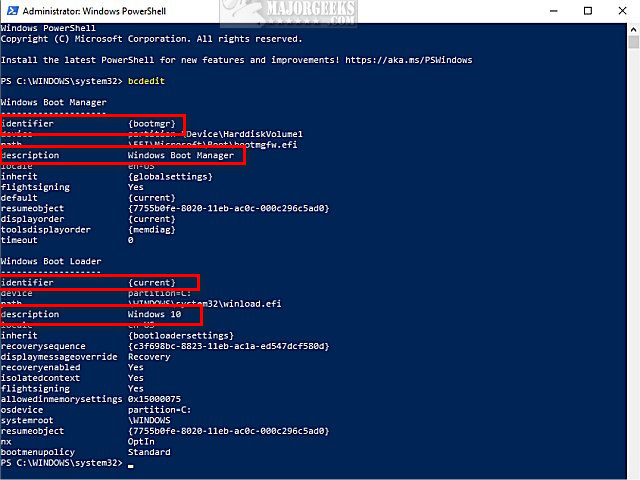
Type in the following, but change the name to whatever name you want, including quotes.
bcdedit /set {identifier} description "new name"
For example, using the screenshot above, if I wanted to change the identifier {current} and the name Windows 10 to Windows 10 Insider, I would use the following:
bcdedit /set {current} description "Windows 10 Insider"
Similar:
comments powered by Disqus






