How to Change the Recycle Bin Icon in Windows 10 & 11
By Timothy Tibbettson 06/15/2023 |
If you're looking for a different Recycle Bin icon, it's simple to do for any skill level.
You can have different icons for a full or empty Recycle Bin.
Press the Windows Key + R, type in rundll32.exe shell32.dll,Control_RunDLL desk.cpl,,0 and press Enter.
Click on Recycle Bin (empty) or Recycle Bin (Full).
Click on Change Icon...
Note: Here is where you will find Restore Default if you change your mind later.
Choose from the available icons or browse to a saved .ico (icon) file if you have one.
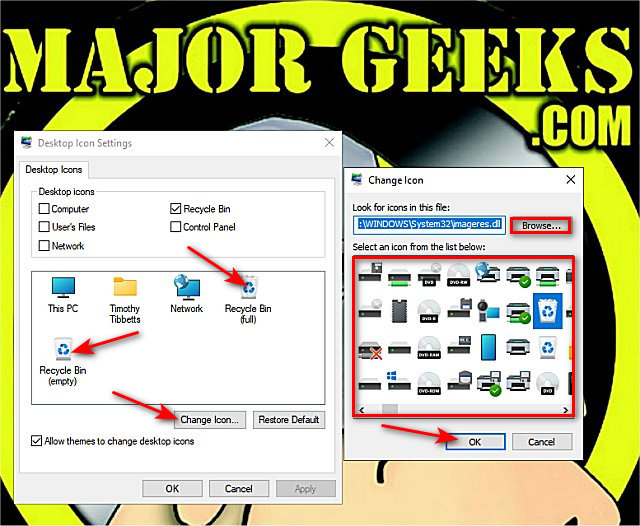
Click OK.
Similar:
6 Ways to Empty the Recycle Bin in Windows 10
Enable or Disable the Recycle Bin Delete Confirmation Box
How to Permanently Delete Files Instead of Using the Recycle Bin
How to Add or Remove the Recycle Bin to File Explorer Navigation
How to Pin the Recycle Bin to the Taskbar in Windows 10
comments powered by Disqus
You can have different icons for a full or empty Recycle Bin.
Press the Windows Key + R, type in rundll32.exe shell32.dll,Control_RunDLL desk.cpl,,0 and press Enter.
Click on Recycle Bin (empty) or Recycle Bin (Full).
Click on Change Icon...
Note: Here is where you will find Restore Default if you change your mind later.
Choose from the available icons or browse to a saved .ico (icon) file if you have one.
Click OK.
Similar:
comments powered by Disqus






