Change the Default Save Location for New Apps and Files
By Timothy Tibbettson 07/18/2023 |
Windows 10 has default locations where new apps, documents, music, photos and videos, movies and TV, and even offline maps are saved. Here's how to change those default locations.
Changing the default locations is something we don't often think about but a lot of people using SSD drives, for example, can keep wasted space to a minimum by saving new content elsewhere.
Before we get started, any existing files will not be moved, and you will need to move them manually. You can choose an external drive, including thumb drives, but if that drive is removed, your apps or files will go to This PC.
Click on Start > Settings > System > Storage. Scroll down to More storage settings and click on Change where new content is saved.
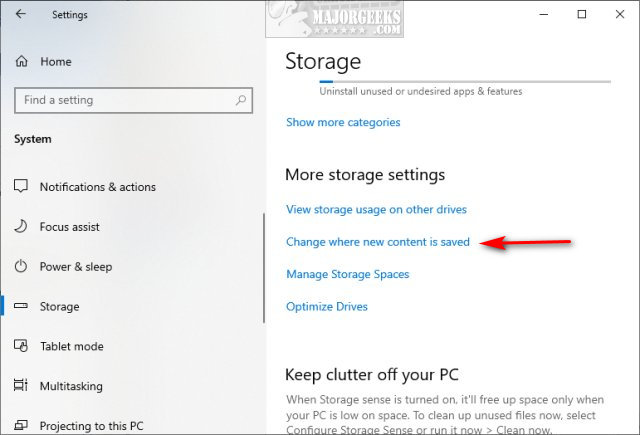
Click on any items you like to change, and a selection of available drives will appear. In our screenshot, for example, we see our main drive (C), backup drive (D), and thumb drive (G).
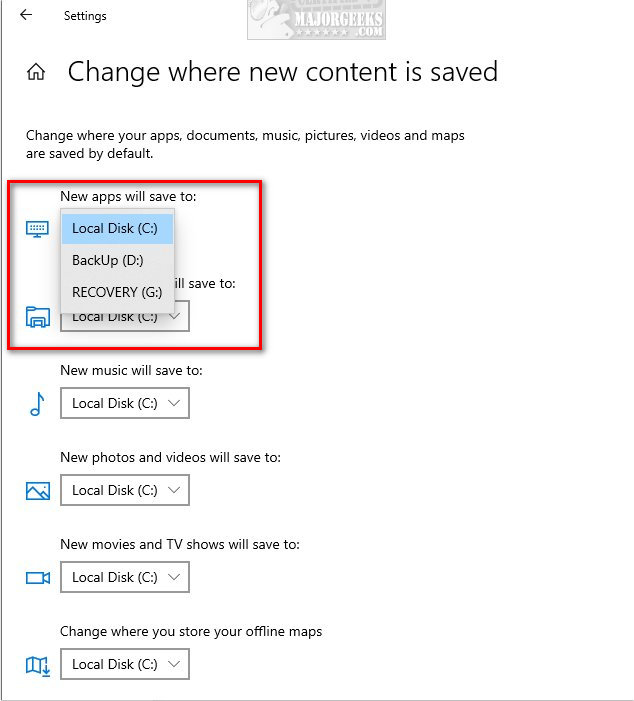
Once you have made your changes, click on Apply.
Exit Storage settings when finished.
Similar:
How to Use Storage Sense to Delete Junk Files in Windows 10 Automatically
Remove Windows 10, 8 and 8.1 Built-In Apps Using PowerShell
How to Check If Your Hard Drive Is SSD or HDD
comments powered by Disqus
Changing the default locations is something we don't often think about but a lot of people using SSD drives, for example, can keep wasted space to a minimum by saving new content elsewhere.
Before we get started, any existing files will not be moved, and you will need to move them manually. You can choose an external drive, including thumb drives, but if that drive is removed, your apps or files will go to This PC.
Click on Start > Settings > System > Storage. Scroll down to More storage settings and click on Change where new content is saved.
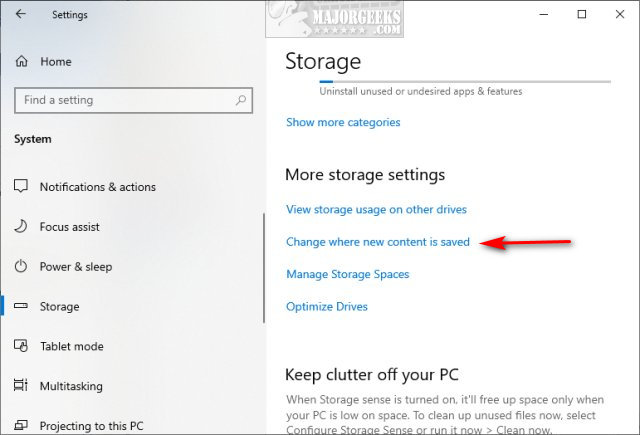
Click on any items you like to change, and a selection of available drives will appear. In our screenshot, for example, we see our main drive (C), backup drive (D), and thumb drive (G).
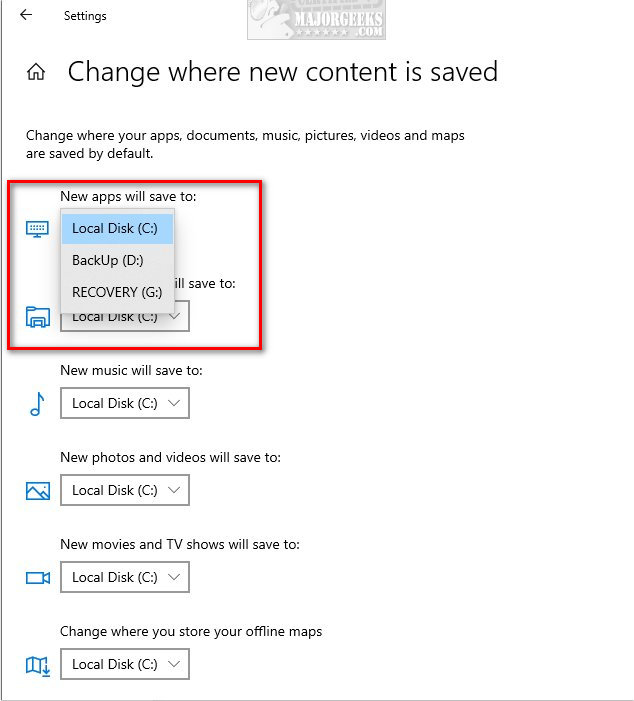
Once you have made your changes, click on Apply.
Exit Storage settings when finished.
Similar:
comments powered by Disqus






