How to Check If Your Hard Drive Is SSD or HDD
By Timothy Tibbettson 12/18/2024 |
If you've recently purchased a new computer or hard drive, you might ask, "Is my hard drive an SSD or an HDD?" Knowing the type of drive in your system is absolutly essential for understanding its performance capabilities and maintenance requirements. For example, you do not defragment an SSD drive; you Trim it - and you do not Trim an HDD, you defrag it. Doing the reverse can cause problems. So, let's check out the differences between these two types of drives and then look at how to check which one you have.
An HDD (Hard Disk Drive) is the more traditional storage solution, and you might consider it "old school" these days - but there are many valid uses for them. HDDs consist of spinning platters and a moving actuator arm that reads and writes data. This mechanical design is why you can often hear an HDD in operation. While HDDs are reliable and affordable, they tend to be slower than SSDs and require regular defragmentation to maintain performance. Since they have moving parts, all HDDs will eventually wear out over time.
An SSD (Solid State Drive) is a newer, faster storage technology that uses integrated circuit assemblies to store data persistently. Unlike HDDs, SSDs have no moving parts, making them quieter and more durable. SSDs dramatically improve system performance, with boot times as fast as 10 seconds or less.
The first SSDs, like SanDisk's 20MB drive in 1991, were prohibitively expensive at $1,000. However, in recent years, SSDs have become much more affordable. By 2018, 1TB SSDs could be purchased for just $100; today, they're nearly standard in new computers. SSDs also use a feature called TRIM, which optimizes data storage and can extend the drive's lifespan. Though faster and more efficient - the lifespan of an SSD is less than that of an HDD. However, many users report years of reliable performance from their SSDs.
Now that you know the key differences between SSDs and HDDs, let's determine which type of drive is in your computer. Follow these simple steps to check:
1: Using Disk Defragmentor
Press the Windows Key + S and type in defrag, then click on Defragment & Optimize Drives.
As mentioned, we don't need to defrag SSD drives, but we're just looking for Solid State Drive or Hard Disk Drive.
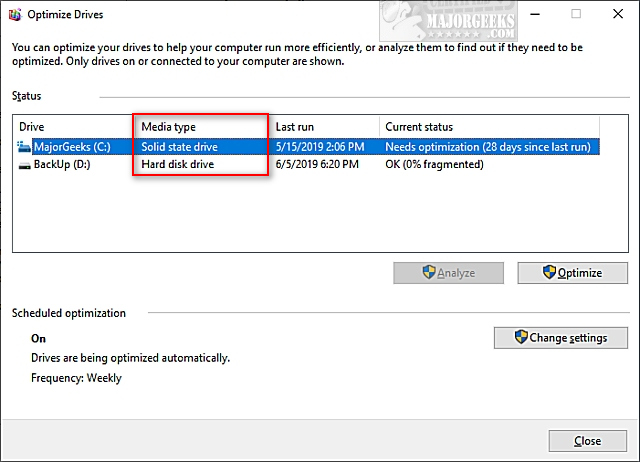
2: Using PowerShell
Open PowerShell or the Command Prompt and type in PowerShell "Get-PhysicalDisk | Format-Table -AutoSize".
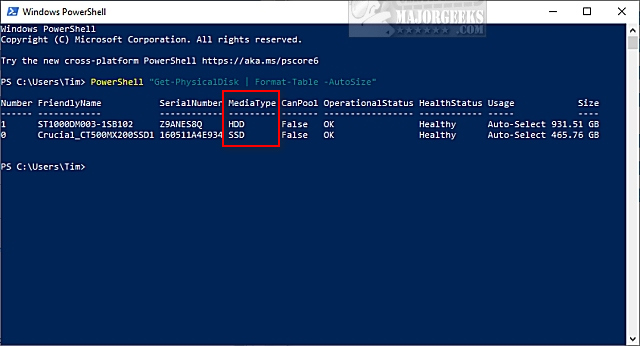
3: Using Freeware Apps
There are so many freeware system information apps available; it can be hard to pick one.
We've always liked Belarc Advisor, but you might also consider HWiNFO, HiBit System Information, and SIV (System Information Viewer).
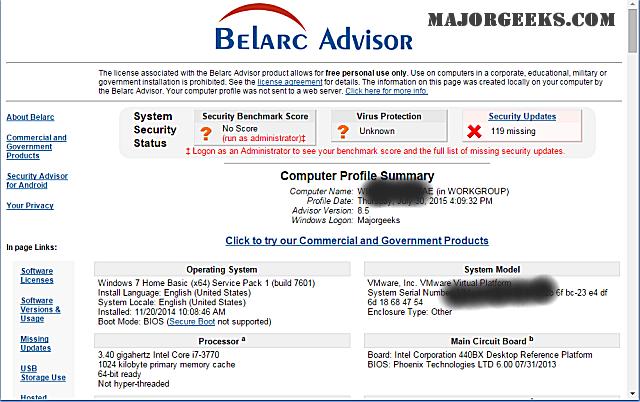
Similar:
SmartDefrag Defrag and Trim your drives automatically or with a click.
Everything You Need to Know About SSD Trim
Best Drive Cleaner? CCleaner VS Wise Disk Cleaner VS PrivaZer
How to Add Optimize Drives Context Menu in Windows 10
How to Add Disk Cleanup to Context Menu in Windows 10
comments powered by Disqus
What is an HDD?
An HDD (Hard Disk Drive) is the more traditional storage solution, and you might consider it "old school" these days - but there are many valid uses for them. HDDs consist of spinning platters and a moving actuator arm that reads and writes data. This mechanical design is why you can often hear an HDD in operation. While HDDs are reliable and affordable, they tend to be slower than SSDs and require regular defragmentation to maintain performance. Since they have moving parts, all HDDs will eventually wear out over time.
What is an SSD?
An SSD (Solid State Drive) is a newer, faster storage technology that uses integrated circuit assemblies to store data persistently. Unlike HDDs, SSDs have no moving parts, making them quieter and more durable. SSDs dramatically improve system performance, with boot times as fast as 10 seconds or less.
The first SSDs, like SanDisk's 20MB drive in 1991, were prohibitively expensive at $1,000. However, in recent years, SSDs have become much more affordable. By 2018, 1TB SSDs could be purchased for just $100; today, they're nearly standard in new computers. SSDs also use a feature called TRIM, which optimizes data storage and can extend the drive's lifespan. Though faster and more efficient - the lifespan of an SSD is less than that of an HDD. However, many users report years of reliable performance from their SSDs.
How to Check if You Have an SSD or HDD
Now that you know the key differences between SSDs and HDDs, let's determine which type of drive is in your computer. Follow these simple steps to check:
1: Using Disk Defragmentor
Press the Windows Key + S and type in defrag, then click on Defragment & Optimize Drives.
As mentioned, we don't need to defrag SSD drives, but we're just looking for Solid State Drive or Hard Disk Drive.
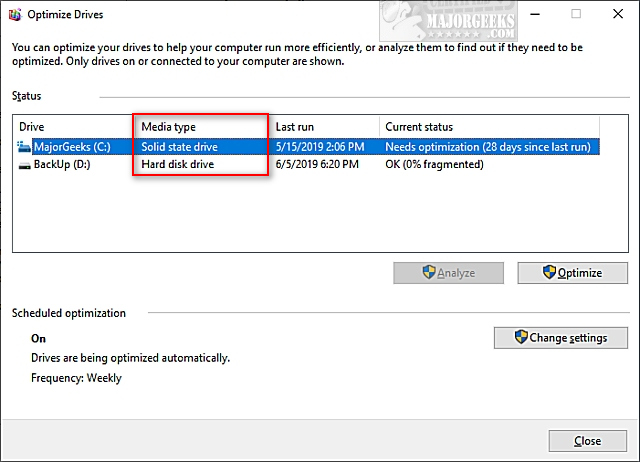
2: Using PowerShell
Open PowerShell or the Command Prompt and type in PowerShell "Get-PhysicalDisk | Format-Table -AutoSize".
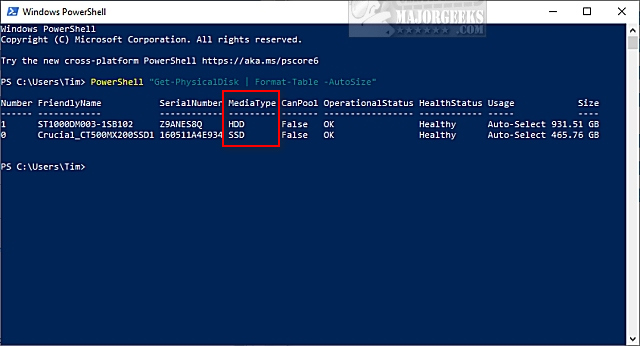
3: Using Freeware Apps
There are so many freeware system information apps available; it can be hard to pick one.
We've always liked Belarc Advisor, but you might also consider HWiNFO, HiBit System Information, and SIV (System Information Viewer).
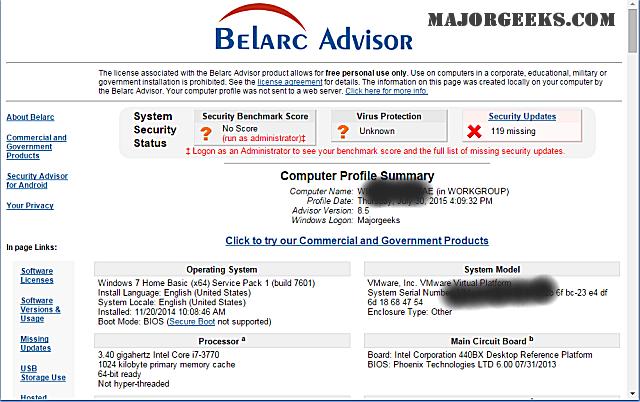
Similar:
comments powered by Disqus






