How to Check Hard Drive Temperature in Windows 10 & 11
By Timothy Tibbettson 06/15/2023 |
Beginning with Windows 10 Build 20226, Microsoft has introduced and new Storage feature called Manage Disks and Volumes. One of the new features includes the ability to check your hard drive temperature.
While the new temperature feature isn't as good as having CrystalDiskInfo, it does provide at-a-glance temperature reading if that's all you need.
Video tutorial:
Click on Start > Settings > System > Storage.
Scroll down and click on Manage Disks and Volumes.
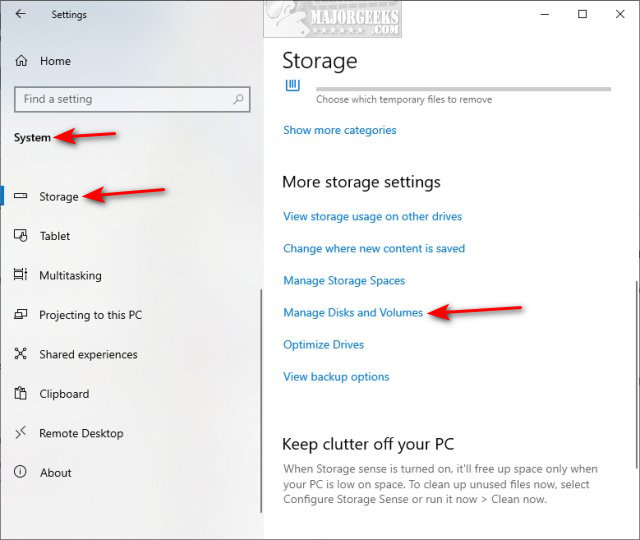
If you don't see Manage Disks and Volumes, you aren't updated to Windows 10 20226 or later, which should be available in the October 2020 update. Another possibility is that your hard drive is not supported, or you're using a Virtual Machine. Manage Disks and Volumes does support all hard drives, including SSD drives.
Click on the hard drive you want to see the temperature of, and click on Properties.
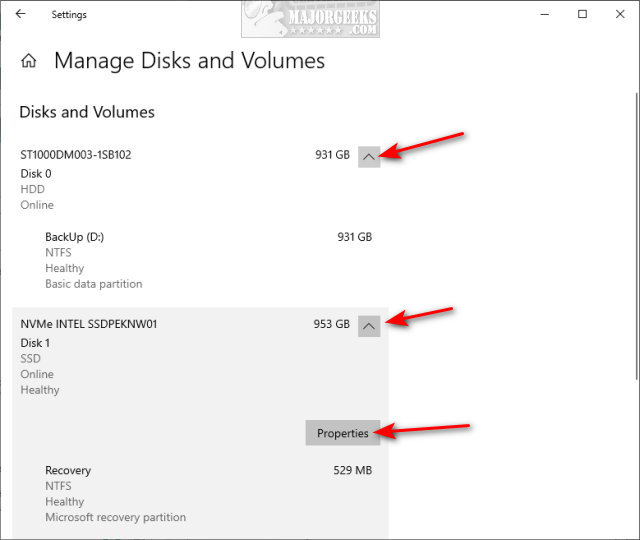
You can find your current temperature under Drive health.
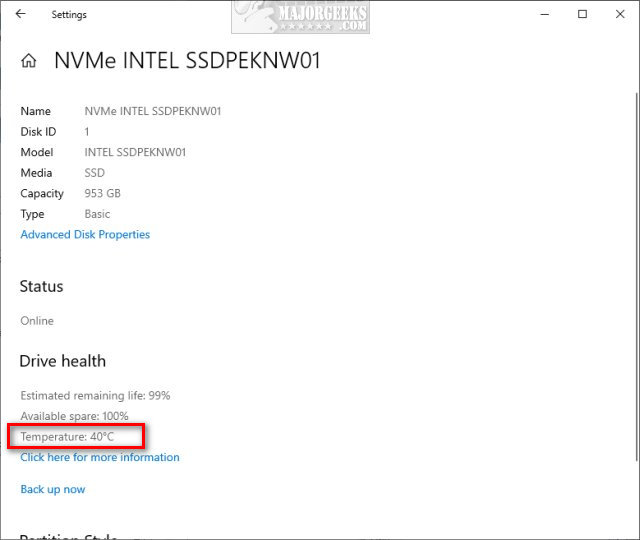
If you need further details, check out the similar links below.
Similar:
How to Check Your Hard Disk Health Using WMIC
How to Check SMART Predict Failure in Windows
How to Find Your Hard Drive On, Off, and Run Time
comments powered by Disqus
While the new temperature feature isn't as good as having CrystalDiskInfo, it does provide at-a-glance temperature reading if that's all you need.
Click on Start > Settings > System > Storage.
Scroll down and click on Manage Disks and Volumes.
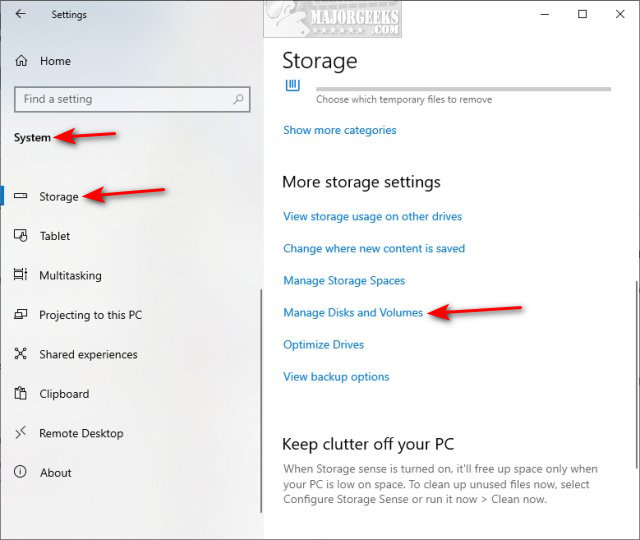
If you don't see Manage Disks and Volumes, you aren't updated to Windows 10 20226 or later, which should be available in the October 2020 update. Another possibility is that your hard drive is not supported, or you're using a Virtual Machine. Manage Disks and Volumes does support all hard drives, including SSD drives.
Click on the hard drive you want to see the temperature of, and click on Properties.
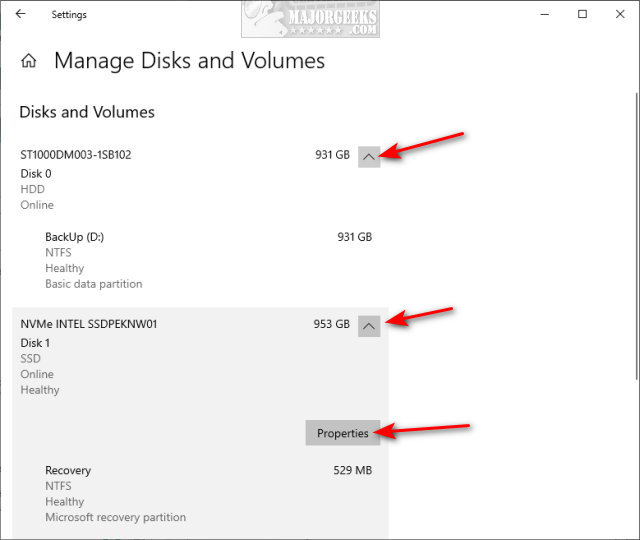
You can find your current temperature under Drive health.
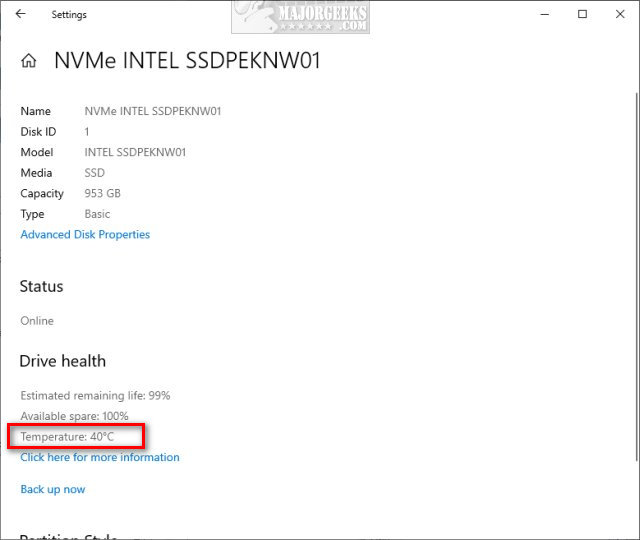
If you need further details, check out the similar links below.
Similar:
comments powered by Disqus






