How to Find Your Hard Drive On, Off, and Run Time
By Timothy Tibbettson 06/15/2023 |
Have you ever wondered how long your hard drive has been running or how many times you've restarted? Me neither, but it's pretty cool information. Here's how.
Download the freeware CrystalDiskInfo from MajorGeeks as a portable app or installer. We always prefer a portable app.
CrystalDiskInfo can provide information about your hard drive that you may have never realized was available to you.
Open CrystalDiskInfo, and the hard drive running your operating system will load and show all the details. Click on the Disk tab at the top to confirm the selected hard drive.
On the right, you will see Power On Count (number of times your hard drive has turned on or off) and Power On Hours (amount of time your hard drive has been running). Line your mouse over the Power On Hours number to convert hours to days.
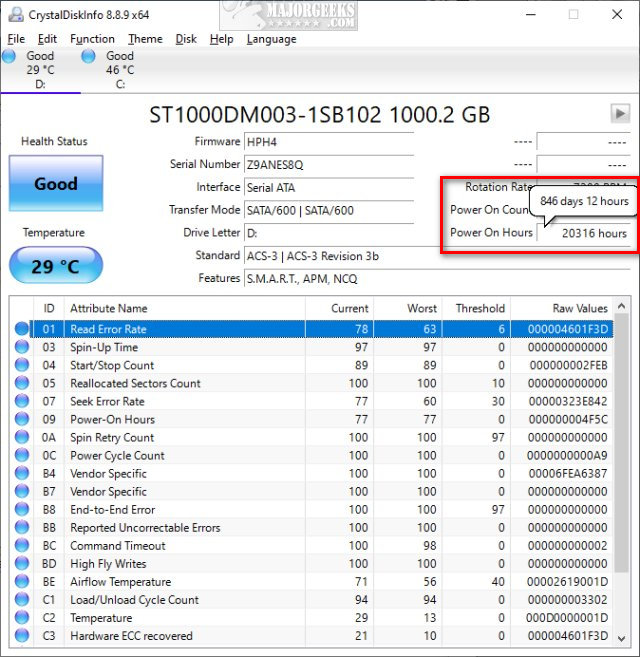
Similar:
How to Check Your Hard Disk Health Using WMIC
How to Check SMART Predict Failure in Windows
How to Defragment Your Hard Drive
Everything You Need to Know About SSD Trim
How to Check If Your Hard Drive Is SSD or HDD
comments powered by Disqus
Download the freeware CrystalDiskInfo from MajorGeeks as a portable app or installer. We always prefer a portable app.
CrystalDiskInfo can provide information about your hard drive that you may have never realized was available to you.
Open CrystalDiskInfo, and the hard drive running your operating system will load and show all the details. Click on the Disk tab at the top to confirm the selected hard drive.
On the right, you will see Power On Count (number of times your hard drive has turned on or off) and Power On Hours (amount of time your hard drive has been running). Line your mouse over the Power On Hours number to convert hours to days.
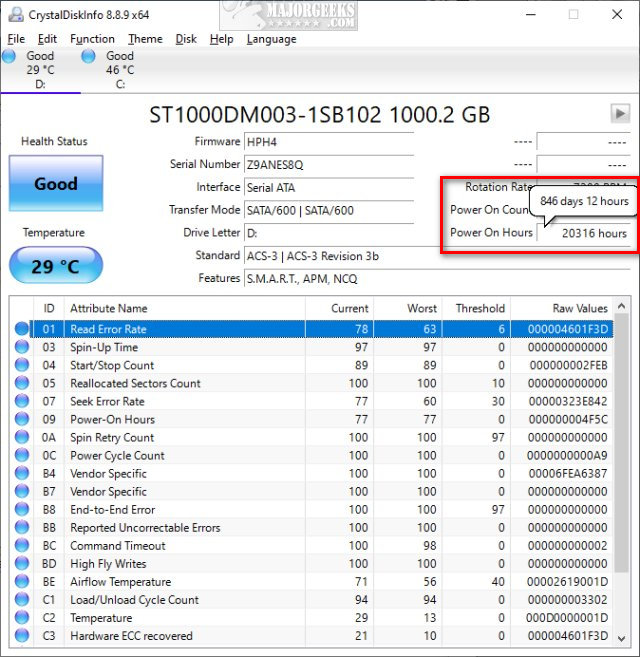
Similar:
comments powered by Disqus






