How to Check SMART Predict Failure in Windows
By Timothy Tibbettson 06/26/2023 |
S.M.A.R.T (Self-Monitoring, Analysis, and Reporting Technology) or SMART is a Windows technology designed to predict hard drive failure on hard disk drives (HDDs), solid-state drives (SSDs), and embedded Multi-Media Controller (eMMC) drives. Here's how to check your current SMART status.
Sometimes, you have limited time once SMART detects an imminent failure. If you think your hard drive might be failing, we can use the Command Prompt to check what Windows calls "Failure Predict Status."
Video tutorial:
How to Check SMART Predict Failure in Windows With a Free App
Using the Command Prompt or PowerShell is a fast and easy way to find your DNS cache contents, but if you prefer a free app, CrystalDiskInfo available as an installer or a portable app.
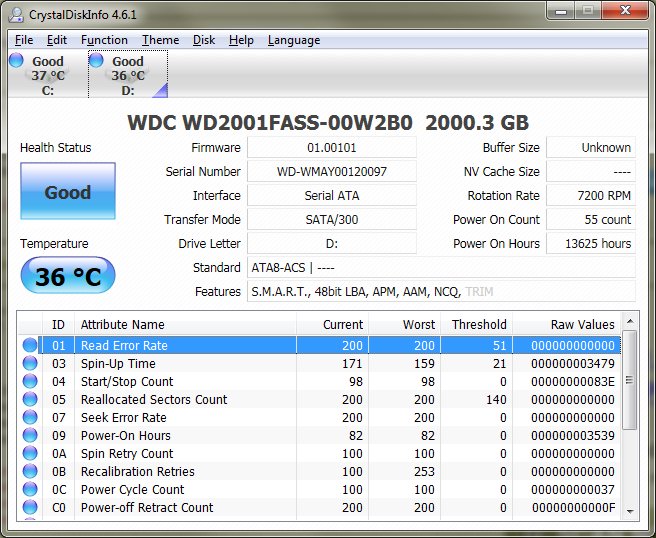
How to Check SMART Predict Failure in Windows With PowerShell or Command Prompt
Open PowerShell or the Command Prompt as Administrator and type in:
PowerShell - wmic /namespace:rootwmi path MSStorageDriver_FailurePredictStatus
Command Prompt - wmic /namespace:rootwmi path MSStorageDriver_FailurePredictStatus
Hopefully, the PredictFailure returns a result of False.
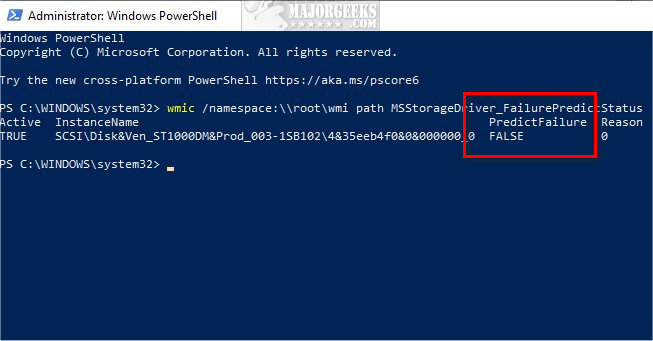
False means there are no problems.
True means you need to look up the reason number.
Here are the reason numbers, according to Microsoft, for all drive types. Regardless, please stop everything and back up your hard drive if you received a True response.
You can look up your error codes on Wikipedia where the list is updated as needed.
If errors were found, you should check the disk for errors or try System File Checker.
Open PowerShell by pressing the Windows Key + X and select Windows PowerShell (Admin).
To check the disk for errors, type in chkdsk /f E: replacing E: with the correct drive letter.
Reboot if prompted.
If your drive passes the previous test, another option is to try Microsoft System File Checker because it can scan for, and restore, corrupted files in Windows.
When all else fails, we're going to need to format the drive. All your data will be lost, but if you can't access the drive, and you made it this far, we have no choice.
Type in format E: /fs:ntfs replacing E: with the correct drive letter.
Hopefully, one of these steps has made your drive useable again. If not, you're probably looking at a dead hard drive.
Similar:
How to Check Your Hard Disk Health Using WMIC
How to Check If Your Hard Drive Is SSD or HDD
How to Enable or Disable TRIM Support for SSD (Solid State Drives)
comments powered by Disqus
Sometimes, you have limited time once SMART detects an imminent failure. If you think your hard drive might be failing, we can use the Command Prompt to check what Windows calls "Failure Predict Status."
How to Check SMART Predict Failure in Windows With a Free App
Using the Command Prompt or PowerShell is a fast and easy way to find your DNS cache contents, but if you prefer a free app, CrystalDiskInfo available as an installer or a portable app.
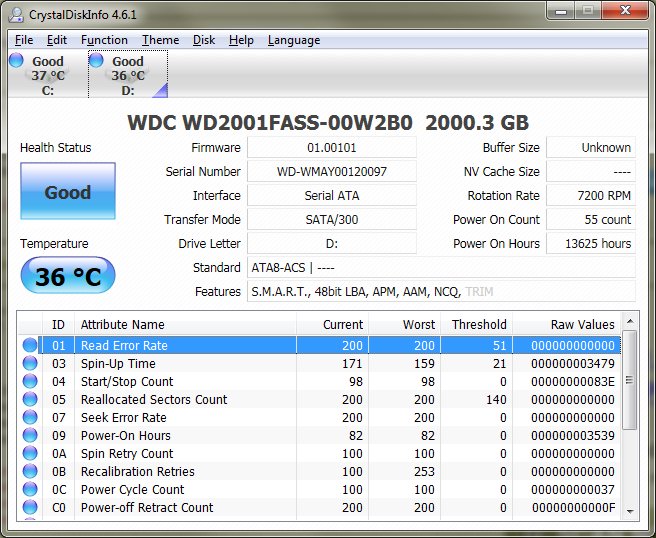
How to Check SMART Predict Failure in Windows With PowerShell or Command Prompt
Open PowerShell or the Command Prompt as Administrator and type in:
PowerShell - wmic /namespace:rootwmi path MSStorageDriver_FailurePredictStatus
Command Prompt - wmic /namespace:rootwmi path MSStorageDriver_FailurePredictStatus
Hopefully, the PredictFailure returns a result of False.
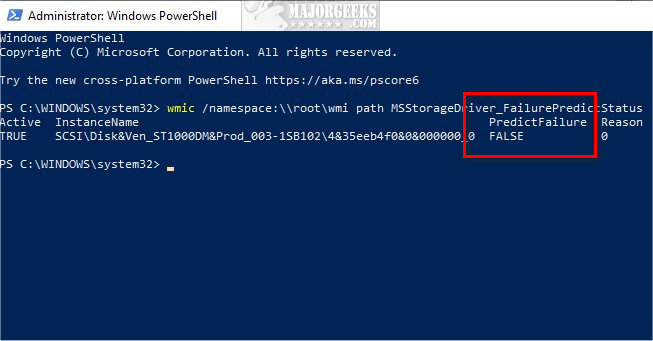
False means there are no problems.
True means you need to look up the reason number.
Here are the reason numbers, according to Microsoft, for all drive types. Regardless, please stop everything and back up your hard drive if you received a True response.
You can look up your error codes on Wikipedia where the list is updated as needed.
If errors were found, you should check the disk for errors or try System File Checker.
Open PowerShell by pressing the Windows Key + X and select Windows PowerShell (Admin).
To check the disk for errors, type in chkdsk /f E: replacing E: with the correct drive letter.
Reboot if prompted.
If your drive passes the previous test, another option is to try Microsoft System File Checker because it can scan for, and restore, corrupted files in Windows.
When all else fails, we're going to need to format the drive. All your data will be lost, but if you can't access the drive, and you made it this far, we have no choice.
Type in format E: /fs:ntfs replacing E: with the correct drive letter.
Hopefully, one of these steps has made your drive useable again. If not, you're probably looking at a dead hard drive.
Similar:
How to Check Your Hard Disk Health Using WMIC
How to Check If Your Hard Drive Is SSD or HDD
How to Enable or Disable TRIM Support for SSD (Solid State Drives)
comments powered by Disqus






