How to Clear Recent Accent Color History in Windows 10& 11
By Timothy Tibbettson 06/15/2023 |
Windows 10 allows you to save and select from the last 5 accent colors, but there's no option to clear the history. We can clear the accent color history by editing the registry or using our registry file.
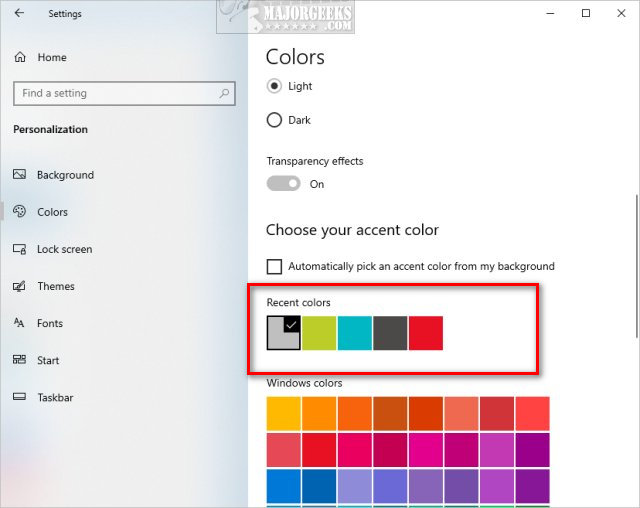
Clear Recent Accent Colors in Windows 10 - Registry Files
Download Clear Recent Accent Color History in Windows 10 and extract Clear Recent Colors History.reg.
Double-click Clear Recent Color History.reg to clear the color history.
Click Yes when prompted by User Account Control.
Click Yes when prompted by Registry Editor.
Click OK when prompted by the Registry Editor.
Close all applications before proceeding. When you right-click on your new Context Menu, you will have to click Yes at the prompt, and then you are notified that Windows will shut down within a minute.
This tweak is included as part of MajorGeeks Windows Tweaks.
Clear Recent Accent Colors in Windows 10 - Registry Edit
Editing the registry has the advantage of easily deleting the color history, but more importantly, you can delete one or more colors from your history.
To delete all colors navigate to:
HKEY_CURRENT_USER\Software\Microsoft\Windows\CurrentVersion\Themes\History\Colors
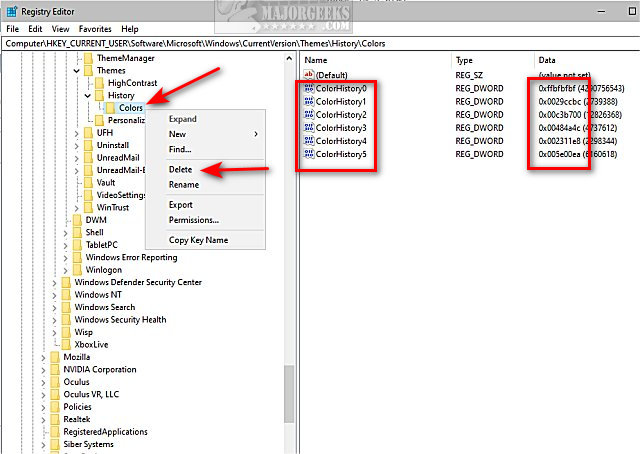
Right-click on Colors and click Delete.
To delete a specific color or colors, you need to find the color hexadecimal to recognize the color you want to delete and delete that key.
Similar:
How to Add Color to Your Start, Taskbar, Action Center, and Title Bars
How to Disable Transparency Effects in Windows 10
How to Get a Dark Windows 10 Start Menu and Taskbar
How to Disable Window Shadows in Windows 10
comments powered by Disqus
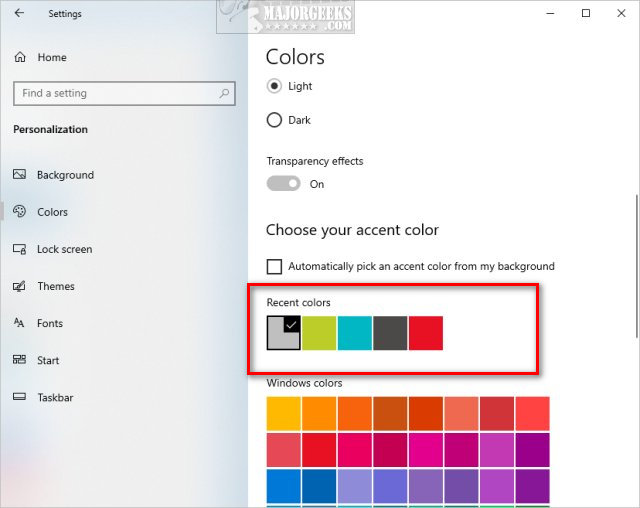
Clear Recent Accent Colors in Windows 10 - Registry Files
Download Clear Recent Accent Color History in Windows 10 and extract Clear Recent Colors History.reg.
Double-click Clear Recent Color History.reg to clear the color history.
Click Yes when prompted by User Account Control.
Click Yes when prompted by Registry Editor.
Click OK when prompted by the Registry Editor.
Close all applications before proceeding. When you right-click on your new Context Menu, you will have to click Yes at the prompt, and then you are notified that Windows will shut down within a minute.
This tweak is included as part of MajorGeeks Windows Tweaks.
Clear Recent Accent Colors in Windows 10 - Registry Edit
Editing the registry has the advantage of easily deleting the color history, but more importantly, you can delete one or more colors from your history.
To delete all colors navigate to:
HKEY_CURRENT_USER\Software\Microsoft\Windows\CurrentVersion\Themes\History\Colors
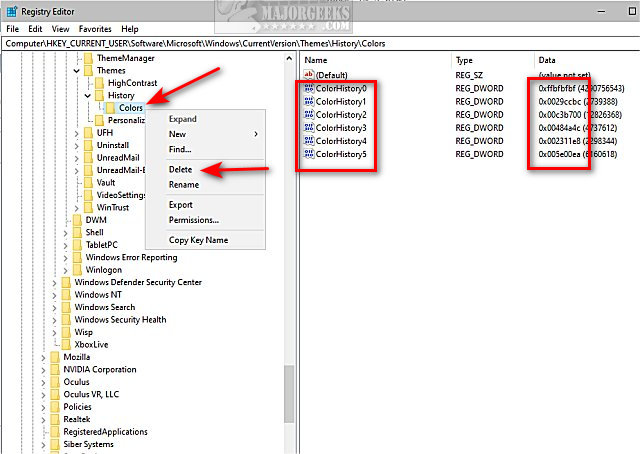
Right-click on Colors and click Delete.
To delete a specific color or colors, you need to find the color hexadecimal to recognize the color you want to delete and delete that key.
Similar:
comments powered by Disqus






