10 Ways to Open the Command Prompt in Windows 11
By Timothy Tibbettson 06/15/2023 |
Windows 11 has moved PowerShell and Windows Terminal to the forefront for people who want to work from a command line. This isn't a bad thing, but there are times you might need or prefer the Command Prompt. Here are all the ways you can still open the Command Prompt in Windows 11.
Most Command Prompt commands will work in PowerShell and Windows Terminal, but most PowerShell commands will not work in the Command Prompt. Because there are numerous ways to open the Command Prompt still, we'll begin with the easiest or fastest ways you can still open the Command Prompt.
Most of these steps will also work in Windows 10, 8, 7, and Vista.
Video tutorial:
1: Run
Press the Windows Key + R, type in cmd.exe, and press Enter.
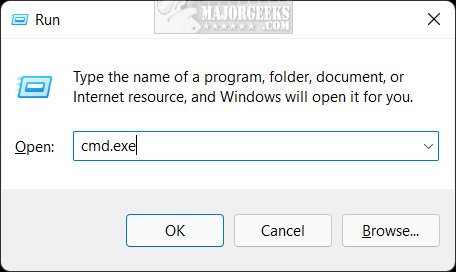
2: Search
Open search and type in cmd.
Click on Open or Run as Administrator.
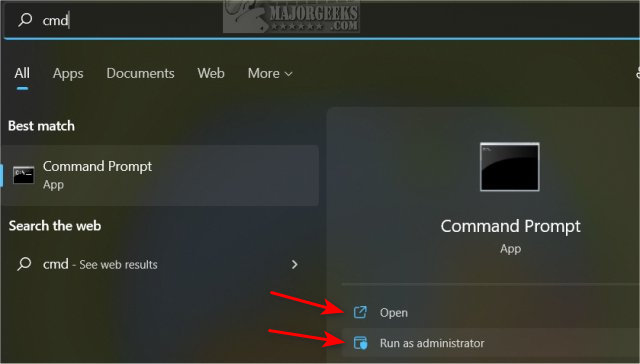
3: Create or Download a Shortcut
Right-click on a blank area of your Desktop.
Click New > Shortcut.
Type in cmd.exe. Click Next.
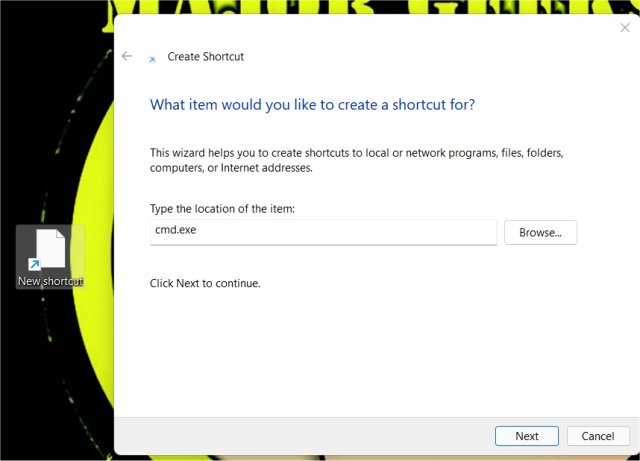
Choose a name if you like, then click Finish.
If you want to run the Command Prompt as Administrator, you need to right-click on your shortcut, then click Properties. Click Advanced. Check the box next to Run as administrator.
If you'd prefer to skip this step, we have created a Command Prompt as Administrator that you can download here.
4: Context Menu
Download Add 'Open Command Window Here' or 'Windows Terminal' Context Menu from MajorGeeks.
Double-click on Add Open Command Window Here.reg.
Right-click to try it out.
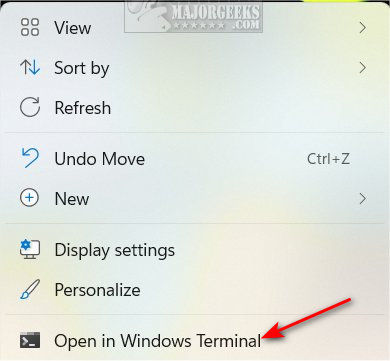
Note: This also works on Windows 10, but it will say "Open Command Windows here" instead.
See the next step to open the Command Prompt from Windows Terminal.
5: Windows Terminal
If you're already in Windows Terminal, press Ctrl + Shift + 2.
The command prompt will open in a new tab.
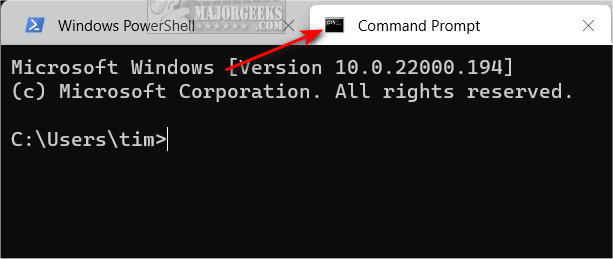
6: Windows Tools
Click on Start > All apps. Click on Windows Tools.
If you use Windows Tools frequently, you can also add Windows Tools to the Context Menu.
Click on Command Prompt.
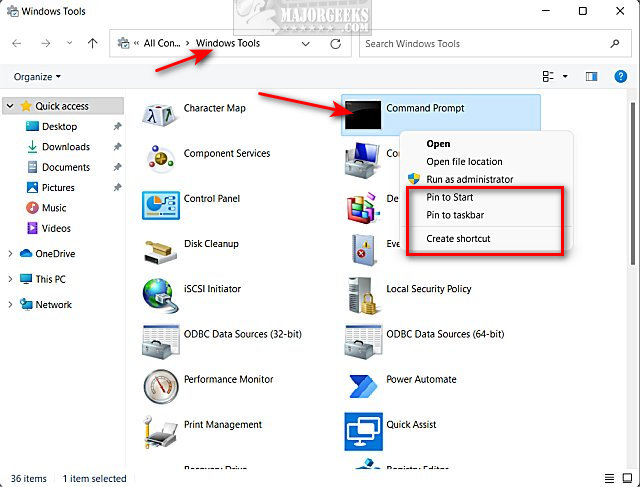
Optionally, if you right-click on Command Prompt, you can pin it to your Start Menu, Taskbar, or create a shortcut.
7: File Explorer Address Bar
Open File Explorer (Windows Key + E).
Type in cmd in the address bar, and press Enter.
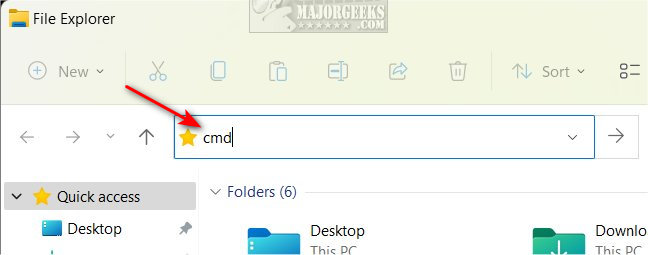
8: File Explorer Windows Folder
Open File Explorer (Windows Key + E).
Type in C:\Windows\System32 in the address bar or navigate there.
Find and double-click on cmd.exe.
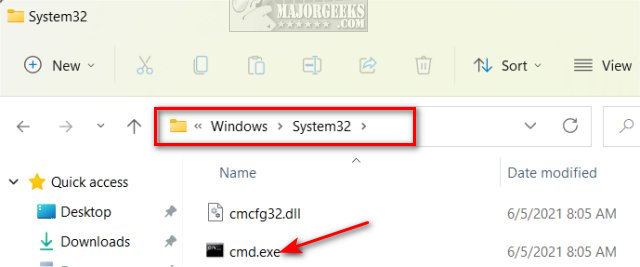
Right-click on cmd.exe to run as administrator, copy or pin to Start.
9: Task Manager
Open Task Manager (Ctrl + Shift + Esc).
Click on File > Run New Task.
Type in cmd and press OK.
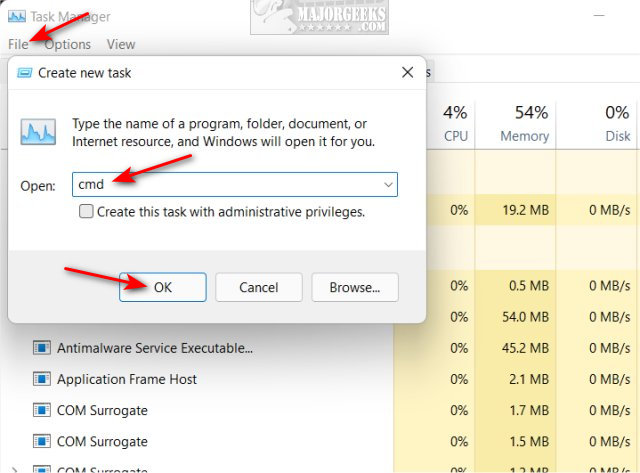
10: Windows Recovery
Boot into Windows Recovery by rebooting and press Shift + F8 before normal mode starts.
Click on Troubleshoot.
Click on Advanced.
Click on Command Prompt.
Similar:
The Ultimate List of Every Known Command Prompt and PowerShell Commands
PowerShell and Command Prompt 101
How to Reset PowerShell and Command Prompt
How-To Run PowerShell or the Command Prompt as Administrator
How to Switch Between Command Prompt or PowerShell on Win+X Menu
How to View, Save, and Clear Your PowerShell and Command Prompt History
comments powered by Disqus
Most Command Prompt commands will work in PowerShell and Windows Terminal, but most PowerShell commands will not work in the Command Prompt. Because there are numerous ways to open the Command Prompt still, we'll begin with the easiest or fastest ways you can still open the Command Prompt.
Most of these steps will also work in Windows 10, 8, 7, and Vista.
1: Run
Press the Windows Key + R, type in cmd.exe, and press Enter.
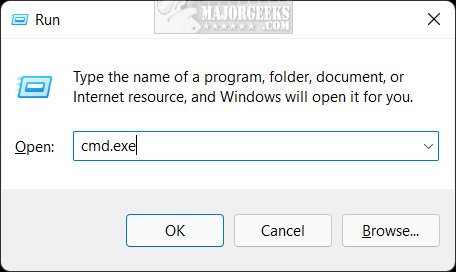
2: Search
Open search and type in cmd.
Click on Open or Run as Administrator.
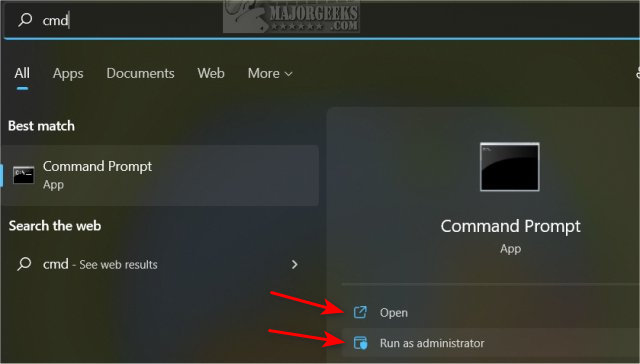
3: Create or Download a Shortcut
Right-click on a blank area of your Desktop.
Click New > Shortcut.
Type in cmd.exe. Click Next.
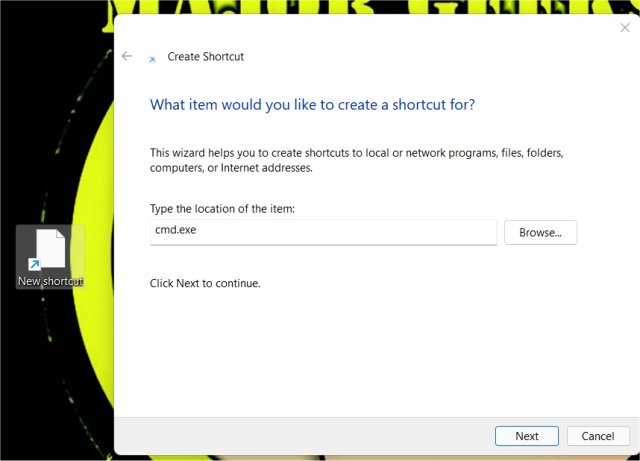
Choose a name if you like, then click Finish.
If you want to run the Command Prompt as Administrator, you need to right-click on your shortcut, then click Properties. Click Advanced. Check the box next to Run as administrator.
If you'd prefer to skip this step, we have created a Command Prompt as Administrator that you can download here.
4: Context Menu
Download Add 'Open Command Window Here' or 'Windows Terminal' Context Menu from MajorGeeks.
Double-click on Add Open Command Window Here.reg.
Right-click to try it out.
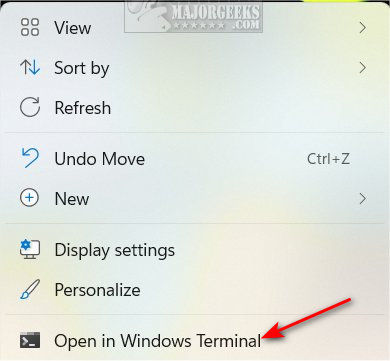
Note: This also works on Windows 10, but it will say "Open Command Windows here" instead.
See the next step to open the Command Prompt from Windows Terminal.
5: Windows Terminal
If you're already in Windows Terminal, press Ctrl + Shift + 2.
The command prompt will open in a new tab.
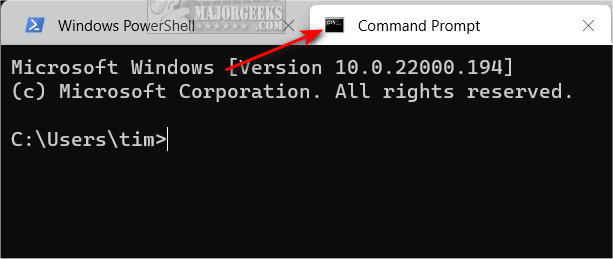
6: Windows Tools
Click on Start > All apps. Click on Windows Tools.
If you use Windows Tools frequently, you can also add Windows Tools to the Context Menu.
Click on Command Prompt.
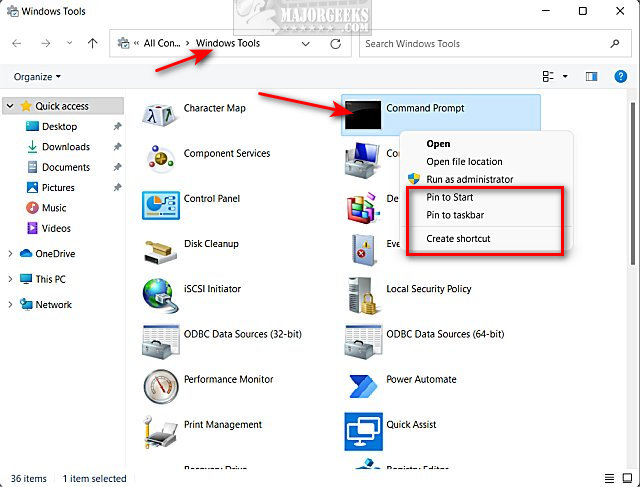
Optionally, if you right-click on Command Prompt, you can pin it to your Start Menu, Taskbar, or create a shortcut.
7: File Explorer Address Bar
Open File Explorer (Windows Key + E).
Type in cmd in the address bar, and press Enter.
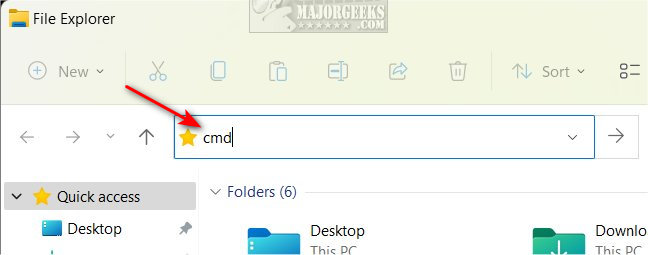
8: File Explorer Windows Folder
Open File Explorer (Windows Key + E).
Type in C:\Windows\System32 in the address bar or navigate there.
Find and double-click on cmd.exe.
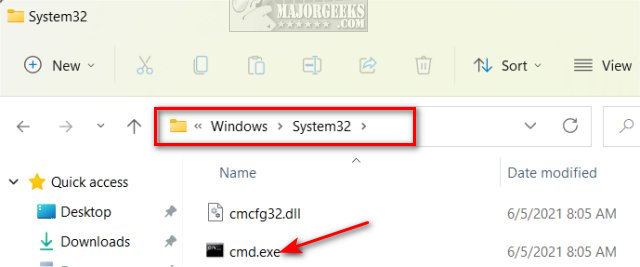
Right-click on cmd.exe to run as administrator, copy or pin to Start.
9: Task Manager
Open Task Manager (Ctrl + Shift + Esc).
Click on File > Run New Task.
Type in cmd and press OK.
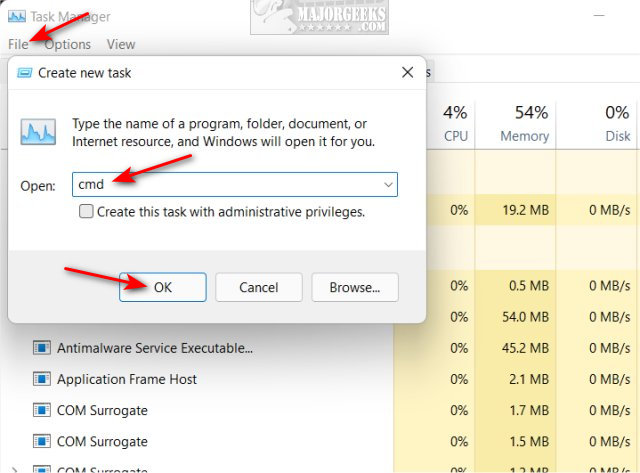
10: Windows Recovery
Boot into Windows Recovery by rebooting and press Shift + F8 before normal mode starts.
Click on Troubleshoot.
Click on Advanced.
Click on Command Prompt.
Similar:
comments powered by Disqus






