How to Add Windows Tools Context Menu in Windows 10 & 11
By Timothy Tibbettson 06/15/2023 |
Microsoft has moved the most commonly used Windows tools into a folder called Windows Tools. This tutorial explains how you can add Windows Tools to the Desktop Context Menu.
How to Hide the Toolbars Context Menu in Windows 10 - Registry Files
Download Add Windows Tools Context Menu and extract the two files.
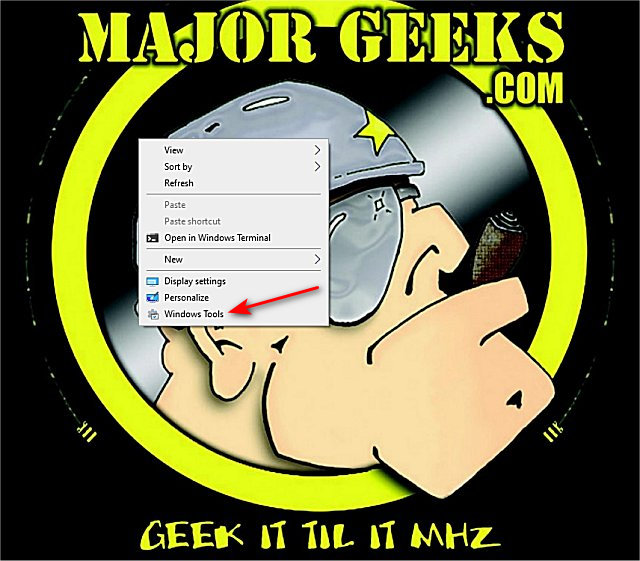
Double-click 'Add Windows Tools Context Menu.reg' or 'Remove Windows Tools Context Menu.reg' (Default).
Click Yes when prompted by User Account Control.
Click Yes when prompted by Registry Editor.
Click OK when prompted by the Registry Editor.
In our tests, a reboot was required in some cases, or you can restart Explorer.
This tweak is included as part of MajorGeeks Windows Tweaks.
Similar:
How to Disable or Enable Wide Context Menus in Windows 10
Disable or Enable Context Menu Items With ShellExView
How to Delete, Add, and Edit Context Menu Items
Add the Control Panel to the Context Menu in Windows 10
Add or Remove the Classic Personalize Context Menu
comments powered by Disqus
How to Hide the Toolbars Context Menu in Windows 10 - Registry Files
Download Add Windows Tools Context Menu and extract the two files.
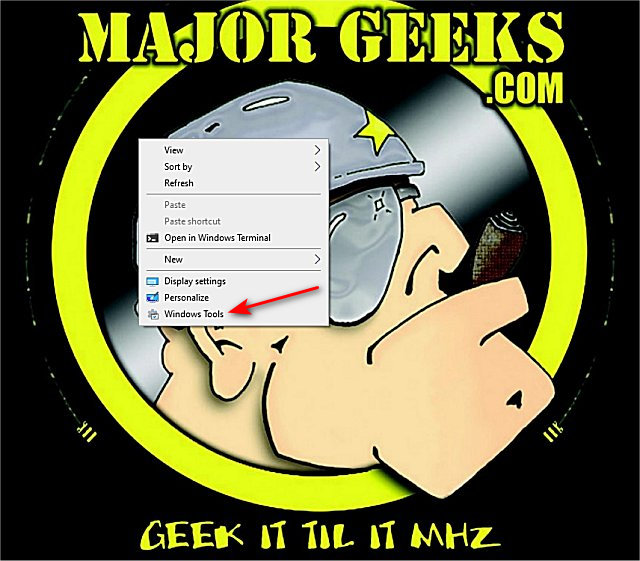
Double-click 'Add Windows Tools Context Menu.reg' or 'Remove Windows Tools Context Menu.reg' (Default).
Click Yes when prompted by User Account Control.
Click Yes when prompted by Registry Editor.
Click OK when prompted by the Registry Editor.
In our tests, a reboot was required in some cases, or you can restart Explorer.
This tweak is included as part of MajorGeeks Windows Tweaks.
Similar:
comments powered by Disqus






