Could Not Initialize Graphics System
By Timothy Tibbettson 06/26/2023 |
"Could not initialize graphics system. Ensure that your video card and driver are compatible with DirectDraw" is an error that can appear in many games, most notably Ages of Empire.
DirectDraw was part of Microsoft DirectX. DirectDraw used to use hardware acceleration, when and if available, to access video memory. You might have noticed that we are using the words "used to" and "was." Because DirectDraw is no longer used, odds are you're playing an older game that supported DirectDraw, so here are some solutions to get your game up and running again.
1: Could Not Initialize Graphics System - Update Drivers
The first thing we need to be sure of, with anything gaming related, is that you have the latest drivers. You want to download the latest video card drivers for your computer. Because all of your hardware works together, we recommend you download all available drivers for your computer.
We use Driver Booster, but you're welcome to try one of the other freeware, popular driver updater apps.
2: Could Not Initialize Graphics System - Verify DirectX Version
Windows 7, 8, and 10 now includes and maintain DirectX, so while many tutorials suggest you download the latest DirectX, there's no point. You can, however, check what version of DirectX is installed. At the time of this tutorial, we were at DirectX 12. Press the Windows Key + R, type in dxdiag, and press Enter.
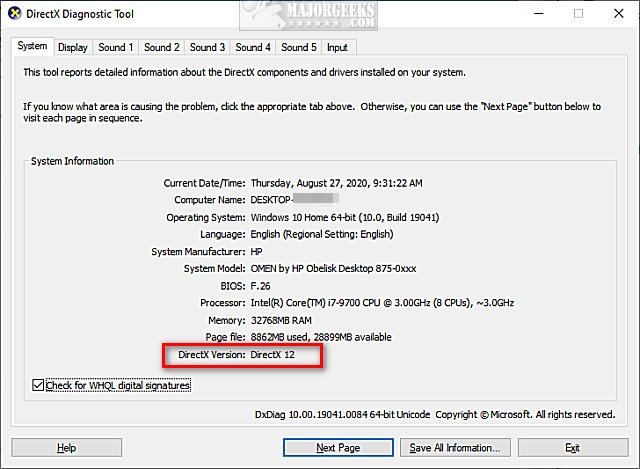
You can verify the latest version of DirectX on the DirectX Wikipedia page.
Typically, if you have the latest DirectX version installed, it should be backward compatible. Should be.
If you know you need to install an older version of DirectX, we have compiled a collection of DirectX, including 3.0, 5.2, 6.1, 7.0, 8.0, 8.1, and 8.2, for problems like this. Download here.
3: Could Not Initialize Graphics System - Compatibility Mode
Compatibility mode should allow many older programs to work on operating systems that are newer than the app you're trying to run.
Right-click on the programs executeable and click Properties. Click on the Compatibility tab.
Your choices here depend on the program you're trying to fix.
Windows 10 users can run the Compatibility troubleshooter to find the recommended settings.
First, try Run this program in compatibility mode for and select an older operating system.
Older applications and games might benefit from reduced color, disabling fullscreen, or 640x480 resolution.
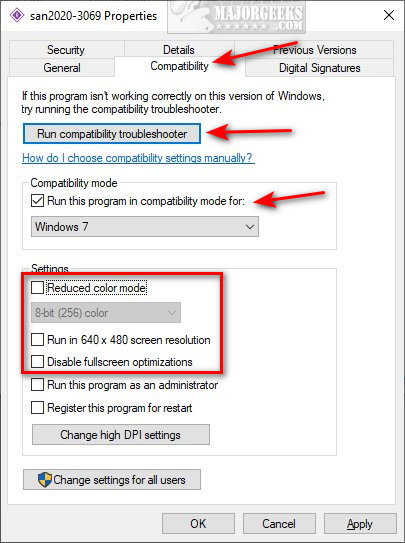
If you find that you need to use compatibility mode or administrator, you can always make a program always run as administrator or compatibility mode.
Similar:
How to View Recently Updated Windows Drivers
What Are Windows DCH Drivers?
What is Windows Hardware Quality Labs or WHQL?
How to Change DPI Scaling Level in Windows 10
comments powered by Disqus
DirectDraw was part of Microsoft DirectX. DirectDraw used to use hardware acceleration, when and if available, to access video memory. You might have noticed that we are using the words "used to" and "was." Because DirectDraw is no longer used, odds are you're playing an older game that supported DirectDraw, so here are some solutions to get your game up and running again.
1: Could Not Initialize Graphics System - Update Drivers
The first thing we need to be sure of, with anything gaming related, is that you have the latest drivers. You want to download the latest video card drivers for your computer. Because all of your hardware works together, we recommend you download all available drivers for your computer.
We use Driver Booster, but you're welcome to try one of the other freeware, popular driver updater apps.
2: Could Not Initialize Graphics System - Verify DirectX Version
Windows 7, 8, and 10 now includes and maintain DirectX, so while many tutorials suggest you download the latest DirectX, there's no point. You can, however, check what version of DirectX is installed. At the time of this tutorial, we were at DirectX 12. Press the Windows Key + R, type in dxdiag, and press Enter.
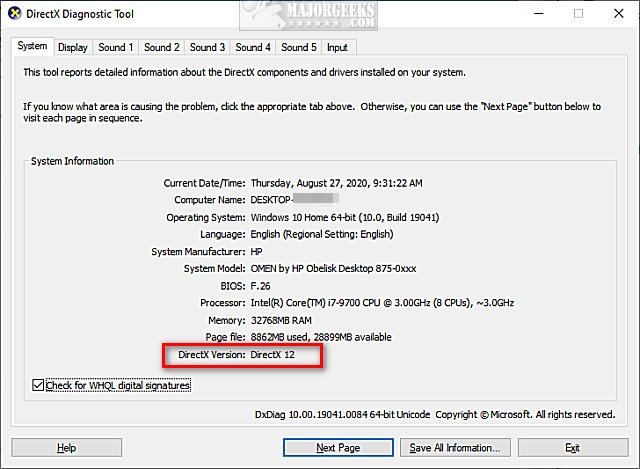
You can verify the latest version of DirectX on the DirectX Wikipedia page.
Typically, if you have the latest DirectX version installed, it should be backward compatible. Should be.
If you know you need to install an older version of DirectX, we have compiled a collection of DirectX, including 3.0, 5.2, 6.1, 7.0, 8.0, 8.1, and 8.2, for problems like this. Download here.
3: Could Not Initialize Graphics System - Compatibility Mode
Compatibility mode should allow many older programs to work on operating systems that are newer than the app you're trying to run.
Right-click on the programs executeable and click Properties. Click on the Compatibility tab.
Your choices here depend on the program you're trying to fix.
Windows 10 users can run the Compatibility troubleshooter to find the recommended settings.
First, try Run this program in compatibility mode for and select an older operating system.
Older applications and games might benefit from reduced color, disabling fullscreen, or 640x480 resolution.
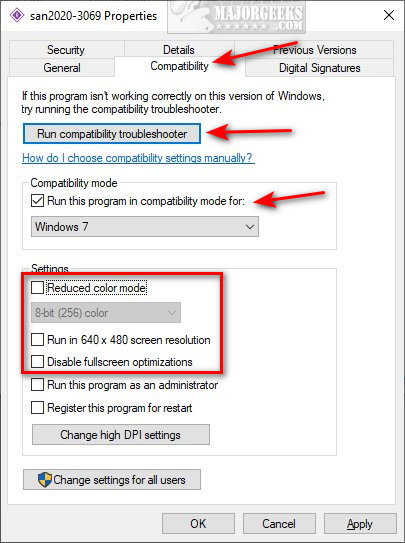
If you find that you need to use compatibility mode or administrator, you can always make a program always run as administrator or compatibility mode.
Similar:
How to View Recently Updated Windows Drivers
What Are Windows DCH Drivers?
What is Windows Hardware Quality Labs or WHQL?
How to Change DPI Scaling Level in Windows 10
comments powered by Disqus






