How to Disable, Enable, or Modify User Account Control (UAC)
By Timothy Tibbettson 06/15/2023 |
User Account Control (UAC) is designed to protect your computer from running apps you shouldn't, but it can also be a pain. Here's how to disable or modify UAC to suit your needs.
Next time, click on Change when these notifications appear when you get the warning. If you don't see it, click on to show more details, and you will see it.
Otherwise, press the Windows Key + S, type in UAC and click on Change User Account Control settings.
You should now see a window that looks like this:
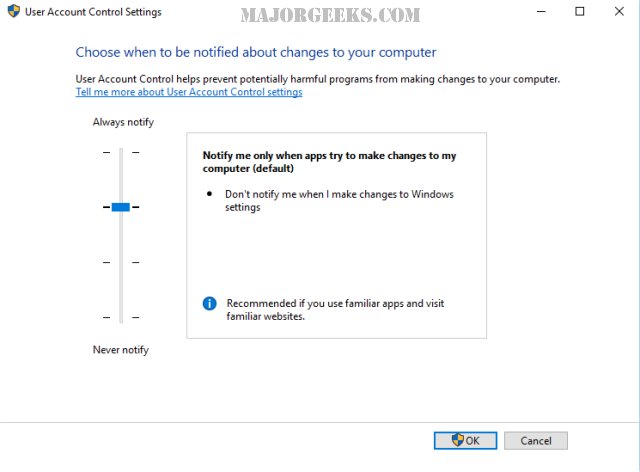
As you can see, you now have four settings to choose from. You can move the slider and see the suggestions. For most people, Always notify is too much protection, and Never notify can often leave you vulnerable. I would suggest you try one of the two middle choices, Notify me when that suits your needs. You can always come back and change it again later if you're not happy.
If you want a more visual approach, here's a short video to walk you through it.
Similar:
How to Change Your User And Account Names in Windows 10
How to View Full Details of Any User Accounts in Windows
How to Hide User Accounts from the Windows 10 Sign-In Screen
How to Delete a User Profile in Windows 10
How to Add or Remove 'Accounts Settings' Context Menu in Windows 10
comments powered by Disqus
Next time, click on Change when these notifications appear when you get the warning. If you don't see it, click on to show more details, and you will see it.
Otherwise, press the Windows Key + S, type in UAC and click on Change User Account Control settings.
You should now see a window that looks like this:
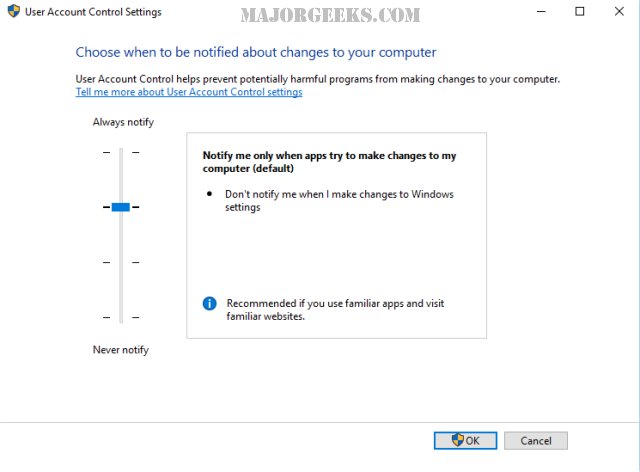
As you can see, you now have four settings to choose from. You can move the slider and see the suggestions. For most people, Always notify is too much protection, and Never notify can often leave you vulnerable. I would suggest you try one of the two middle choices, Notify me when that suits your needs. You can always come back and change it again later if you're not happy.
If you want a more visual approach, here's a short video to walk you through it.
Similar:
comments powered by Disqus






