How to View Full Details of Any User Accounts in Windows
By Timothy Tibbettson 06/30/2023 |
In this tutorial, we'll show you how to see all the details of a user account, including (alphabetically) AccountType, Description, Disabled, Domain, FullName, InstallDate, Lockout, LocalAccount, Name, PasswordChangeable, PasswordExpires, PasswordRequired, SID, SIDType, and Status.
You have the option of viewing a single account or all user accounts. For both methods, you'll want to open PowerShell or a Command Prompt. We should note that the Command Prompt is required to save the details to a text file.
You will also need to know the user name of the account if looking at a single account. You can find a list of all users by typing in net user.
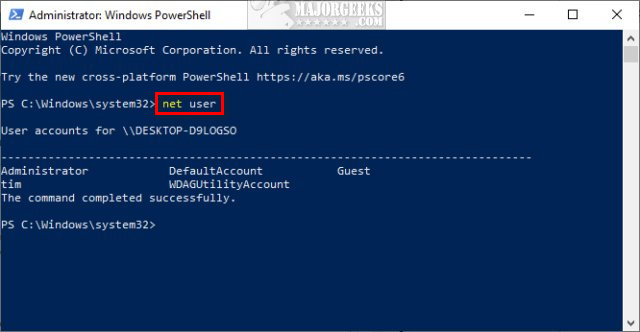
View Full Details of a Single User
Type in net user "Username" replacing "Username" with the user account name you want to see the details for.
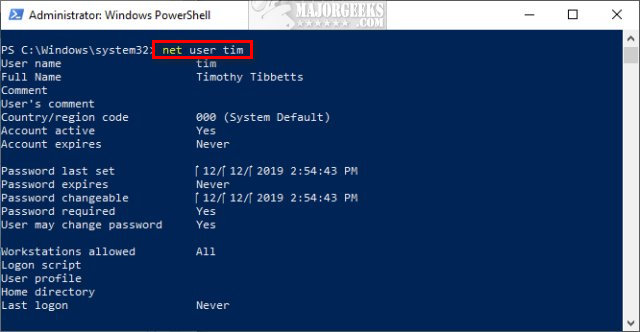
You can save the results (Command Prompt only) by typing in:
wmic useraccount list full >"%userprofile%\Desktop\UserAccountDetails.txt"
which will save the results on your Desktop as UserAccountDetails.txt.
View Full Details of All Users
Type in wmic useraccount list full
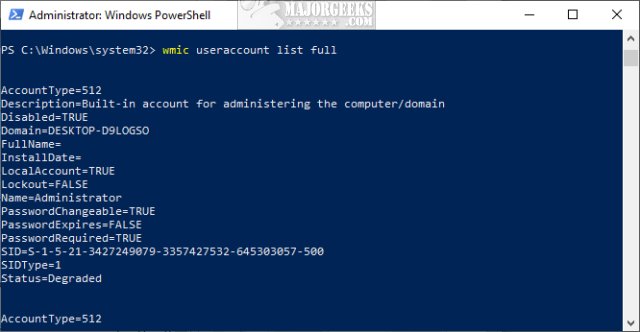
Because the list can be long, you can save the results (Command Prompt only) by typing in:
wmic useraccount list full >"%userprofile%\Desktop\UserAccountDetails.txt"
which will save the results on your Desktop as UserAccountDetails.txt.
Note: Thanks to Jimmy Mac @ J-Mac Computer Repairs for finding some significant typos on this one.
Similar:
The Ultimate List of Every Known Command Prompt and PowerShell Commands
How to Hide User Accounts from the Windows 10 Sign-In Screen
How to View Full Details of Any User Accounts in Windows
3 Ways to Log off Another User in Windows 10
Force Users to Change Account Password at Next Login
How to Delete a User Profile in Windows 10
comments powered by Disqus
You have the option of viewing a single account or all user accounts. For both methods, you'll want to open PowerShell or a Command Prompt. We should note that the Command Prompt is required to save the details to a text file.
You will also need to know the user name of the account if looking at a single account. You can find a list of all users by typing in net user.
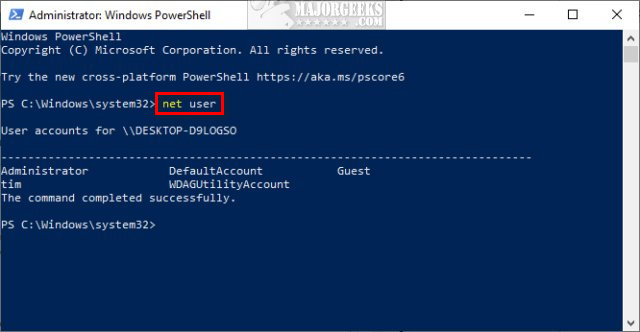
View Full Details of a Single User
Type in net user "Username" replacing "Username" with the user account name you want to see the details for.
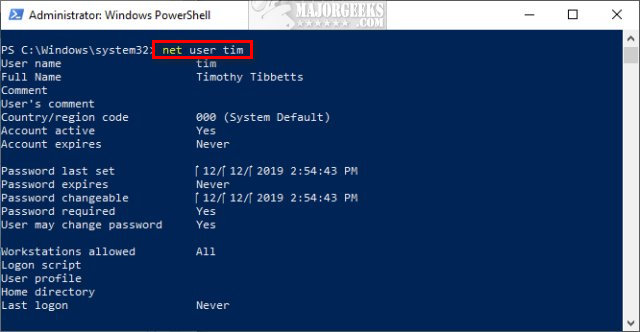
You can save the results (Command Prompt only) by typing in:
wmic useraccount list full >"%userprofile%\Desktop\UserAccountDetails.txt"
which will save the results on your Desktop as UserAccountDetails.txt.
View Full Details of All Users
Type in wmic useraccount list full
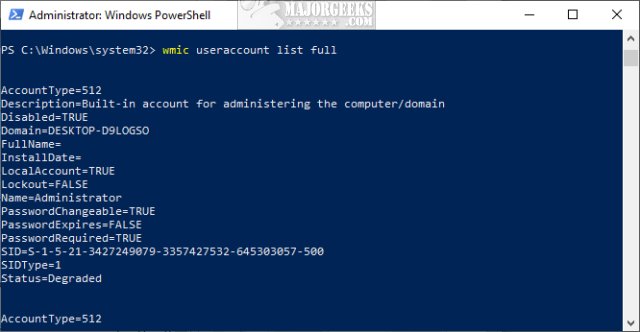
Because the list can be long, you can save the results (Command Prompt only) by typing in:
wmic useraccount list full >"%userprofile%\Desktop\UserAccountDetails.txt"
which will save the results on your Desktop as UserAccountDetails.txt.
Note: Thanks to Jimmy Mac @ J-Mac Computer Repairs for finding some significant typos on this one.
Similar:
The Ultimate List of Every Known Command Prompt and PowerShell Commands
How to Hide User Accounts from the Windows 10 Sign-In Screen
How to View Full Details of Any User Accounts in Windows
3 Ways to Log off Another User in Windows 10
Force Users to Change Account Password at Next Login
How to Delete a User Profile in Windows 10
comments powered by Disqus






