How to Delete a User Profile or Account in Windows 10
By Timothy Tibbettson 07/13/2023 |
There may come a time when you need to remove a user profile from your computer. While this can be stressful, it's not as difficult as you might think. Here's all you need to know.
To be safe, depending on which step you use below, you might consider backing up your registry or creating a system restore point.
1: Remove in System Properties
System Properties is by far the simplest way.
Press the Windows Key + R, type in SystemPropertiesAdvanced, and press Enter.
The System Properties window should appear. Click on Settings in the User Profiles section.
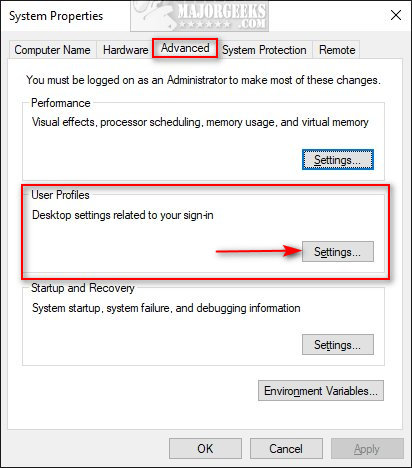
Click the account name you'd like to remove, then click on Delete. That's it.
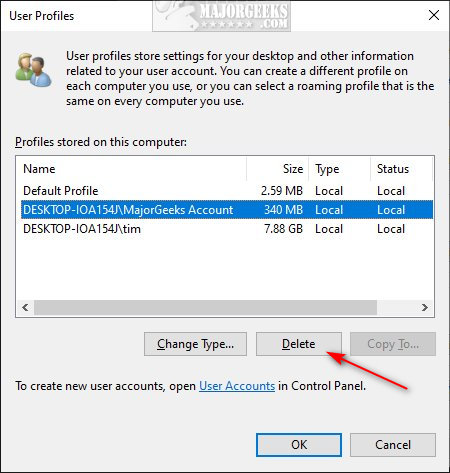
2: Delete a User Profile With Registry Editor
Using the Registry Editor to delete User Accounts is rare. We strongly suggest only advanced users with both User Account and Registry experience use this method.
Navigate to HKEY_LOCAL_MACHINE\SOFTWARE\Microsoft\Windows NT\CurrentVersion\ProfileList.
You should see what is called SID keys. You need to find the account you want to delete by double-clicking on the ProfileImagePath key and verifying that's the right account. You might save some time by checking the longer named keys first.
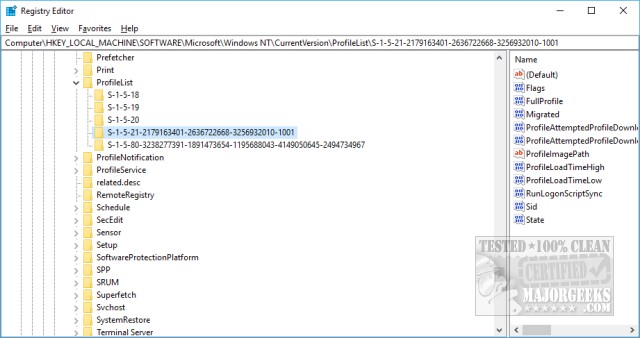
As an example, if I wanted to delete the User Account Tim, here it is. Now we know which key to delete.
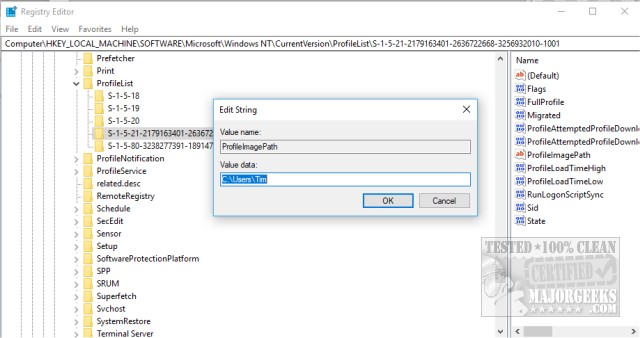
Next, you need to delete or rename the corresponding Username folder in C:\Users using Windows Explorer or File Explorer. We suggest renaming this folder temporarily because many program settings are stored here that you might want to import later.
If you don't see the folder with the Username you want to delete, you need to show hidden files and folders.
Once you deleted that folder, reboot and Windows will prompt you to create a new user the same way Windows did during the initial setup.
Similar:
How to Change Your User And Account Names in Windows 10
How to View Full Details of Any User Accounts in Windows
How to Hide User Accounts from the Windows 10 Sign-In Screen
3 Ways to Log off Another User in Windows 10
Force Users to Change Account Password at Next Login
Reset Your Local Account Password In Windows 10
How to Add or Remove 'Accounts Settings' Context Menu in Windows 10
comments powered by Disqus
To be safe, depending on which step you use below, you might consider backing up your registry or creating a system restore point.
1: Remove in System Properties
System Properties is by far the simplest way.
Press the Windows Key + R, type in SystemPropertiesAdvanced, and press Enter.
The System Properties window should appear. Click on Settings in the User Profiles section.
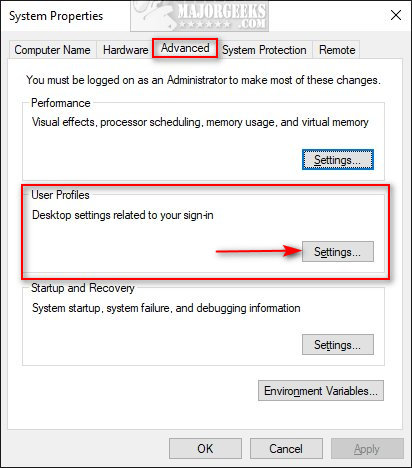
Click the account name you'd like to remove, then click on Delete. That's it.
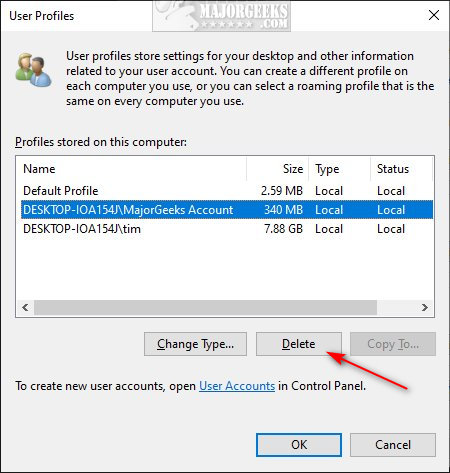
2: Delete a User Profile With Registry Editor
Using the Registry Editor to delete User Accounts is rare. We strongly suggest only advanced users with both User Account and Registry experience use this method.
Navigate to HKEY_LOCAL_MACHINE\SOFTWARE\Microsoft\Windows NT\CurrentVersion\ProfileList.
You should see what is called SID keys. You need to find the account you want to delete by double-clicking on the ProfileImagePath key and verifying that's the right account. You might save some time by checking the longer named keys first.
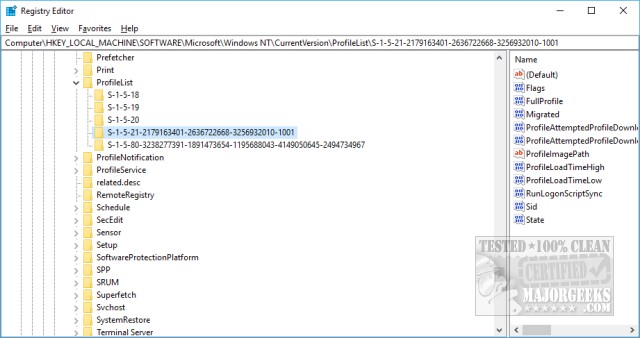
As an example, if I wanted to delete the User Account Tim, here it is. Now we know which key to delete.
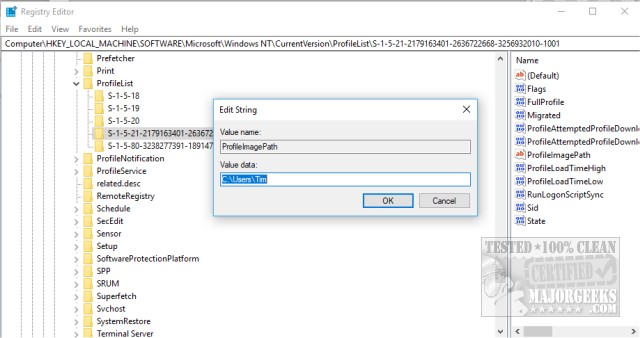
Next, you need to delete or rename the corresponding Username folder in C:\Users using Windows Explorer or File Explorer. We suggest renaming this folder temporarily because many program settings are stored here that you might want to import later.
If you don't see the folder with the Username you want to delete, you need to show hidden files and folders.
Once you deleted that folder, reboot and Windows will prompt you to create a new user the same way Windows did during the initial setup.
Similar:
comments powered by Disqus






