How to Change the Microsoft Edge Homepage Layout
By Timothy Tibbettson 06/23/2023 |
Microsoft Edge features a page layout that you can customize to suit your personal preferences.
Click on the gear icon near the top-right corner.
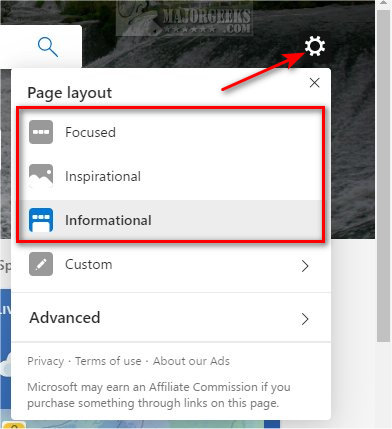
For a quick predesigned change, you can choose from a default layout, including:
Focused (Minimal, more like the Google homepage)
Inspirational (Features a different wallpaper every day)
Informational (Links as icons that can be customized like Favorites)
Custom (Add or remove quick links and greetings, choose a background, change visible content)
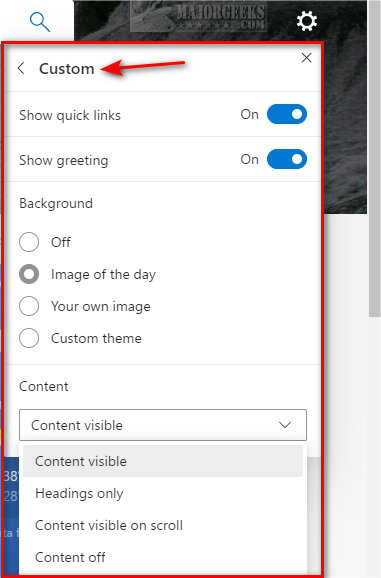
Go through the custom options one at a time. All changes are applied immediately, allowing you to change anything back you don't like.
Similar:
How to Make Microsoft Edge Download PDF Instead of Opening
How to Change the Default Search Engine in the Chromium-Based Microsoft Edge
How to Manage Passwords, Payment Info, and Addresses in Chromium-Based Microsoft Edge
How to Enable Dark Mode in Microsoft Edge
How to Clear Browsing Data When Microsoft Edge is Closed
comments powered by Disqus
Click on the gear icon near the top-right corner.
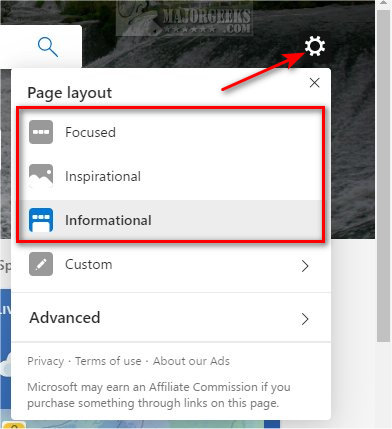
For a quick predesigned change, you can choose from a default layout, including:
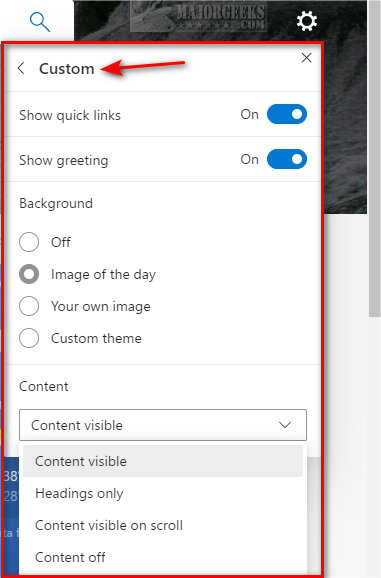
Go through the custom options one at a time. All changes are applied immediately, allowing you to change anything back you don't like.
Similar:
comments powered by Disqus






