How to Disable or Enable Remember My Apps in Windows 11
By Timothy Tibbettson 09/02/2022 |
Remember my apps is a Windows 11 feature that remembers what apps you installed from the Microsoft Store and then allows you to restore them from your Windows 11 devices.
If you don't use the Windows Store, have multiple devices, or prefer portable software, you can turn off Remember my apps in Settings.
Click on Start > Settings or press the Windows Key + I.
Click on Accounts on the left.
Click on Windows backup on the left.
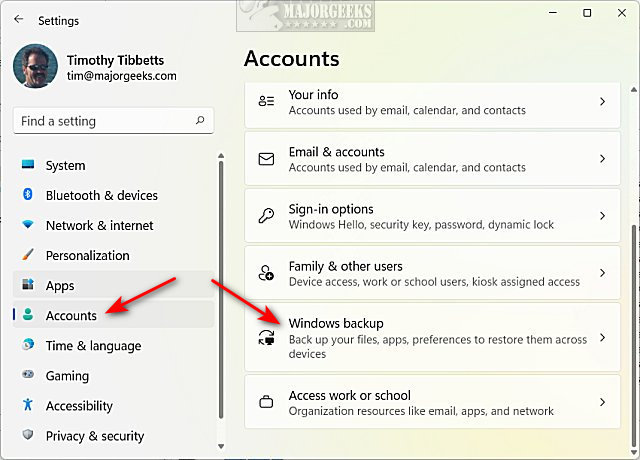
Check or uncheck Remember my apps.
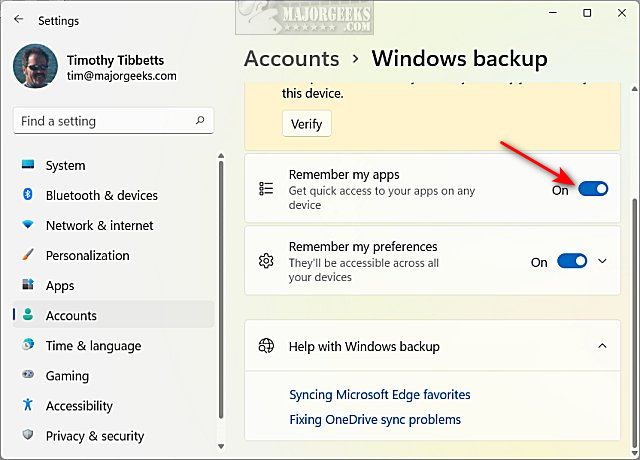
Similar:
How to Reset or Reinstall Windows 10 & 11 Using the Cloud
How to Setup File History in Windows 10 & 11
How to Restore Lost or Damaged Files in Windows
comments powered by Disqus
If you don't use the Windows Store, have multiple devices, or prefer portable software, you can turn off Remember my apps in Settings.
Click on Start > Settings or press the Windows Key + I.
Click on Accounts on the left.
Click on Windows backup on the left.
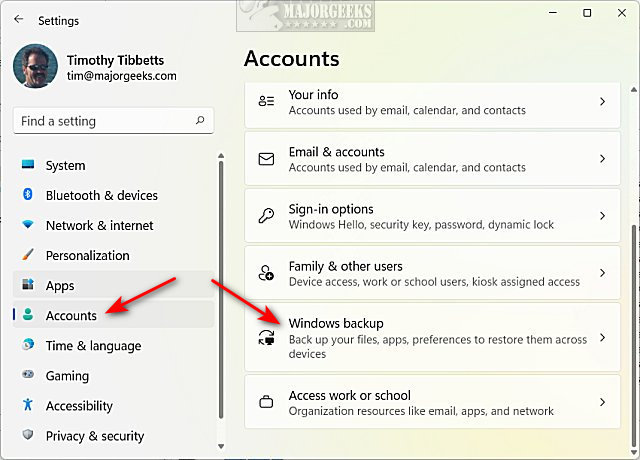
Check or uncheck Remember my apps.
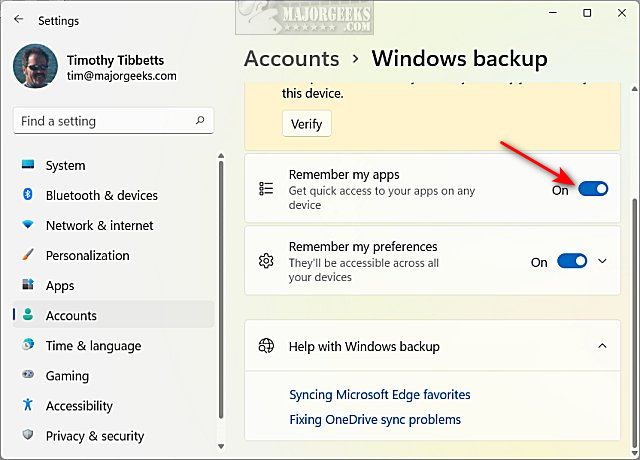
Similar:
comments powered by Disqus






