How to Enable New Windows 10 2004 Start Menu Now
By Timothy Tibbettson 06/28/2023 |
Windows 10 will feature an improved start menu with transparency, new icons, and more. While not a significant change, it's just subtle enough to be a nice, modern improvement.
If you don't have Windows 10 Build 2004 with KB4568831 update, you can enable it by editing the registry. Usually, we'd add this to MajorGeeks Windows Tweaks, but eventually, the new Start Menu will be available to all.
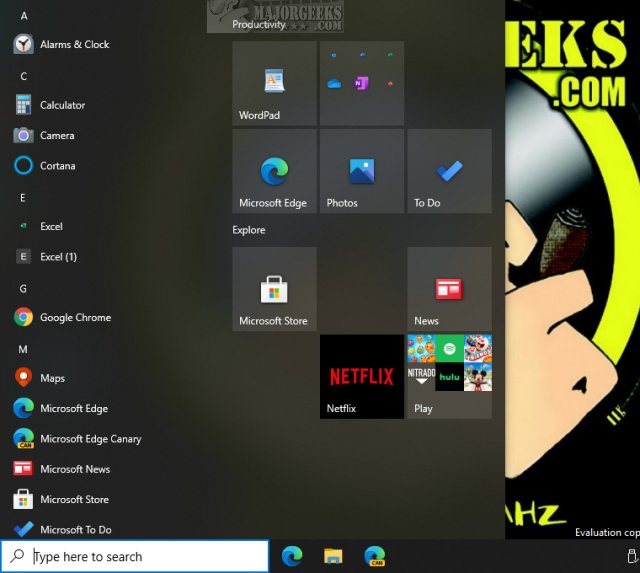
You should back up your registry before proceeding.
The easiest way to enable the new Start Menu is to create a registry file.
1: Enable New Windows 10 2004 Start Menu With a Registry File
Open Notepad and copy and paste the following into Notepad:
Windows Registry Editor Version 5.00
[Computer\HKEY_LOCAL_MACHINE\SYSTEM\CurrentControlSet\Control\FeatureManagement\Overrides\0\2093230218]
"EnabledState"=dword:00000002
"EnabledStateOptions"=dword:00000000
Save the file any name you like. We used Windows 10 2004 Start Menu.reg.
Double-click the new registry file, click Yes and Ok when prompted, and reboot.
2: Enable New Windows 10 2004 Start Menu by Editing the Registry
Open the Registry Editor.
Copy and paste Computer\HKEY_LOCAL_MACHINE\SYSTEM\CurrentControlSet\Control\FeatureManagement\Overrides\ into the address bar and make the following additions or changes:
Right-click on overrides and click on New > Key. Name it 0.
Right-click on 0 and click on New > Key. Name it 2093230218.
Right-click on 2093230218 and click on New > DWORD (32-bit) Value. Name it EnabledState with a Value Data of 2.
Right-click on 2093230218 and click on New > DWORD (32-bit) Value. Name it EnabledStateOptions with a Value Data of 0, which should be the default.
Reboot. If it didn't work, we suggest creating a registry file, as explained above. It's much simpler.
3: Disable New Windows 10 2004 Start Menu
Go back to Computer\HKEY_LOCAL_MACHINE\SYSTEM\CurrentControlSet\Control\FeatureManagement\Overrides and delete the 0 key.
Similar:
How to Turn the Windows 10 Desktop Background Image On or Off
How to Add Color to Your Start, Taskbar, Action Center, and Title Bars
Add or Remove the Classic Personalize Context Menu
How to Use Emojis in Windows 10
5 Ways to Open Registry Editor in Windows
How to Back up or Restore the Windows Registry
comments powered by Disqus
If you don't have Windows 10 Build 2004 with KB4568831 update, you can enable it by editing the registry. Usually, we'd add this to MajorGeeks Windows Tweaks, but eventually, the new Start Menu will be available to all.
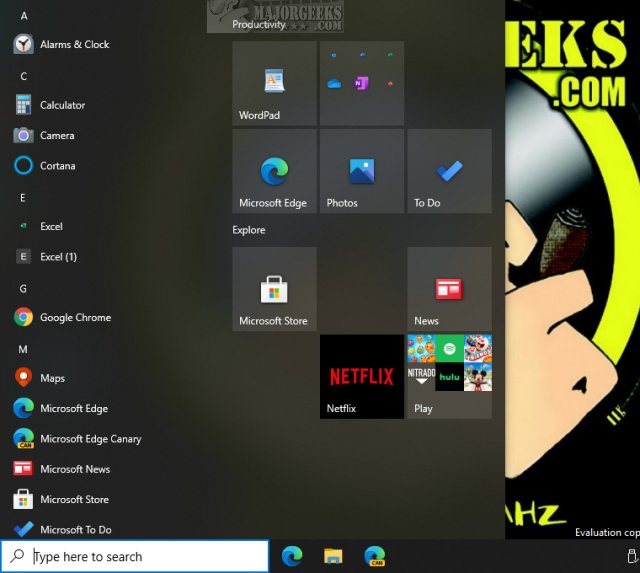
You should back up your registry before proceeding.
The easiest way to enable the new Start Menu is to create a registry file.
1: Enable New Windows 10 2004 Start Menu With a Registry File
Open Notepad and copy and paste the following into Notepad:
Windows Registry Editor Version 5.00
[Computer\HKEY_LOCAL_MACHINE\SYSTEM\CurrentControlSet\Control\FeatureManagement\Overrides\0\2093230218]
"EnabledState"=dword:00000002
"EnabledStateOptions"=dword:00000000
Save the file any name you like. We used Windows 10 2004 Start Menu.reg.
Double-click the new registry file, click Yes and Ok when prompted, and reboot.
2: Enable New Windows 10 2004 Start Menu by Editing the Registry
Open the Registry Editor.
Copy and paste Computer\HKEY_LOCAL_MACHINE\SYSTEM\CurrentControlSet\Control\FeatureManagement\Overrides\ into the address bar and make the following additions or changes:
Reboot. If it didn't work, we suggest creating a registry file, as explained above. It's much simpler.
3: Disable New Windows 10 2004 Start Menu
Go back to Computer\HKEY_LOCAL_MACHINE\SYSTEM\CurrentControlSet\Control\FeatureManagement\Overrides and delete the 0 key.
Similar:
How to Turn the Windows 10 Desktop Background Image On or Off
How to Add Color to Your Start, Taskbar, Action Center, and Title Bars
Add or Remove the Classic Personalize Context Menu
How to Use Emojis in Windows 10
5 Ways to Open Registry Editor in Windows
How to Back up or Restore the Windows Registry
comments powered by Disqus






