How to Turn the Desktop Background Image On or Off in Windows 11, 10, 8, and 7
By Timothy Tibbettson 06/15/2023 |
Windows 10 has numerous options to personalize your computer, including background images or wallpaper. You can use a photo, slideshow, or a solid color. Here's how to use only a solid color.
There are a few ways to turn the desktop background on or off in Settings or Control Panel.
How to Turn the Desktop Background Image On or Off in Windows 11, 10, 8, and 7 - Desktop
Right-click on your Desktop and click Personalize. You can also click Start > Settings > Personalization.
Under Background, select Solid color.
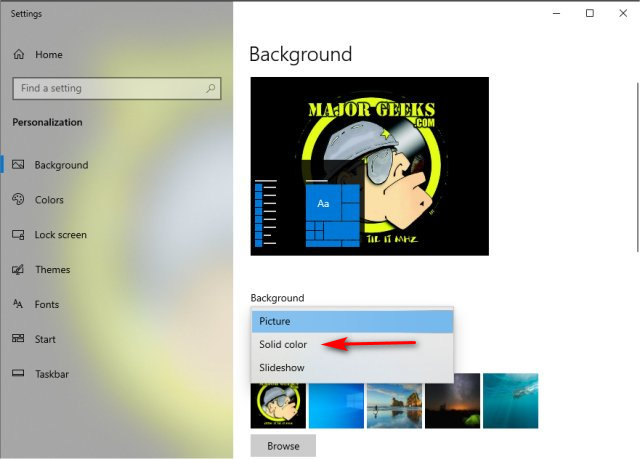
How to Turn the Desktop Background Image On or Off in Windows 10 - Settings
Click Start > Settings > Ease of Access. Toggle on or off under Show desktop background image.
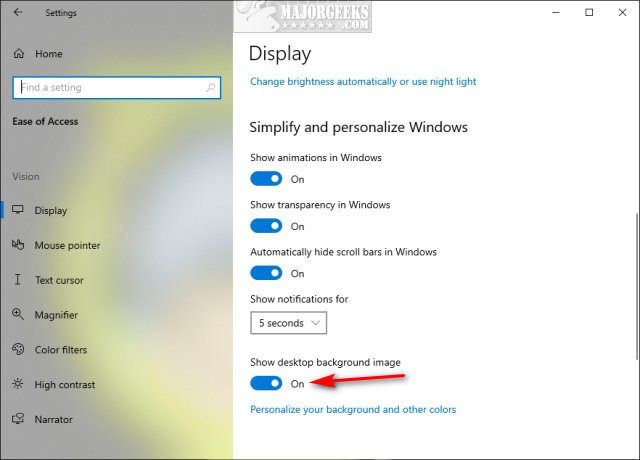
How to Turn the Desktop Background Image On or Off in Windows 10, 8, and 7 - Control Panel
Open the Control Panel in icon view and click on Ease of Access Center.
Click on Make the computer easier to see.
Scroll down, almost to the bottom, and check or uncheck Remove background images (where available).
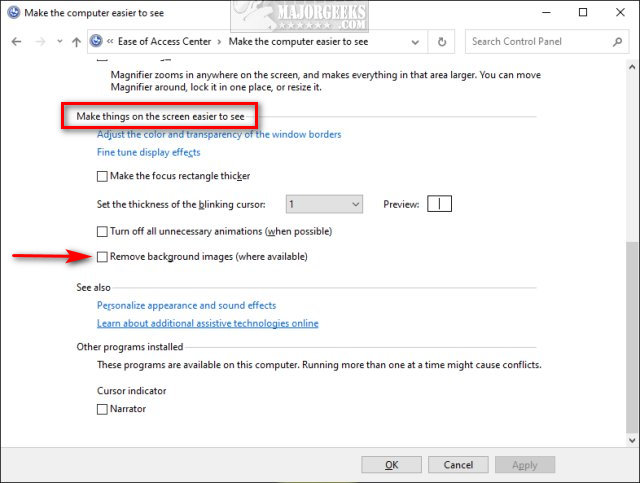
Click OK.
Similar:
How to Add Color to Your Start, Taskbar, Action Center, and Title Bars
How to Change Text Size for Title Bars in Windows 10
Add or Remove the Classic Personalize Context Menu
How to Use Emojis in Windows 10
How to Disable or Enable Thumbnail Previews in File Explorer
comments powered by Disqus
There are a few ways to turn the desktop background on or off in Settings or Control Panel.
How to Turn the Desktop Background Image On or Off in Windows 11, 10, 8, and 7 - Desktop
Right-click on your Desktop and click Personalize. You can also click Start > Settings > Personalization.
Under Background, select Solid color.
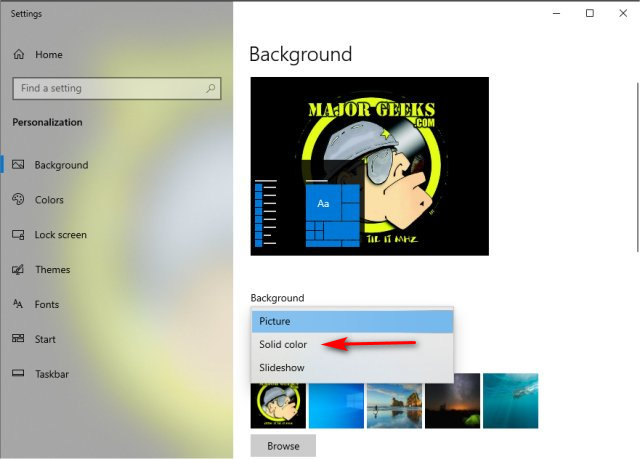
How to Turn the Desktop Background Image On or Off in Windows 10 - Settings
Click Start > Settings > Ease of Access. Toggle on or off under Show desktop background image.
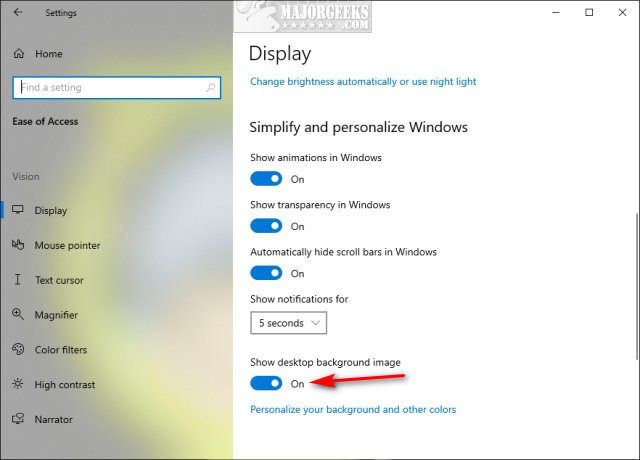
How to Turn the Desktop Background Image On or Off in Windows 10, 8, and 7 - Control Panel
Open the Control Panel in icon view and click on Ease of Access Center.
Click on Make the computer easier to see.
Scroll down, almost to the bottom, and check or uncheck Remove background images (where available).
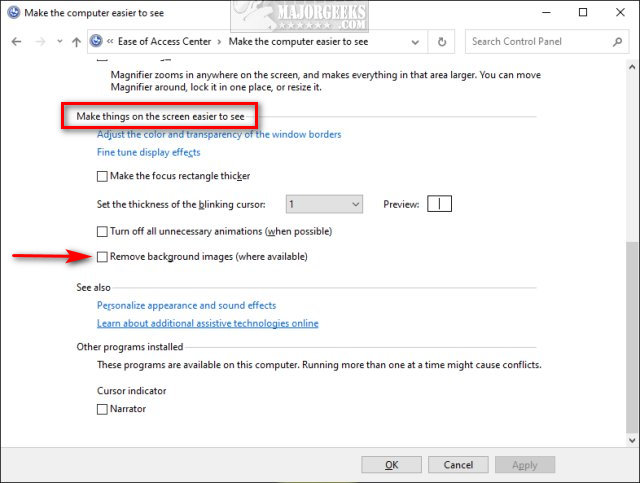
Click OK.
Similar:
comments powered by Disqus





