How to Use Emojis in Windows 10
By Timothy Tibbettson 06/15/2023 |
Emojis are here to stay, and why not? They're a fun way to get across a point or feelings. Windows 10 has Emojis built into the operating system. Here's how to get started with Emojis in Windows 10.
You can open emojis with a keyboard shortcut or using the On-Screen Keyboard (OSK).
1: Open Emojis With the Keyboard
You can insert an emoji, kaomoji, or symbols anywhere you type, including email, Microsoft Office, website comments, forums, and more. 😁
Video tutorial:
All you need to know are a few keyboard shortcuts:
Windows + Period or Windows + Semicolon will open the emoji panel.
That was easy, right?
You can find an emoji easily by typing. For example, try typing smile for your first time.
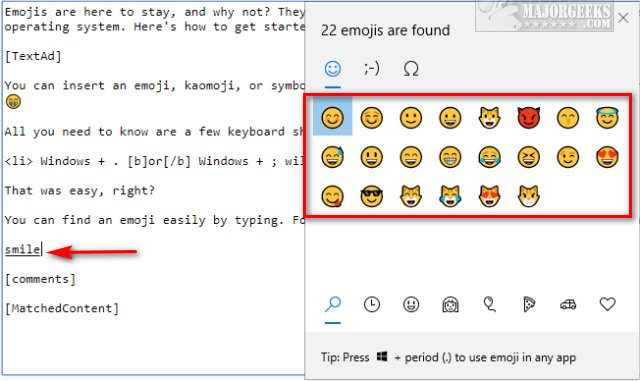
You can also click to toggle between emojis, kaomoji, or symbols.
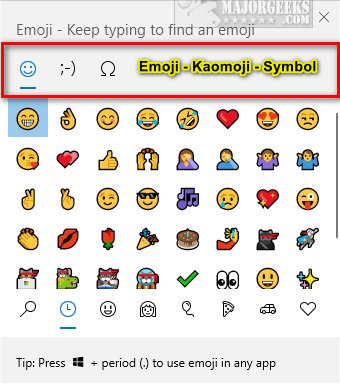
While you can click to make your choices, there are keyboard shortcuts available:
Esc - Close
Enter - Select an emoji.
Arrow keys - Navigate emojis.
Tab or Shift + Tab - Switch categories.
2: Open Emojis With the On-Screen Keyboard (OSK)
If you use emojis frequently, many people prefer the on-screen keyboard.
Right-click on the Taskbar and click on Show touch keyboard button.
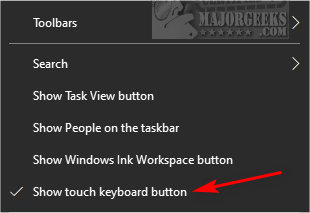
The Touch keyboard icon will appear on the lower-right corner of your screen.

Click on the smiley icon to get started.

Note: If you're looking for the registry trick to disable emojis by creating an EnableExpressiveInputShellHotkey DWORD, that hasn't worked for years, the other 1.9 million Google results are wrong. You currently can't disable emojis.
Similar:
How to Add Emojis to File and Folder Names in Windows 10
How to Add Color to Your Start, Taskbar, Action Center, and Title Bars
How to Change Text Size for Title Bars in Windows 10
Add or Remove the Classic Personalize Context Menu
How to Disable or Enable Thumbnail Previews in File Explorer
comments powered by Disqus
You can open emojis with a keyboard shortcut or using the On-Screen Keyboard (OSK).
1: Open Emojis With the Keyboard
You can insert an emoji, kaomoji, or symbols anywhere you type, including email, Microsoft Office, website comments, forums, and more. 😁
All you need to know are a few keyboard shortcuts:
That was easy, right?
You can find an emoji easily by typing. For example, try typing smile for your first time.
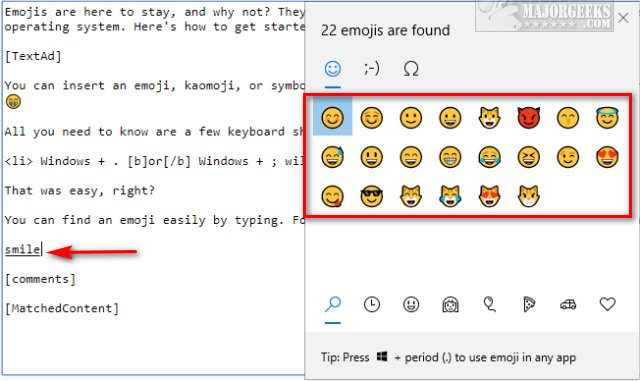
You can also click to toggle between emojis, kaomoji, or symbols.
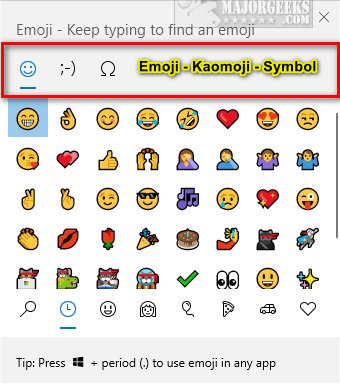
While you can click to make your choices, there are keyboard shortcuts available:
2: Open Emojis With the On-Screen Keyboard (OSK)
If you use emojis frequently, many people prefer the on-screen keyboard.
Right-click on the Taskbar and click on Show touch keyboard button.
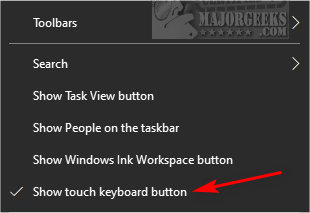
The Touch keyboard icon will appear on the lower-right corner of your screen.

Click on the smiley icon to get started.

Note: If you're looking for the registry trick to disable emojis by creating an EnableExpressiveInputShellHotkey DWORD, that hasn't worked for years, the other 1.9 million Google results are wrong. You currently can't disable emojis.
Similar:
comments powered by Disqus






