How to Enable Rich Address Bar Autocompletion in Google Chrome
By Timothy Tibbettson 06/26/2023 |
Google Chrome has a new experiment called Rich Address Bar Suggestions that can show you additional information when you type a URL or search with the address bar.
You can display the search results showing the results and URL side-by-side, or above and below, for example.
Google Chrome 85.x is required.
Type the following into the address bar:
chrome://flags/#omnibox-rich-autocompletion
Pick one of the following:
Enabled Title UI, Title AC, & Non-Prefix AC shows the page URL and its title in the line.
Enabled Title UI, 2-Line UI, Title AC, and Non-Prefix AC shows a two-line autocomplete suggestion with the URL and title.
Here are some examples:
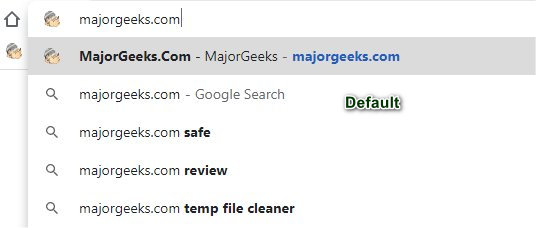
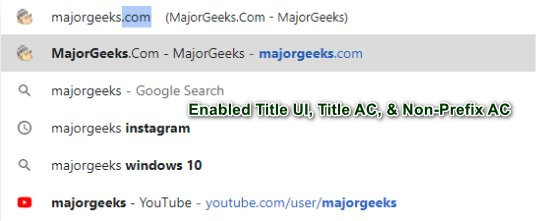
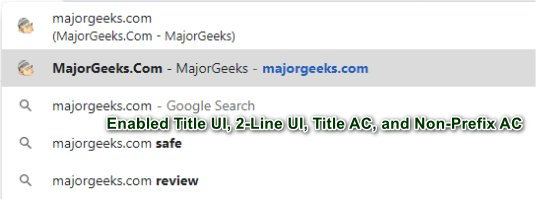
Default and disabled are the same should you change your mind later.
Similar:
10 Google Chrome Flags to Improve Your Browsing Experience
How to Always Show Full Address or URL in Google Chrome
How to Prevent Google Chrome From Storing Your Browser History
How to Delete Autofill Entries from Google Chrome
comments powered by Disqus
You can display the search results showing the results and URL side-by-side, or above and below, for example.
Google Chrome 85.x is required.
Type the following into the address bar:
chrome://flags/#omnibox-rich-autocompletion
Pick one of the following:
Enabled Title UI, Title AC, & Non-Prefix AC shows the page URL and its title in the line.
Enabled Title UI, 2-Line UI, Title AC, and Non-Prefix AC shows a two-line autocomplete suggestion with the URL and title.
Here are some examples:
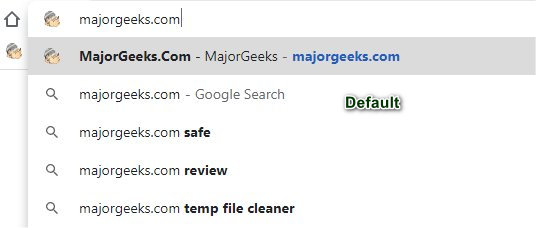
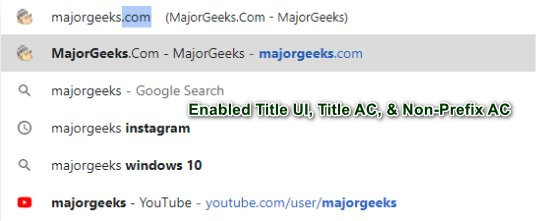
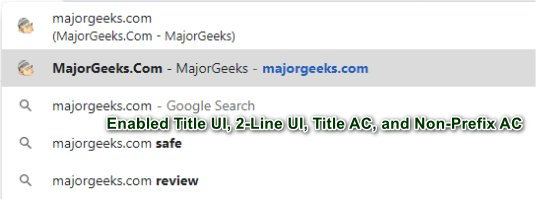
Default and disabled are the same should you change your mind later.
Similar:
comments powered by Disqus






