How to Screenshot an Entire Webpage With Your iPhone
By Timothy Tibbettson 06/15/2023 |
iPhone users who take screenshots are surprised to find out that they can save an entire website as an image. Here's how.
We're all used to taking screenshots, but when we capture a website as a screenshot, oftentimes, you have to take a partial picture, or you can't fit everything you want in the screenshot.
You might not have noticed this feature before because some popular apps that aren't using your web browser, like Google News, don't support this feature. This feature has been there for some time, but TikTok users (go figure) discovered this feature, and it went viral.
Instead, you must be looking at a website in one of the popular browsers you already have installed, like Safari.
Open any website you'd like to capture as a screenshot.
Press the right button and top left button to take a screenshot.
Click on the image in the bottom-left corner.
Click on Full Page.
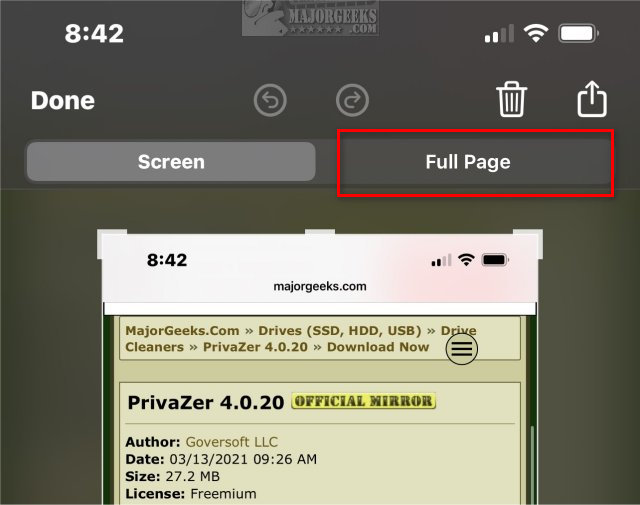
Click on Done in the top left corner.
Click on Save PDF to Files.
Click Save again and optionally choose a folder.
Your picture will be saved as a PDF.
You can open the PDF with any app that supports it or Apple Books.
Frankly, we find the option essentially useless since it does not save the screenshot as a screenshot, but there you go.
Similar:
How to Fix Low or No iPhone Ring and Text Volume
How to Disable Live Photos on Your iPhone
How to Mirror Your iPhone or iPad to Your PC
How to Free up iCloud Space and Stop Apple Upgrade Nagging
How to Free up iPhone Space by Deleting 'Other' Storage
comments powered by Disqus
We're all used to taking screenshots, but when we capture a website as a screenshot, oftentimes, you have to take a partial picture, or you can't fit everything you want in the screenshot.
You might not have noticed this feature before because some popular apps that aren't using your web browser, like Google News, don't support this feature. This feature has been there for some time, but TikTok users (go figure) discovered this feature, and it went viral.
Instead, you must be looking at a website in one of the popular browsers you already have installed, like Safari.
Open any website you'd like to capture as a screenshot.
Press the right button and top left button to take a screenshot.
Click on the image in the bottom-left corner.
Click on Full Page.
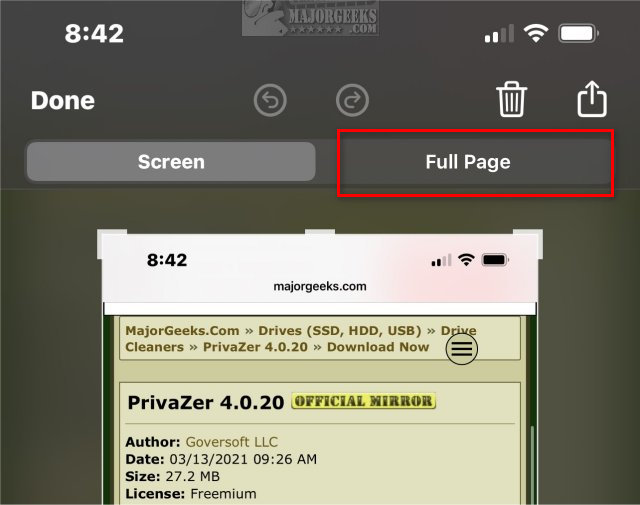
Click on Done in the top left corner.
Click on Save PDF to Files.
Click Save again and optionally choose a folder.
Your picture will be saved as a PDF.
You can open the PDF with any app that supports it or Apple Books.
Frankly, we find the option essentially useless since it does not save the screenshot as a screenshot, but there you go.
Similar:
comments powered by Disqus






