Enable or Disable File Size Information in Folder Tips
By Timothy Tibbettson 06/15/2023 |
When you hover your mouse over any folder, you will see a balloon showing you the date created, size, and partial files list. Removing the Size can be useful for performance in some situations if you don't need to know the folder file size.
Following these easy steps will only show the date created when completed.
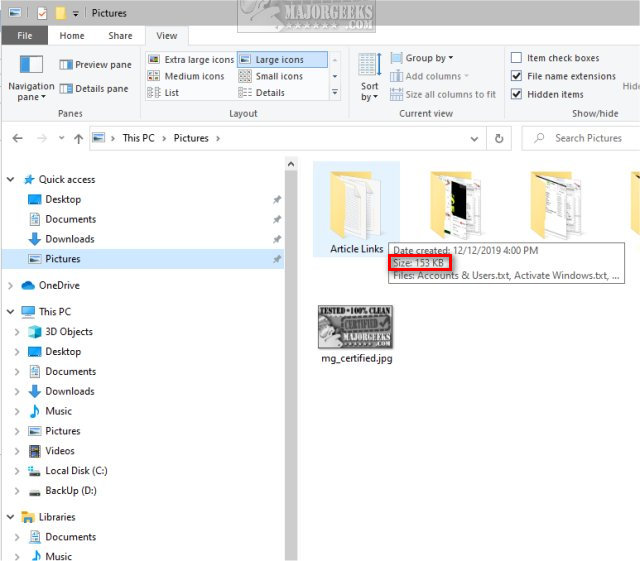
Open File Explorer.
Click on the View tab, and click on Options.
There are actually 5 ways to open File Explorer folder options.
Check or uncheck Display file size information in folder tips.
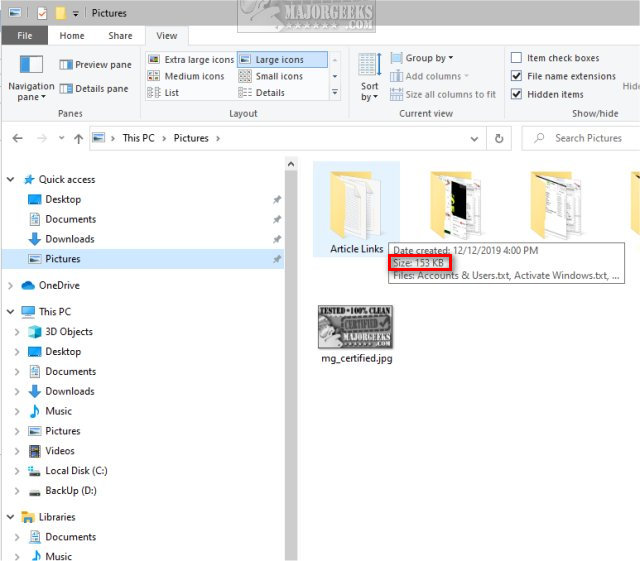
Click OK.
Advanced users can find this setting in the registry also. Look for FolderContentsInfoTip located in HKEY_CURRENT_USER\Software\Microsoft\Windows\CurrentVersion\Explorer\Advanced.
Change the Value_data to 0 for off or 1 for on.
Similar:
How to Show Hidden Files, Folders, or Drives
How to Show or Hide File Name Extensions in File Explorer Context Menu
How to Add Details Pane to the File Explorer Context Menu
How to Show the Actual Path in Windows 10 File Explorer
comments powered by Disqus
Following these easy steps will only show the date created when completed.
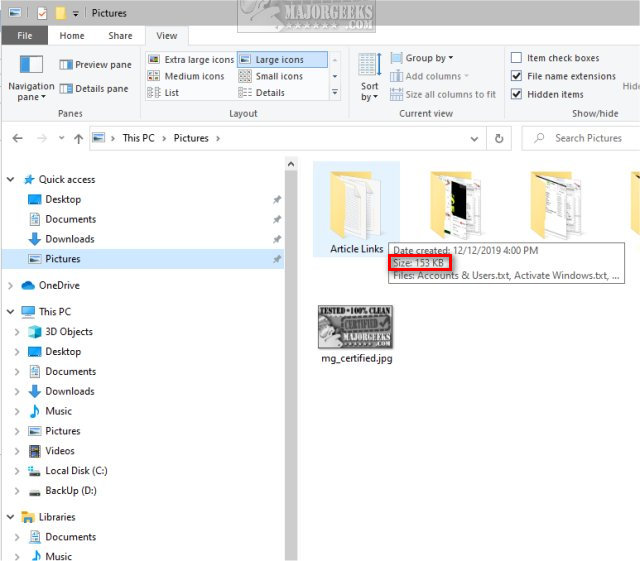
Open File Explorer.
Click on the View tab, and click on Options.
There are actually 5 ways to open File Explorer folder options.
Check or uncheck Display file size information in folder tips.
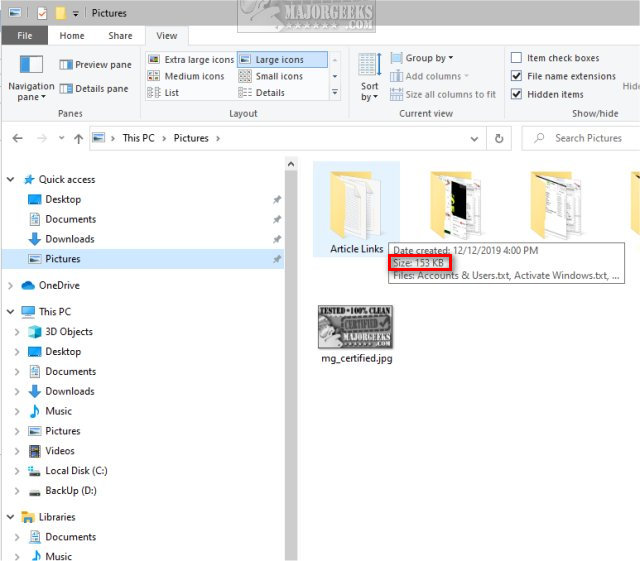
Click OK.
Advanced users can find this setting in the registry also. Look for FolderContentsInfoTip located in HKEY_CURRENT_USER\Software\Microsoft\Windows\CurrentVersion\Explorer\Advanced.
Change the Value_data to 0 for off or 1 for on.
Similar:
comments powered by Disqus






