How to Show or Hide File Name Extensions in File Explorer Context Menu
By Timothy Tibbettson 06/29/2023 |
File Explorer hides file extension types by default. With a simple registry tweak, you can show, or hide, file extensions for known types.
If you didn't know, you could click on View > Options in File Explorer.
Click on the View tab and check or uncheck Hide extensions for known file types.
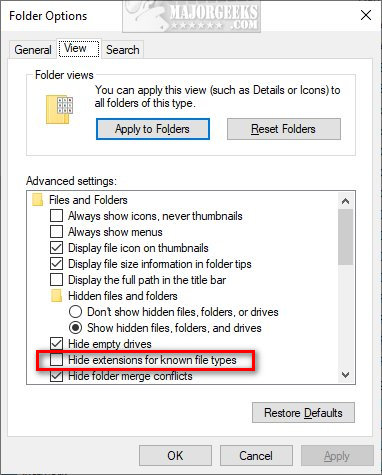
But, perhaps you have a reason to turn this option on or off occasionally. We can add the option to the Context Menu in the registry.
Once you add this registry tweak, a simple right-click turns File extensions for known type on or off.
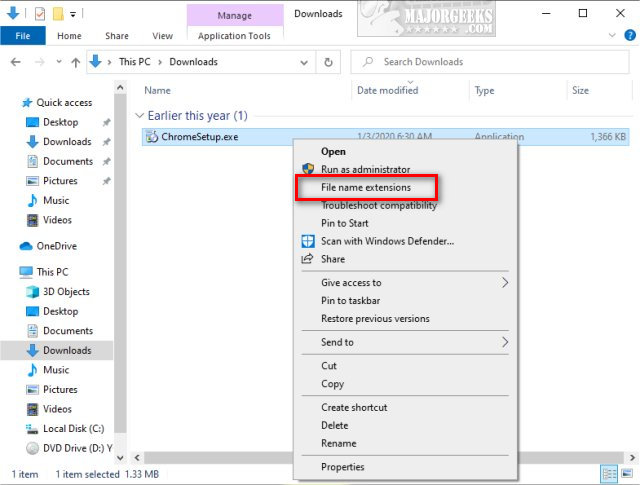
Download Show or Hide File Name Extensions in File Explorer Context Menu, and extract the two files:
Show File Name Extensions Context Menu.reg
Hide File Name Extensions Context Menu.reg (Default)
Double-click Show File Name Extensions Context Menu.reg or Hide File Name Extensions Context Menu.reg to Show or Hide File Name Extensions in File Explorer Context Menu.
Click Yes when prompted by User Account Control.
Click Yes when prompted by Registry Editor.
Click OK when prompted by the Registry Editor.
This tweak is included as part of MajorGeeks Registry Tweaks.
Similar:
How to Add Details Pane to the File Explorer Context Menu
The Ultimate List of Every Known File Explorer Keyboard Shortcut
How to Reset and Clear Frequent Places and Recent Items in Windows 10
How to Reset Folder View Settings in Windows 10
3 Ways to Restart File Explorer Without Rebooting
How to Show the Actual Path in Windows 10 File Explorer
comments powered by Disqus
If you didn't know, you could click on View > Options in File Explorer.
Click on the View tab and check or uncheck Hide extensions for known file types.
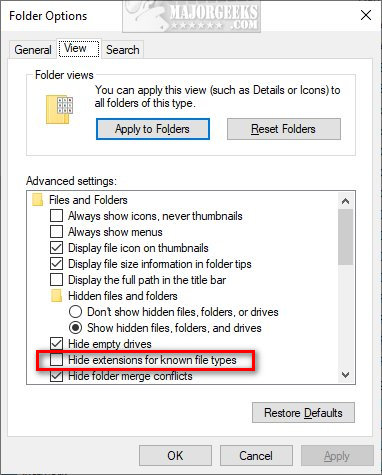
But, perhaps you have a reason to turn this option on or off occasionally. We can add the option to the Context Menu in the registry.
Once you add this registry tweak, a simple right-click turns File extensions for known type on or off.
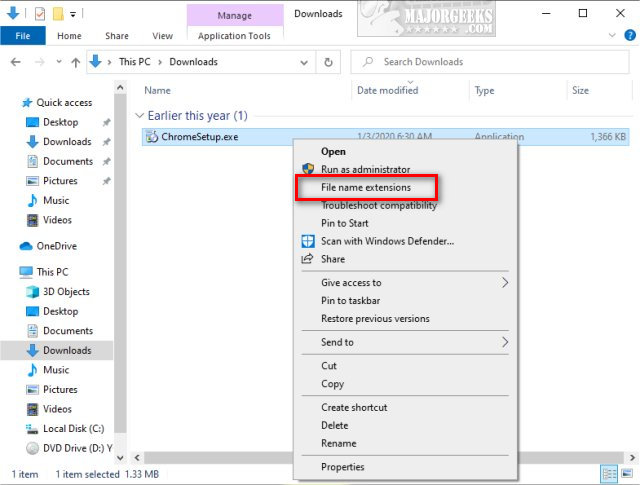
Download Show or Hide File Name Extensions in File Explorer Context Menu, and extract the two files:
Show File Name Extensions Context Menu.reg
Hide File Name Extensions Context Menu.reg (Default)
Double-click Show File Name Extensions Context Menu.reg or Hide File Name Extensions Context Menu.reg to Show or Hide File Name Extensions in File Explorer Context Menu.
Click Yes when prompted by User Account Control.
Click Yes when prompted by Registry Editor.
Click OK when prompted by the Registry Editor.
This tweak is included as part of MajorGeeks Registry Tweaks.
Similar:
comments powered by Disqus





