How to Find and Replace Text in Notepad in Windows 10 & 11
By Timothy Tibbettson 06/15/2023 |
Windows NotePad, and most text editors, allow you to search and replace text. This is useful to find text, and if you make a repeated mistake, you can replace any text with something else.
How to Find Text in Notepad in Windows 10
Open NotePad by clicking Start > Notepad or type in notepad in search.
Press the Ctrl + F keys, or click Edit > Find if Notepad is already open.
Type in what you want to find next to Find what:
Optionally you can click on Match case or Wrap around.
Select Up or Down and click Find Next. Make sure you click near the top or the bottom of the text document not to miss something. By default, most people will click at the top of the document and search down, which is the default setting.
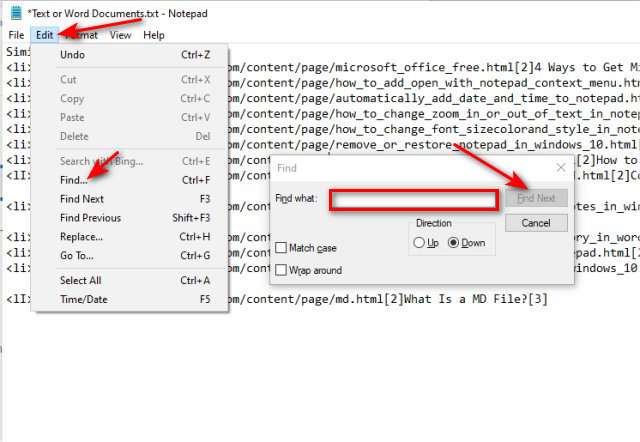
Find will now highlight the matching text.
Continue clicking on Find Next to find the word you're looking for if the word is in the document multiple times.
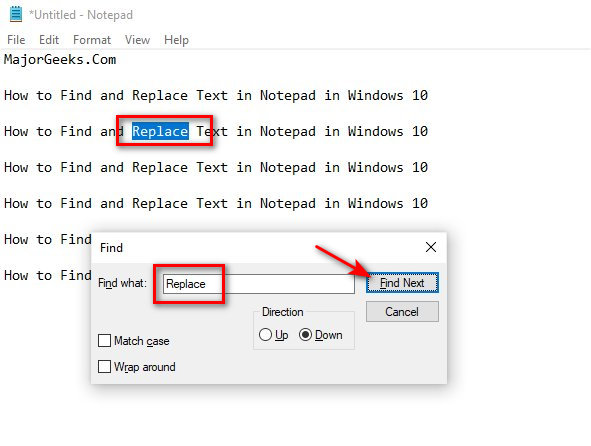
How to Replace Text in Notepad in Windows 10
Open NotePad by clicking Start > Notepad or type in notepad in search.
Press the Ctrl + H keys, or click Edit > Replace if Notepad is already open.
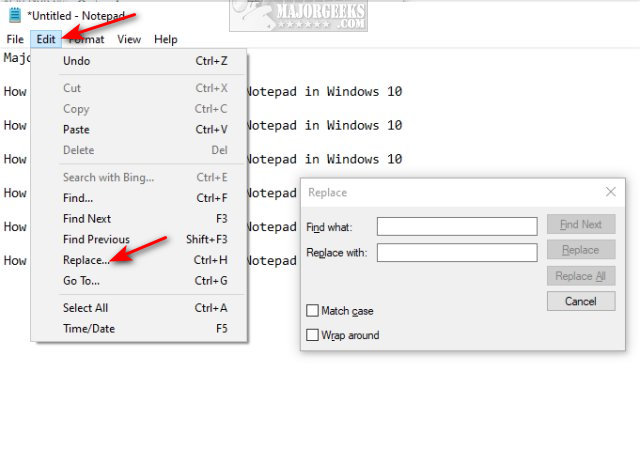
Type in the text to find and the text to replace it with.
Optionally you can click on Match case or Wrap around.
Click on Replace.
Once the text is highlighted, click Replace again.
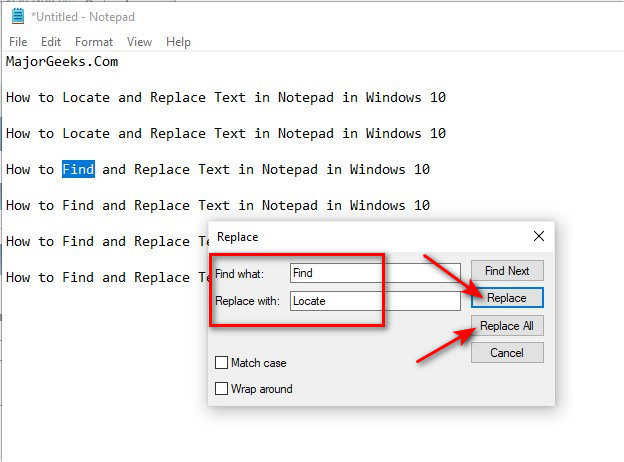
If you have multiple words or text to replace, you can click on Replace All once you're sure the Find and Replace fields are correct.
Similar:
How to Add 'Open With Notepad' Context Menu
How to Automatically Add Date and Time to Notepad Documents
How to Change Zoom in or out of Text in Notepad
How to Change Font Size, Color, and Style in Notepad in Windows 10
How to Show Matrix Effects in Notepad
comments powered by Disqus
How to Find Text in Notepad in Windows 10
Open NotePad by clicking Start > Notepad or type in notepad in search.
Press the Ctrl + F keys, or click Edit > Find if Notepad is already open.
Type in what you want to find next to Find what:
Optionally you can click on Match case or Wrap around.
Select Up or Down and click Find Next. Make sure you click near the top or the bottom of the text document not to miss something. By default, most people will click at the top of the document and search down, which is the default setting.
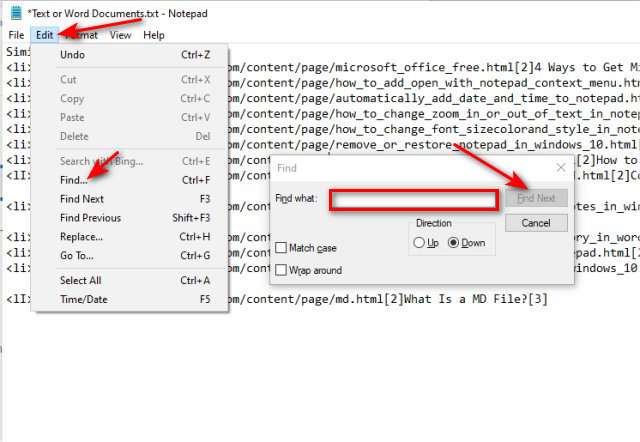
Find will now highlight the matching text.
Continue clicking on Find Next to find the word you're looking for if the word is in the document multiple times.
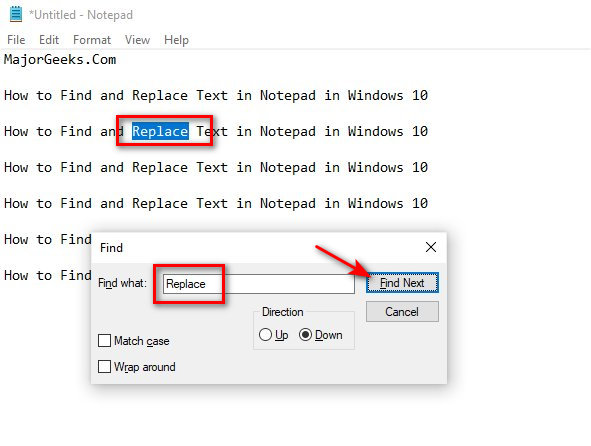
How to Replace Text in Notepad in Windows 10
Open NotePad by clicking Start > Notepad or type in notepad in search.
Press the Ctrl + H keys, or click Edit > Replace if Notepad is already open.
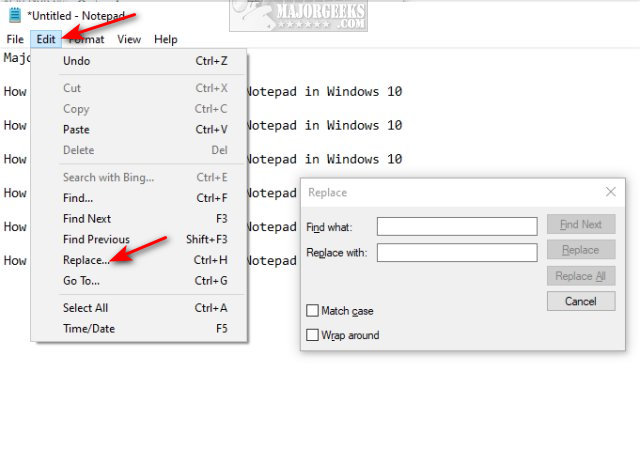
Type in the text to find and the text to replace it with.
Optionally you can click on Match case or Wrap around.
Click on Replace.
Once the text is highlighted, click Replace again.
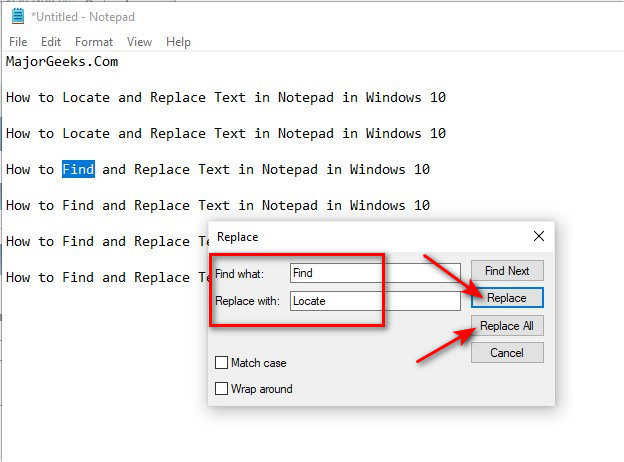
If you have multiple words or text to replace, you can click on Replace All once you're sure the Find and Replace fields are correct.
Similar:
comments powered by Disqus






