How to Change Zoom in or out of Text in Notepad in Windows 10
By Timothy Tibbettson 06/15/2023 |
Notepad is a basic Text Editor included with Windows. One handy feature available in Windows 10 is the ability to zoom in or out of the text. Here's how.
Zooming in our out is an accessibility feature meaning your text will be saved with the font and size you're using.
1: Change Zoom in or out of Text in Notepad With Keyboard and Mouse
One of the easiest ways is to hold the CTRL key and scroll the mouse wheel up or down. You can also use the + and - keys.
You can also use keyboard shortcuts:
Ctrl+Plus - Zoom in
Ctrl+Minus - Zoom out
Ctrl+0 - Restore zoom level to default 100%
2: Change Zoom in or out of Text in Notepad With Menu Bar
Click on View > Zoom and click on Zoom In, Zoom Out, or Restore Default Zoom.
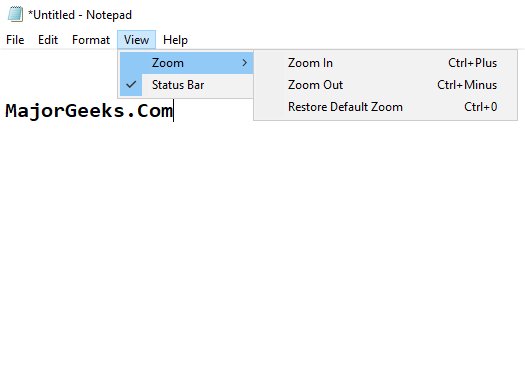
Similar:
How to Change Font Size, Color, and Style in Notepad in Windows 10
How to Add 'Open With Notepad' Context Menu
How to Clear Recent Documents History in WordPad
How to Find or Replace Text in Notepad or WordPad
How to Run, Use, and Reset WordPad in Windows 10
comments powered by Disqus
Zooming in our out is an accessibility feature meaning your text will be saved with the font and size you're using.
1: Change Zoom in or out of Text in Notepad With Keyboard and Mouse
One of the easiest ways is to hold the CTRL key and scroll the mouse wheel up or down. You can also use the + and - keys.
You can also use keyboard shortcuts:
Ctrl+Plus - Zoom in
Ctrl+Minus - Zoom out
Ctrl+0 - Restore zoom level to default 100%
2: Change Zoom in or out of Text in Notepad With Menu Bar
Click on View > Zoom and click on Zoom In, Zoom Out, or Restore Default Zoom.
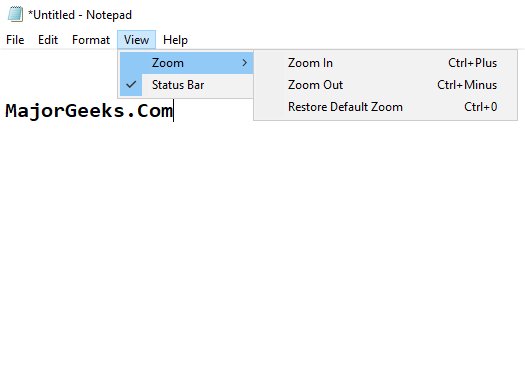
Similar:
comments powered by Disqus






