How to Add or Remove Folders Next to the Start Menu Power Button in Windows 11
By Timothy Tibbettson 09/26/2022 |
Windows 11 continues to improve on the Start Menu. One new option available in Windows 11 is to put folders on the Start Menu next to the Power button, allowing you quick access to your favorite folders, settings, and more.
By default, the Windows 11 Start Menu looks something like this:
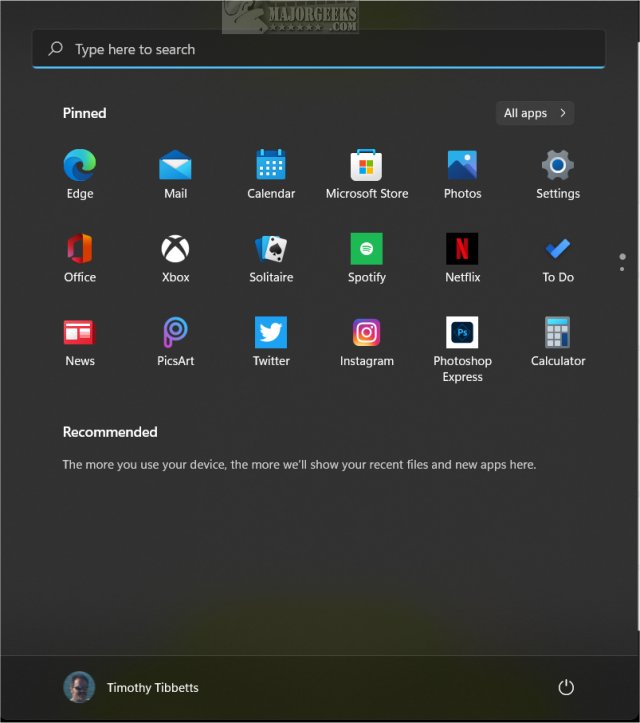
And, here is the Windows 11 Start Menu with all available folders next to the power button.
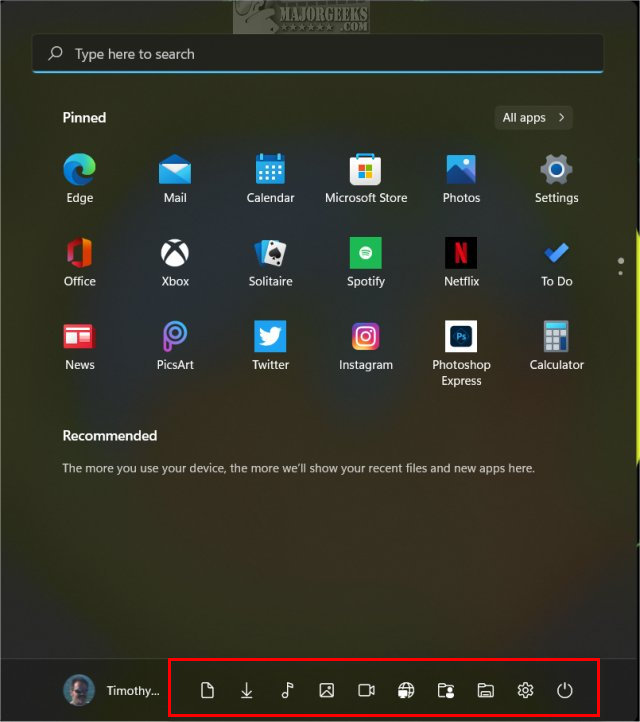
Video tutorial:
Click on Start > Settings or press the Windows Key + I.
Click on Personalization on the left.
Click on Start on the right.
Click on Folders.
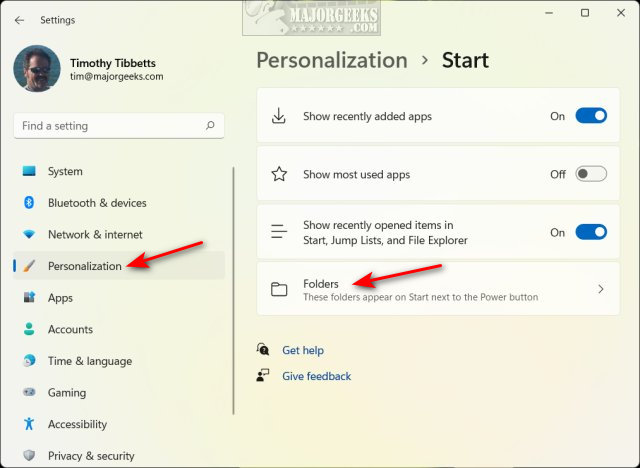
Toggle any available folders to have them appear next to the power button. Blue indicates it is on.
You can click Start as you make changes to see how it looks.
Currently, the folders you can add are Settings, File Explorer, Documents, Downloads, Music, Pictures, Videos, Network, and Personal Folder.
Similar:
How to Disable or Remove Widgets in Windows 11
How to Add Folder Shortcuts to The Windows 11 Start Menu
How to Hide Recommended From the Start Menu in Windows 11
comments powered by Disqus
By default, the Windows 11 Start Menu looks something like this:
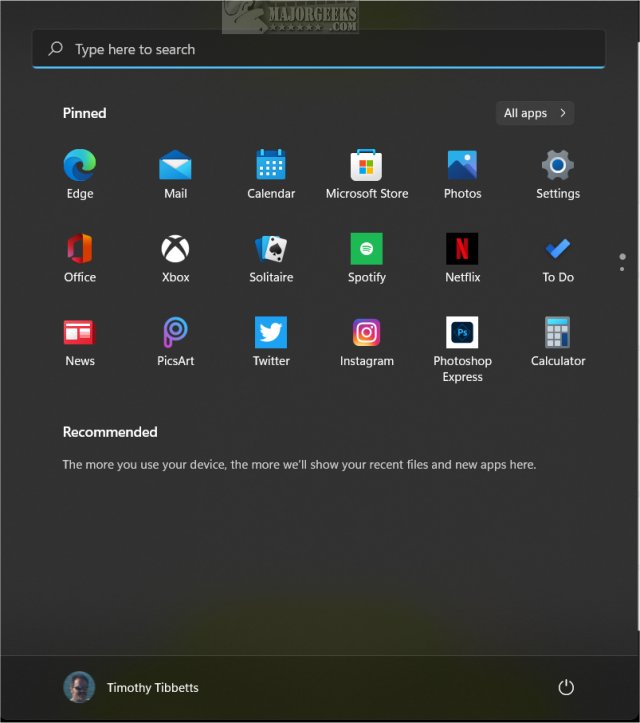
And, here is the Windows 11 Start Menu with all available folders next to the power button.
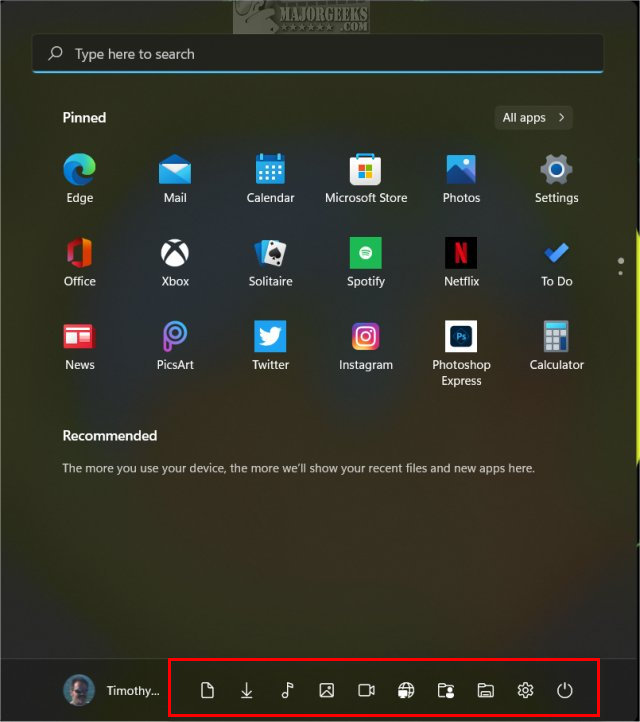
Click on Start > Settings or press the Windows Key + I.
Click on Personalization on the left.
Click on Start on the right.
Click on Folders.
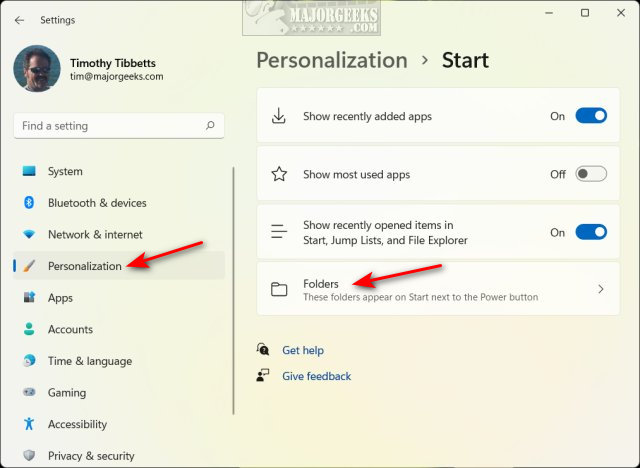
Toggle any available folders to have them appear next to the power button. Blue indicates it is on.
You can click Start as you make changes to see how it looks.
Currently, the folders you can add are Settings, File Explorer, Documents, Downloads, Music, Pictures, Videos, Network, and Personal Folder.
Similar:
comments powered by Disqus






