How to Add Folder and App Shortcuts to The Windows 11 Start Menu
By Timothy Tibbettson 06/15/2023 |
The Windows 11 Start Menu is different than before and takes some getting used to. One new feature is adding folders or apps directly to the Start Menu to access the most commonly used folders easily.
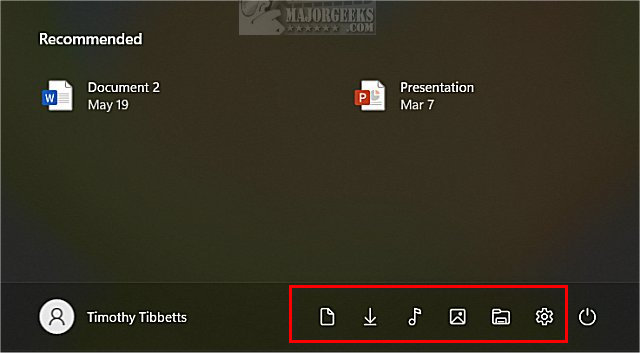
Video tutorial:
Click on Start > Settings > Personalization > Start.
Click on Folders.
Choose the folders you want to appear.
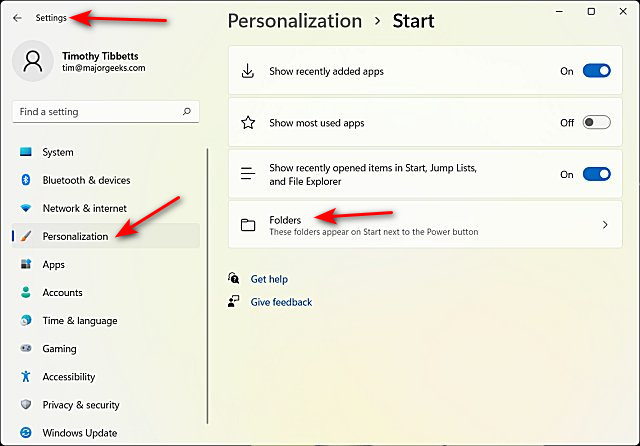
You can add folders for:
Settings
File Explorer
Documents
Downloads
Music
Pictures
Videos
Network
Personal folder (Users > Your name)
The changes are instant, giving you a choice to choose a folder, then press Start to see how it looks.
You can pin many other apps to the Start Menu as well. Try right-clicking on some of your shortcuts to try it out. Many items that are pinned to start can also be pinned to the Taskbar, for example.
Similar:
How to Disable or Remove Widgets in Windows 11
How to Enable or Disable Windows 10 Full Screen Start Menu
How to Customize the Windows 10 Start Menu
How to Collapse or Hide Apps List in Windows 10 Start Menu
How to Enable or Disable Most Used Apps on Windows 10 Start Menu
comments powered by Disqus
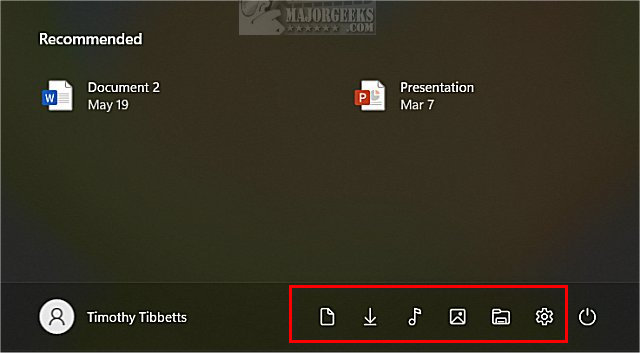
Click on Start > Settings > Personalization > Start.
Click on Folders.
Choose the folders you want to appear.
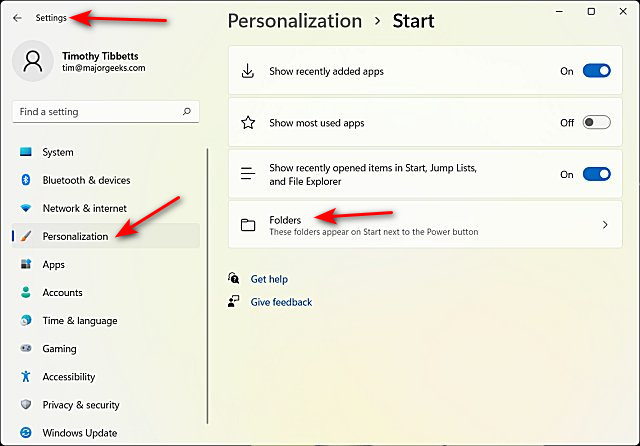
You can add folders for:
The changes are instant, giving you a choice to choose a folder, then press Start to see how it looks.
You can pin many other apps to the Start Menu as well. Try right-clicking on some of your shortcuts to try it out. Many items that are pinned to start can also be pinned to the Taskbar, for example.
Similar:
comments powered by Disqus






