How to Hide Recommended From the Start Menu in Windows 11
By Timothy Tibbettson 06/15/2023 |
The Start Menu in Windows 11 will show you recommendations based on your recent usage. While a handy feature, some might have no use for it and prefer to unclutter their Start Menu by removing Recommended.
At the time of this tutorial, there are three ways to remove Recommended, but we can only recommend two.
Before and After:
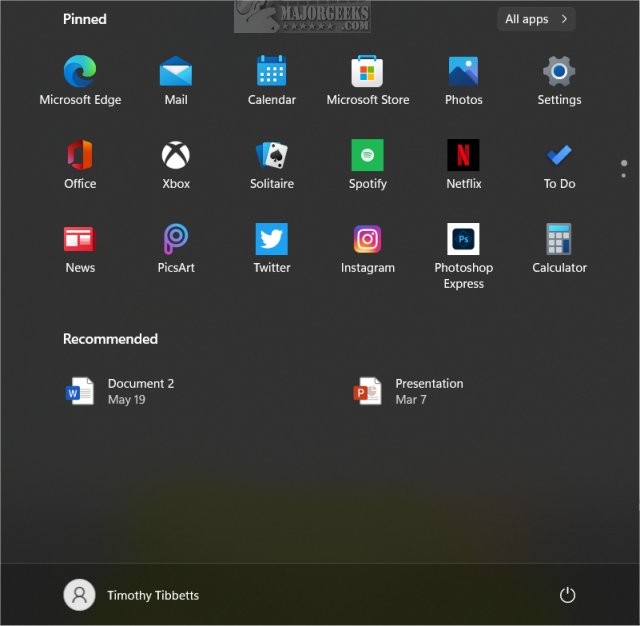
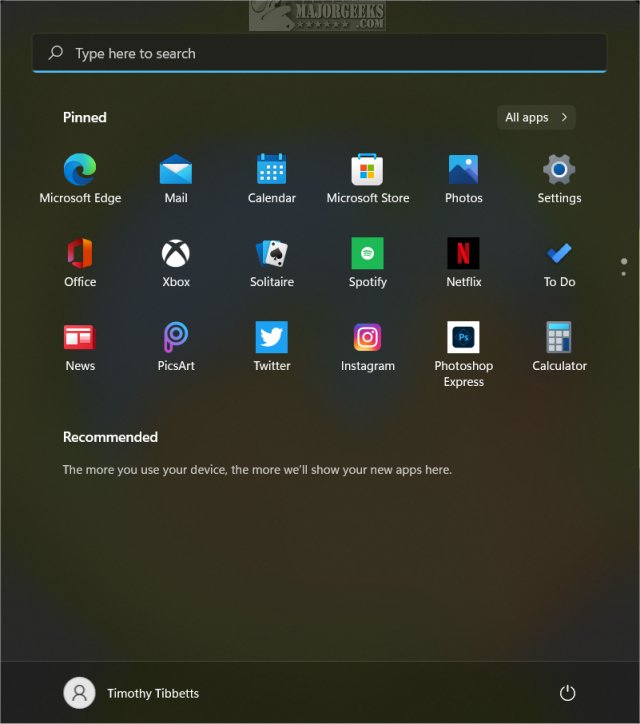
How to Hide Recommended From the Start Menu in Windows 11 - Settings
Hiding Recommended in Settings is the easiest way to enable or disable Recommended in Windows 11.
Click on Start > Settings > Personalization.
Click on Start on the right.
Toggle both Show recently added apps and Show recently opened items in Start, Jump Lists, and File Explorer.
How to Hide Recommended From the Start Menu in Windows 11 - Registry
There is a registry file making the rounds, but it only affects one of the two settings, and then it grays out the settings, forcing you to reverse the registry changes manually.
We recommend you avoid those registry files.
How to Hide Recommended From the Start Menu in Windows 11 - Group Policy Editor
Open Group Policy Editor and navigate to:
Computer Configuration > Administrative Templates > Start Menu and Taskbar
Double-click on Remove “Recently added” list from Start Menu.
Click on Enabled, then click on OK.
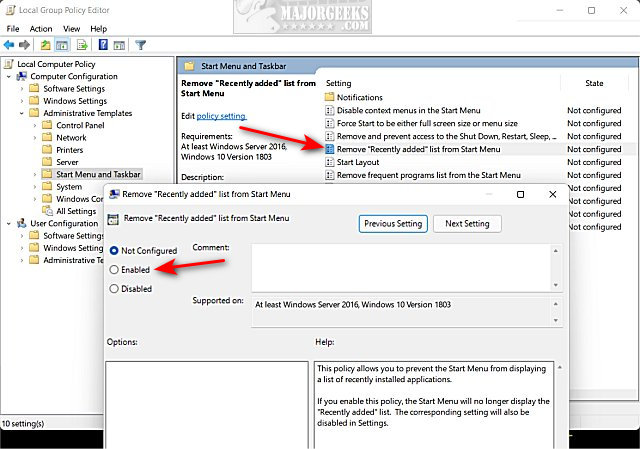
Similar:
How to Disable or Remove Widgets in Windows 11
How to Add Folder Shortcuts to The Windows 11 Start Menu
How to Collapse or Hide Apps List in Windows 10 Start Menu
How to Enable or Disable Most Used Apps on Windows 10 Start Menu
comments powered by Disqus
At the time of this tutorial, there are three ways to remove Recommended, but we can only recommend two.
Before and After:
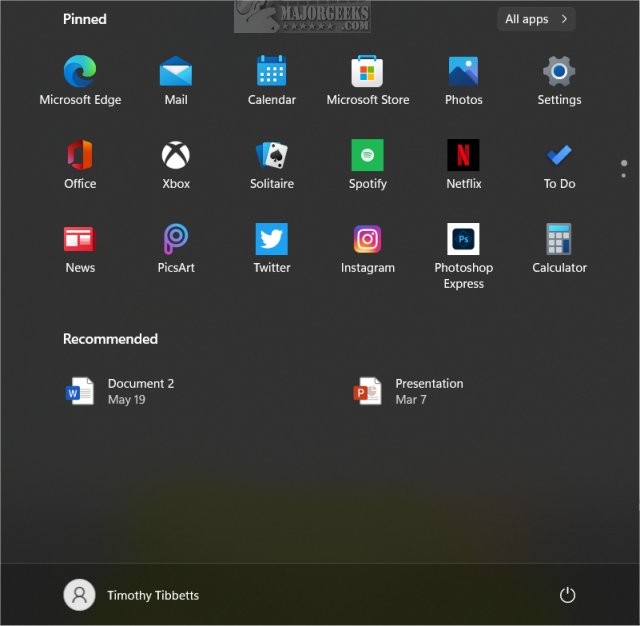
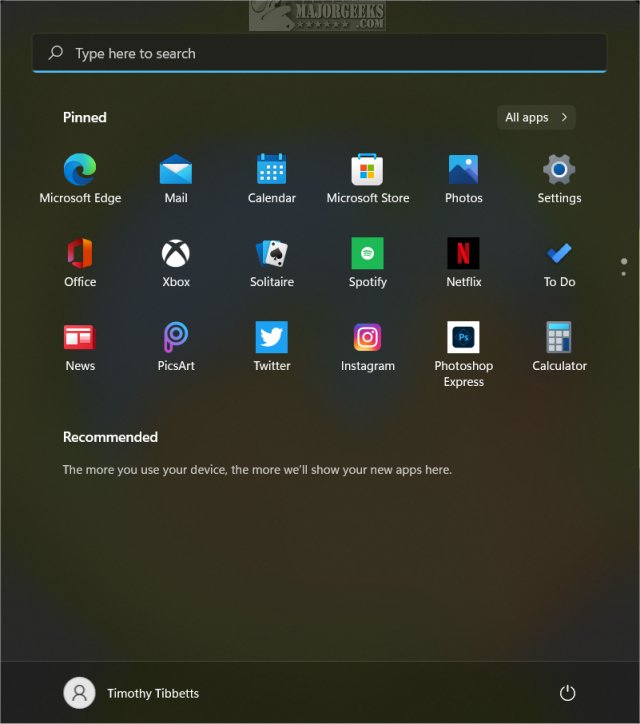
How to Hide Recommended From the Start Menu in Windows 11 - Settings
Hiding Recommended in Settings is the easiest way to enable or disable Recommended in Windows 11.
Click on Start > Settings > Personalization.
Click on Start on the right.
Toggle both Show recently added apps and Show recently opened items in Start, Jump Lists, and File Explorer.
How to Hide Recommended From the Start Menu in Windows 11 - Registry
There is a registry file making the rounds, but it only affects one of the two settings, and then it grays out the settings, forcing you to reverse the registry changes manually.
We recommend you avoid those registry files.
How to Hide Recommended From the Start Menu in Windows 11 - Group Policy Editor
Open Group Policy Editor and navigate to:
Computer Configuration > Administrative Templates > Start Menu and Taskbar
Double-click on Remove “Recently added” list from Start Menu.
Click on Enabled, then click on OK.
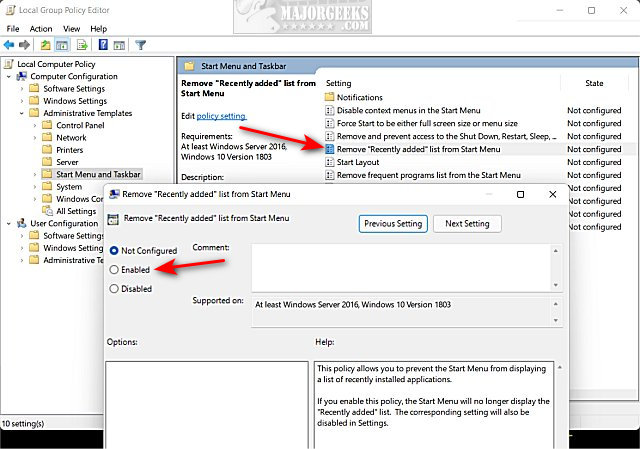
Similar:
comments powered by Disqus






