How to Show or Hide Most Used Apps on Windows 10 & 11
By Timothy Tibbettson 06/15/2023 |
The Windows 10 Start Menu can display up to six of your most-used apps at the top of the Start Menu for easy access. You can show or hide this option.
We can show or hide Most used in Settings, or with a registry file.
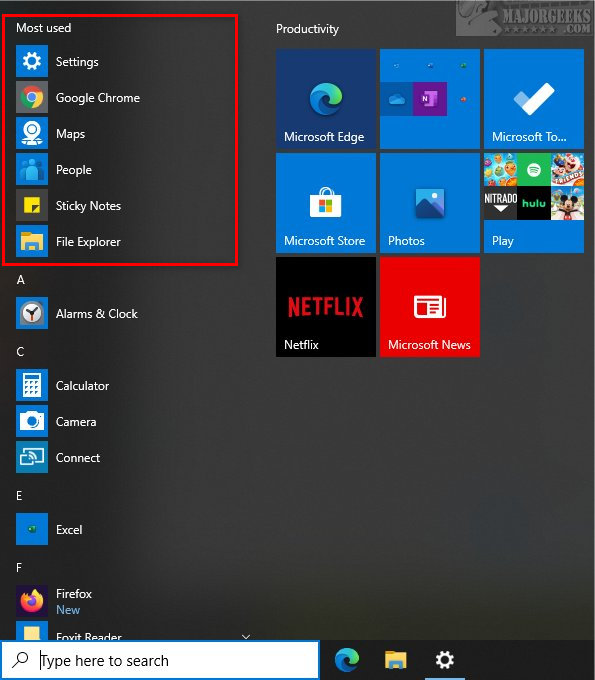
1: Show or Hide Most Used Apps on Windows 10 Start Menu in Settings
Click Start > Settings Personalization > Start.
Click Show most used apps On or Off.
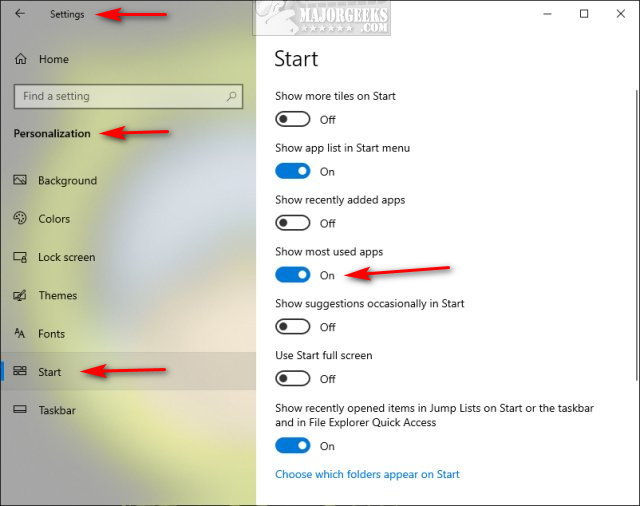
1: Show or Hide Most Used Apps on Windows 10 Start Menu With Registry Files
Download Show or Hide Most Used Apps on Windows 10 Start Menu, and extract the two files.
Hide Most Used Apps on Windows 10 Start Menu.reg
Show Most Used Apps on Windows 10 Start Menu.reg
Double-click Hide Most Used Apps on Windows 10 Start Menu.reg or Show Most Used Apps on Windows 10 Start Menu.reg to turn Core Isolation Memory Integrity on or off.
Click Yes when prompted by User Account Control.
Click Yes when prompted by Registry Editor.
Click OK when prompted by the Registry Editor.
This tweak is included as part of MajorGeeks Registry Tweaks.
Similar:
How to Customize the Windows 10 Start Menu
How to Show More Tiles in the Windows 10 Start Menu
How to Show or Hide All Apps on Windows 10 Start Menu
Turn Off Windows 10 Lock Screen Ads and Start Menu App Suggestions
comments powered by Disqus
We can show or hide Most used in Settings, or with a registry file.
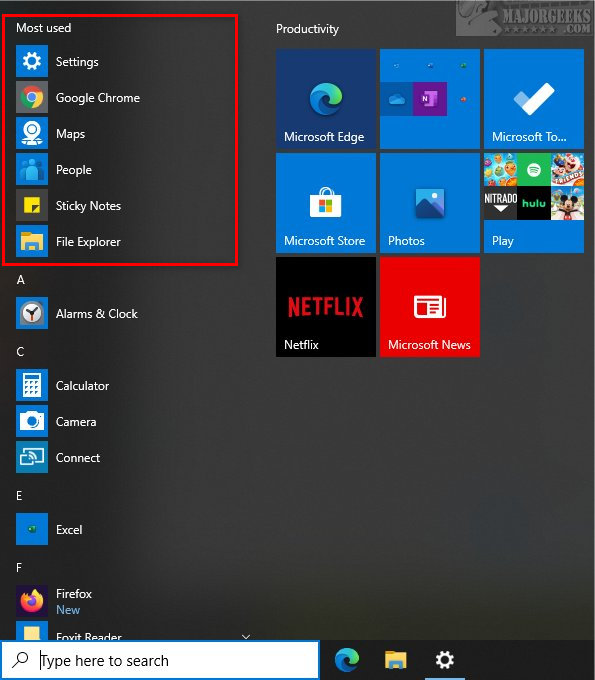
1: Show or Hide Most Used Apps on Windows 10 Start Menu in Settings
Click Start > Settings Personalization > Start.
Click Show most used apps On or Off.
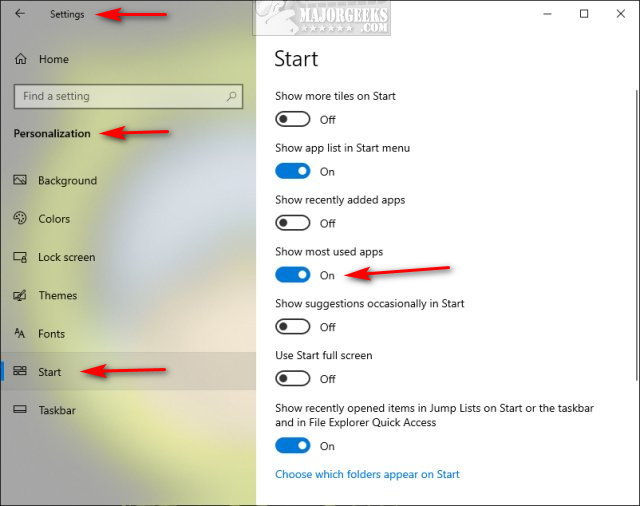
1: Show or Hide Most Used Apps on Windows 10 Start Menu With Registry Files
Download Show or Hide Most Used Apps on Windows 10 Start Menu, and extract the two files.
Hide Most Used Apps on Windows 10 Start Menu.reg
Show Most Used Apps on Windows 10 Start Menu.reg
Double-click Hide Most Used Apps on Windows 10 Start Menu.reg or Show Most Used Apps on Windows 10 Start Menu.reg to turn Core Isolation Memory Integrity on or off.
Click Yes when prompted by User Account Control.
Click Yes when prompted by Registry Editor.
Click OK when prompted by the Registry Editor.
This tweak is included as part of MajorGeeks Registry Tweaks.
Similar:
comments powered by Disqus





