How to Fix Bright Screenshots or Videos When Using Print Screen or Snipping Tool
By Timothy Tibbettson 06/15/2023 |
When taking a screenshot with Google Chrome, you might experience a very bright, hard-to-see screenshot. Here's how to get your properly colored screenshots back.
Here's an example of a very bright screenshot.
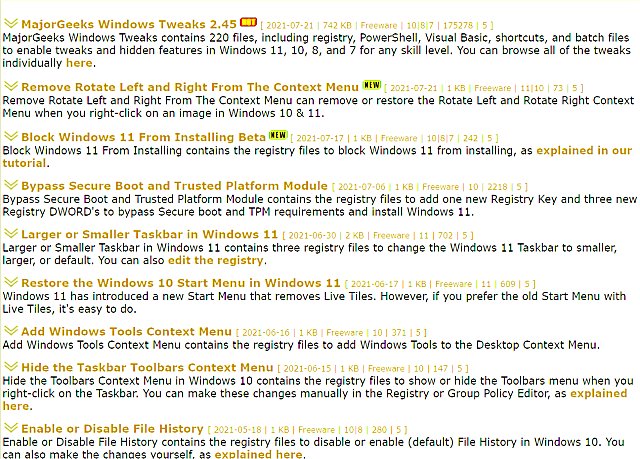
As you can see, everything is very bright and can also be blurry.
Type in chrome://flags/#force-color-profile in a new Google Chrome tab.
Click on the Default dropdown menu in Force color profile and choose sRGB.
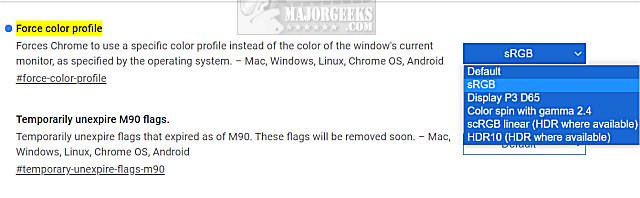
Some of the other choices may work also, but most people have had success using sRGB.
Click on Relaunch in the lower-right corner. Your open tabs will be saved.
Similar:
How to Use Fewer Google Chrome Processes
How to Enable or Disable Smooth Scrolling in Google Chrome
How to Make Google Chrome and Mozilla Firefox Run Like New Again
comments powered by Disqus
Here's an example of a very bright screenshot.
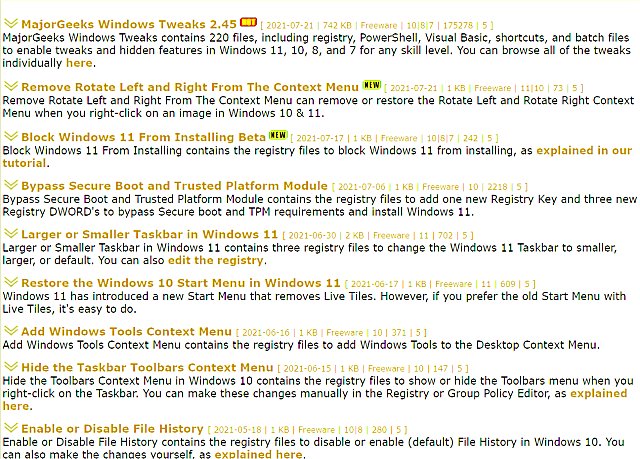
As you can see, everything is very bright and can also be blurry.
Type in chrome://flags/#force-color-profile in a new Google Chrome tab.
Click on the Default dropdown menu in Force color profile and choose sRGB.
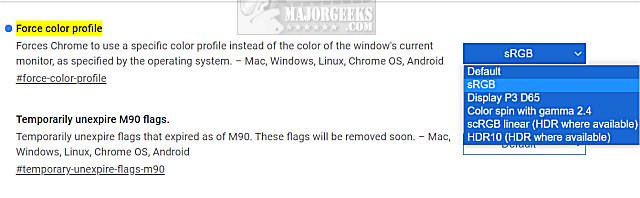
Some of the other choices may work also, but most people have had success using sRGB.
Click on Relaunch in the lower-right corner. Your open tabs will be saved.
Similar:
comments powered by Disqus






